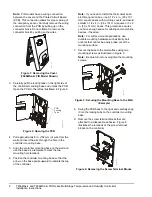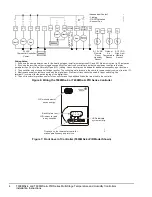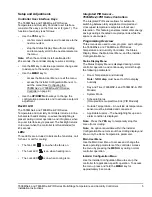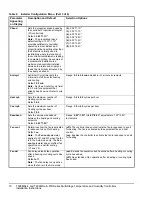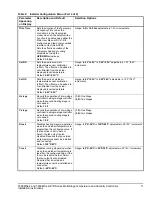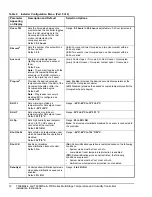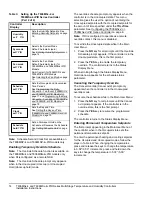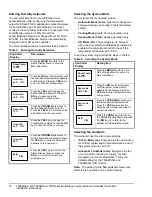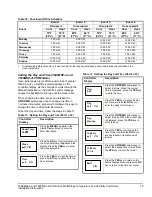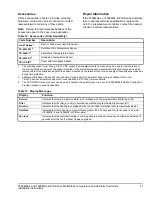T606MSx-4 and T606MSx-4+PIR Series Multi-Stage Temperature and Humidity Controllers
Installation Instructions
7
If Dehumidification Lockout (Dhu LCK) is set to Off:
Dehumidification operates when the controller is in any
mode except Off. If a dehumidification demand exists
and the fan is off, the fan is first turned on, then the
dehumidification output is activated.
In addition to reaching the dehumidification setpoint,
the following events can stop dehumidification
operation at any time:
•
RH sensor is out of range
•
System mode is switched to Off
•
Outside air temperature falls below the
dehumidification outside air temperature lockout
value
No active temperature lockout protection is available
while the system is in dehumidification mode. If
dehumidification operation causes the room
temperature to fluctuate, the controller reacts by either
activating the cooling or heating outputs based on the
current system mode setting.
Occupancy Sensor Operation –
T606MSx-4+PIR Series Controllers
A T606MSx-4+PIR Series Controller (or a T606MSx-4
Series Controller equipped with a PIR accessory cover)
provides advanced occupancy logic.
Note:
The PIR strategy is an occupied strategy. If the
controller is programmed to be Unoccupied, the PIR
function does not have an effect on the occupancy
strategy.
The controller automatically switches the occupancy
level between Occupied and Unoccupied as required,
when local movement is sensed. In the Occupied
mode, if no movement is detected beyond the
Unocc
TM
parameter setting, the mode changes to
Unoccupied. Once movement is detected, the mode
changes back to Occupied.
Occupancy sensing is enabled only if a PIR cover is
installed. The PIR cover, when installed, is auto
detected.
PIR Diagnostic LEDs
The diagnostic LEDs inside the PIR lens brighten when
movement is detected within the first 30 minutes after
powerup. The LEDs do not light up or brighten after the
initial 30-minute period.
Setpoints
The installer must be certain that the difference
between the Occupied and Unoccupied setpoints can
be recovered within a timely fashion to ensure
occupancy comfort. In addition, the difference between
the two setpoints must be large enough to warrant
maximum energy savings.
These setpoints and Unoccupied timers are adjustable
to allow for customization, as dictated by the individual
space requirements. See Figure 10 for an example of
increasing room temperature setpoints.
Figure 10: Increasing Room Temperature Setpoints
Occ Heat
= 72°F
Occ Cool
= 75°F
Unocc Heat
= 65°F
Room Temperature
FI
G
:r
m
_t
m
p