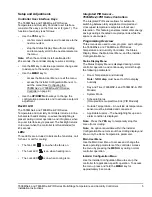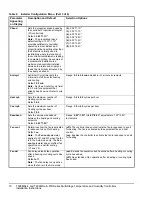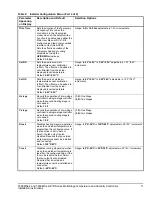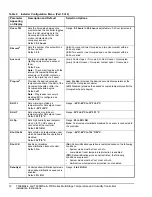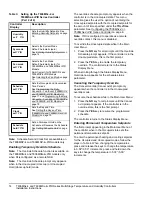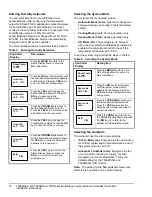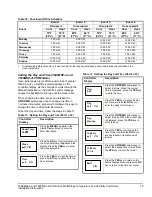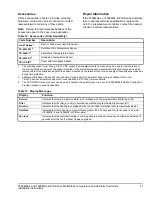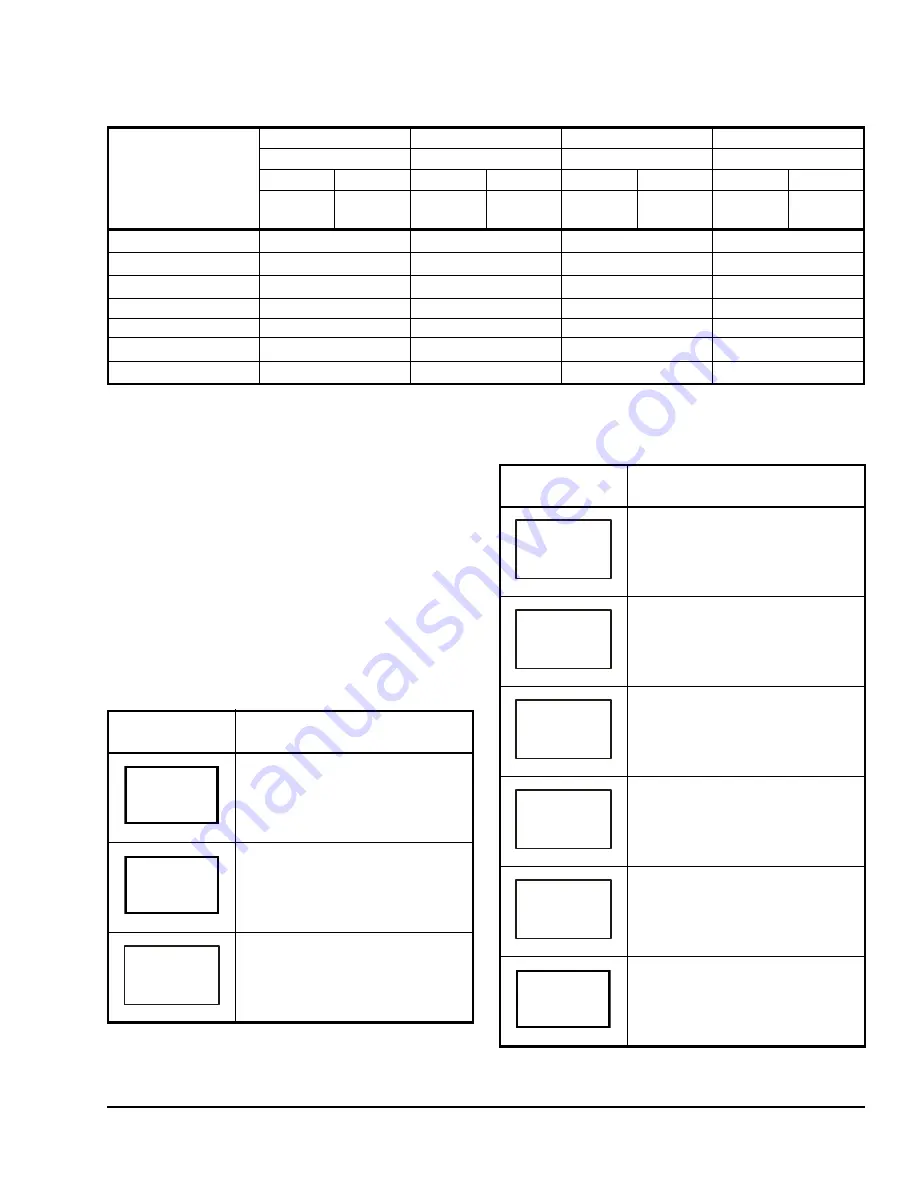
T606MSx-4 and T606MSx-4+PIR Series Multi-Stage Temperature and Humidity Controllers
Installation Instructions
19
Setting the Day and Time (T606MSP-4 and
T606MSP-4+PIR Models)
Upon initial powerup (or after a power loss of greater
than 6 hours), a SetClock alarm appears on the
controller display. As the controller scrolls through the
Status Display Menu, the SetClock alarm message
causes the backlight to light up until the clock is set.
When changing the time, press and release the
UP/DOWN
arrow keys once to change the time in
1-minute increments; press and hold down the keys to
change the time in 30-minute increments.
To set the day and time, follow the steps in Table 11:
Table 10: Four-Event Office Schedule
Event
Event 1
Event 2
Event 3
Event 4
Occupied
Unoccupied
Occupied 2
Unoccupied 2
Cool
Heat
Cool
Heat
Cool
Heat
Cool
Heat
72°F
(22°C)
70°F
(21°C)
80°F
(27°C)
62°F
(17°C)
72°F
(22°C)
70°F
(21°C)
80°F
(27°C)
62°F
(17°C)
Monday
7:00 A.M.
5:00 P.M.
12:00 P.M.
1
12:00 P.M.
1
Tuesday
7:00 A.M.
5:00 P.M.
12:00 P.M.
1
12:00 P.M.
1
Wednesday
7:00 A.M.
5:00 P.M.
12:00 P.M.
1
12:00 P.M.
1
Thursday
7:00 A.M.
5:00 P.M.
7:00 P.M.
10:30 P.M.
Friday
7:00 A.M.
5:00 P.M.
7:00 P.M.
10:30 P.M.
Saturday
12:00 P.M.
1
12:00 P.M.
1
12:00 P.M.
1
12:00 P.M.
1
Sunday
12:00 P.M.
1
12:00 P.M.
1
12:00 P.M.
1
12:00 P.M.
1
1.
Programming different events to the same time for that day cancels those events and leaves the controller in the
Unoccupied state.
Table 11: Setting the Day and Time (Part 1 of 2)
Controller
Display
Description
Press the
MENU
key while in the
Status Display Menu to enter the
Main User Menu.
Press the
NO
key for all prompts until
the clock set prompt appears on the
display. Press the
YES
key to enter
the clock set menu.
Press the
YES
key to set the time or
press the
NO
key to advance to the
day set menu.
RoomTemp
75.0
°
F
Clock
set? Y/N
Time
set? Y/N
Press the
UP/DOWN
arrow keys to
adjust the time. When the correct
time is displayed, press the
YES
key
to store the time.
Press the
YES
key to enter the day
set menu or press the
NO
key to
enter the clock format menu.
Press the
UP/DOWN
arrow keys to
adjust the day. When the correct day
is displayed, press the
YES
key to
store the day.
Press the
YES
key to choose the
time format or press the
NO
key to
access the Main User Menu exit
prompt.
Press the
UP/DOWN
arrow keys to
select the desired time format. Press
the
YES
key to enter the format.
Press the
YES
key to return to the
Status Display Menu or press the
NO
key to return to the time set menu.
Table 11: Setting the Day and Time (Part 2 of 2)
Controller
Display
Description
Time
0:00
Day
set? Y/N
Day
Monday
12/24hrs
set? Y/N
12/24hrs
12 hrs
Exit?
Y/N