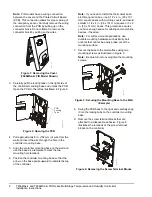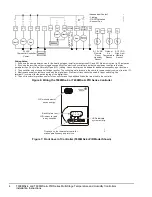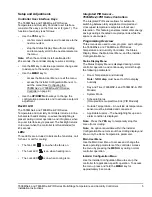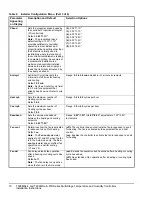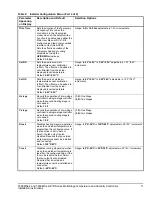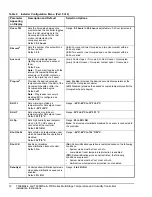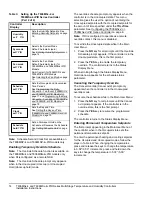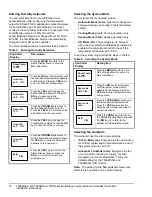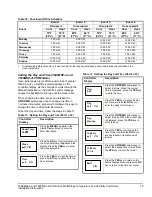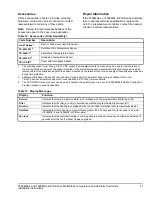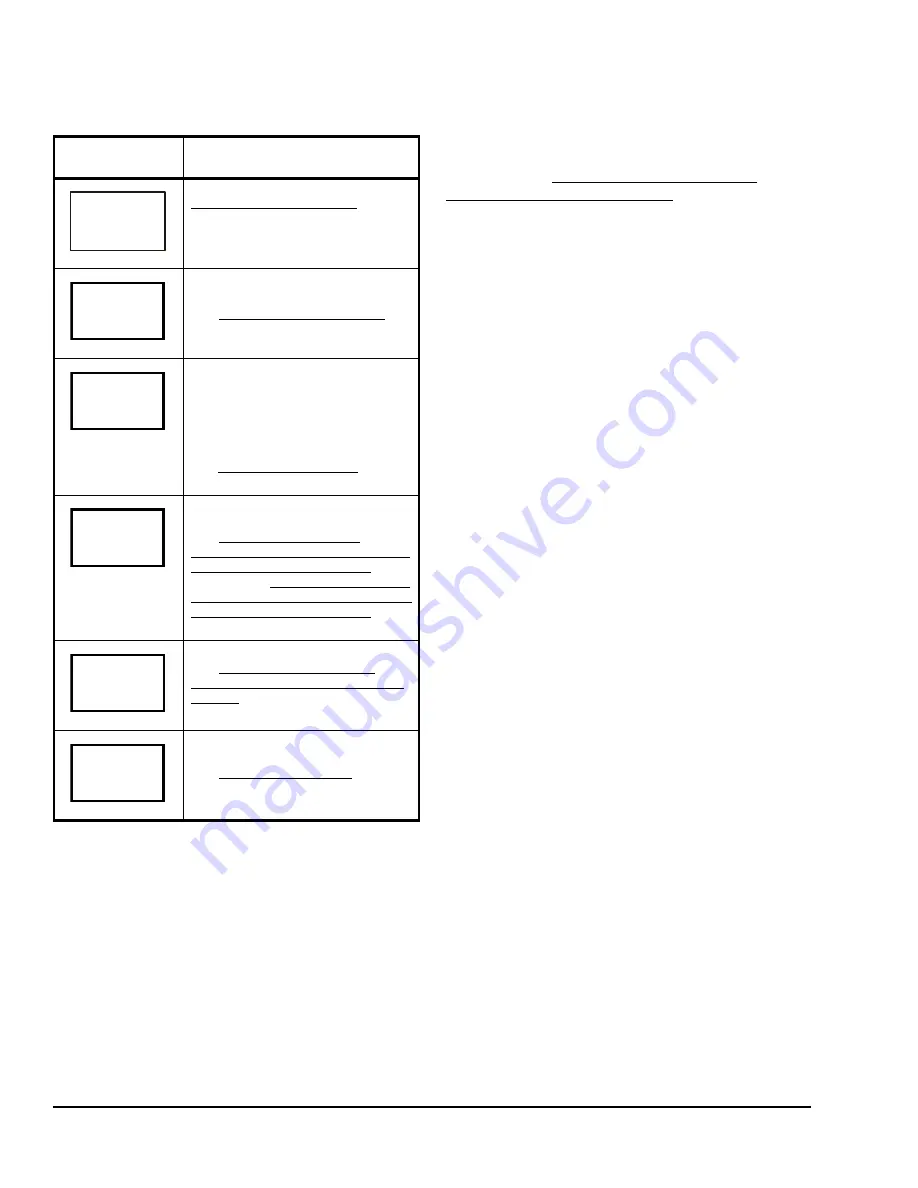
T606MSx-4 and T606MSx-4+PIR Series Multi-Stage Temperature and Humidity Controllers
Installation Instructions
14
Note:
Schedule Set and Clock Set are available on
the T606MSP-4 and T606MSP-4+PIR models only.
Enabling Temporary Override Schedule
Note:
The Override Schedule function is available on
the T606MSN-4 and T606MSN-4+PIR models only
when DI is configured as a remote NSB.
Note:
The Override Schedule prompt only appears
when in the Unoccupied (Unoccup) or Unoccupied
Hold (Unoccup hold) mode.
The override schedule prompt only appears when the
controller is in the Unoccupied state. This menu
selection gives the user the option of overriding the
Unoccupied setpoints with the Occupied setpoints for
the amount of time specified under the
TOccTime
parameter. See
Configuring the T606MSx-4 or
T606MSx-4+PIR Series Controller
on page 8.
Note:
If DI is configured to operate as a remote
override contact, this menu is disabled.
To override the Unoccupied state while in the Main
User Menu:
1.
Press the
NO
key for all prompts until the Override
Schedule prompt appears. If the controller is in the
Unoccupied state, this is the first prompt.
2.
Press the
YES
key to enable the temporary
override. The controller returns to the Status
Display Menu.
When scrolling through the Status Display Menu,
Override now appears for the schedule status
parameter.
Canceling the Temporary Override
The Cancel Override (Cancel ovrd) prompt only
appears when the controller is in the Unoccupied
override mode.
To resume the schedule while in the Main User Menu:
1.
Press the
NO
key for all prompts until the Cancel
ovrd
prompt appears. If the controller is in the
override state, this is the first prompt.
2.
Press the
YES
key to resume the programmed
schedule.
The controller returns to the Status Display Menu.
Entering Permanent Temperature Setpoints
The first prompt appearing in the Main User Menu of
the controller when in the Occupied state sets the
permanent temperature setpoint.
To enter the permanent heating and cooling setpoints
for the Occupied and Unoccupied modes, follow the
steps in Table 4. When changing the temperatures,
press and release the keys to change the temperature
in 0.5F°/0.5C° increments; press and hold down the
keys to change the temperature in 5.0F°/5.0C°
increments.
Sets the Humidity Setpoints. See
Entering Humidity Setpoints
on page
16.
Selects the System Mode
Default: Automatic (auto)
See
Entering Humidity Setpoints
on
page 16.
Selects the Fan Mode
Default: Automatic (auto) for
T606MSN-4 and T606MSN-4+PIR
Models
Smart (smart) for T606MSP-4 and
T606MSP-4+PIR Models
See
Selecting the Fan Mode
on page
16.
Sets the Occupied and Unoccupied
Time Periods
See
Programming the Daily
Schedule – Two-Event (T606MSP-4
and T606MSP-4+PIR Models)
on
page 17 and
Programming the Daily
Schedule – Four-Event (T606MSP-4
and T606MSP-4+PIR Models)
on
page 18.
Sets the Day and Time
See
Setting the Day and Time
(T606MSP-4 and T606MSP-4+PIR
Models)
on page 19.
Sets a Permanent Hold on the
Schedule or Resumes the Schedule
See
Setting Schedule Hold
on page
20.
Table 3: Setting Up the T606MSx-4 or
T606MSx-4+PIR Series Controller
(Part 2 of 2)
Controller
Display
Description
Humidity
set? Y/N
Sys mode
set? Y/N
Fan mode
set? Y/N
Schedule
set? Y/N
Clock
set? Y/N
Schedule
hold? Y/N