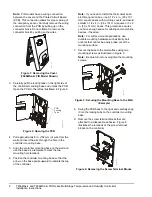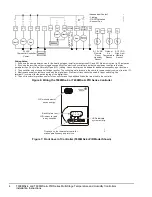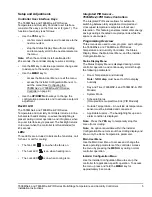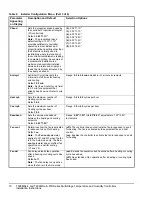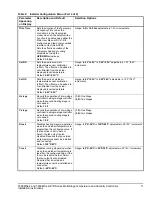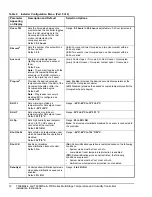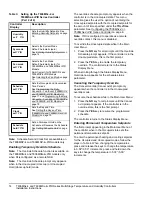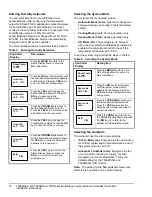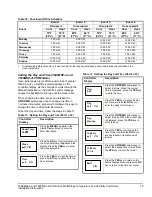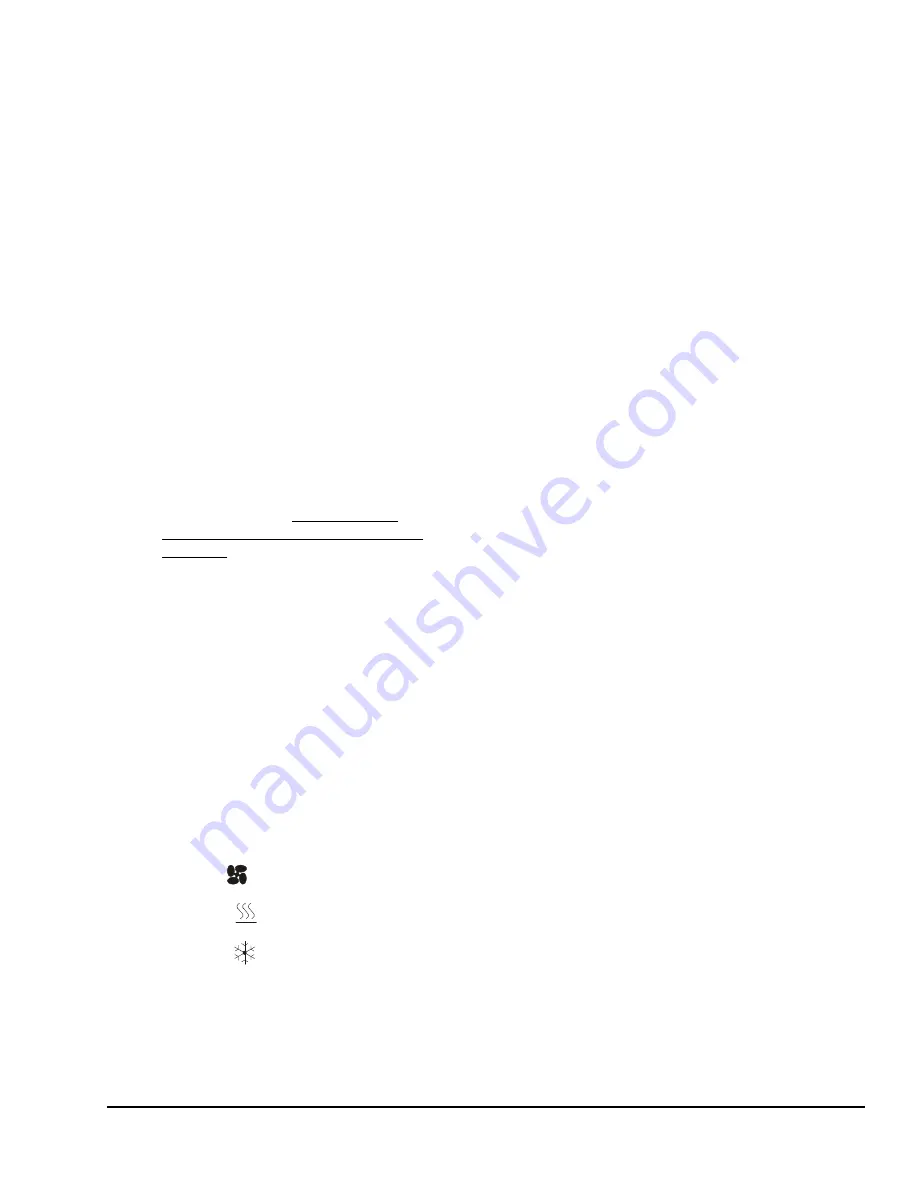
T606MSx-4 and T606MSx-4+PIR Series Multi-Stage Temperature and Humidity Controllers
Installation Instructions
5
Setup and Adjustments
Controller User Interface Keys
The T606MSx-4 and T606MSx-4+PIR Series
Temperature and Humidity Controller user interface
consists of five keys on the front cover (Figure 7). The
function of each key is as follows:
•
Use the
YES
key to:
-
confirm menu selections and to advance to the
next menu item.
-
stop the Status Display Menu from scrolling
and to manually scroll to the next parameter on
the menu.
Note:
When the controller is left unattended for
45 seconds, the controller display resumes scrolling.
•
Use the
NO
key to decline a parameter change and
to advance to the next menu item.
•
Use the
MENU
key to:
-
access the Main User Menu or exit the menu.
-
access the Installer Configuration Menu or to
exit the menu (See
Configuring the
T606MSx-4 or T606MSx-4+PIR Series
Controller
on page 8.)
•
Use the
UP/DOWN
arrow keys to change the
configuration parameters and to activate a setpoint
adjustment.
Backlit LCD
The T606MSx-4 and T606MSx-4+PIR Series
Temperature and Humidity Controllers include a 2-line,
8-character backlit display. Low-level backlighting is
present during normal operation, and it brightens when
any user interface key is pressed. The backlight returns
to low level when the controller is left unattended for
45 seconds.
LEDs
Three LEDs are included to indicate the fan status, call
for heat, or call for cooling:
•
The fan LED
is on when the fan is on.
•
The heat LED
is on when heating is on.
•
The cool LED
is on when cooling is on.
Integrated PIR Sensor –
T606MSx-4+PIR Series Controllers
The integrated PIR sensor allows for automatic
switching between fully adjustable Occupied and
Unoccupied temperature setpoints without user
interaction. This feature generates incremental energy
savings during scheduled occupied periods while the
space is unoccupied.
Programming Overview
Three menus are used to view, program, and configure
the T606MSx-4 and T606MSx-4+PIR Series
Temperature and Humidity Controllers: the Status
Display Menu, the Main User Menu, and the Installer
Configuration Menu.
Status Display Menu
The Status Display Menu is displayed during normal
controller operation, and continuously scrolls through
the following parameters:
•
Room Temperature and Humidity
Note: %RH disp
must be set to ON to display
humidity.
•
Day and Time (T606MSP-4 and T606MSP-4+PIR
Models)
•
System Mode
•
Schedule Status
(Occupied/Unoccupied/Override [PIR Models])
•
Outside Temperature – An outside air temperature
sensor must be installed and connected.
•
Applicable Alarms – The backlight lights up as an
alarm condition is displayed.
Note:
Press the
YES
key to temporarily stop this
menu from scrolling.
Note:
An option is available within the Installer
Configuration Menu to lock out the scrolling display and
show only the Room Temperature parameter.
Main User Menu
Use the Main User Menu to access and change the
basic operating parameters of the controller. Access
the menu by pressing the
MENU
key during normal
controller operation.
Installer Configuration Menu
Use the Installer Configuration Menu to set up the
controller for application-specific operation. To access
the menu, press and hold the
MENU
key for
approximately 8 seconds.