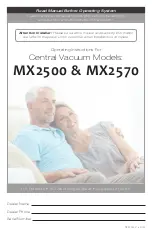SUBHEAD
Due to continuous improvement, JCI reserves the right to change product specifications without notice.
-
2
-
Due to continuous improvement, JCI reserves the right to change product specifications without notice.
Due to continuous improvement, JCI reserves the right to change product specifications without notice.
take advantage of the included wall box that
may be installed during the rough-in phase.
For retrofit applications not requiring electrical
conduit termination, the unit may be installed
using the retrofit mounting plate that simplifies
the installation process.
1. The CMS-1655 flush thin mount model
should be mounted in a location that provides
convenient access so the display may be
viewed with minimal glare and the touch
screen is easily accessible to facilitate
silencing the unit in the event of an alarm
condition.
2. If this is a new construction project and the
wall box has been installed, you may skip the
next two steps. If this is a retrofit application
and existing drywall is in place, then proceed
with the next step to prepare the opening for
the CMS-1655 flush thin mount model.
3. Using the retrofit mounting plate (see
Figure 2
) as a template, trace the inner outline
onto the drywall at the desired mounting
location with a pencil or marker. Also mark
the location of the two mounting holes on
the drywall. Cut along the traced outline
with a drywall knife or saw, taking care not
to make the opening too large. Drill out the
two holes to clear access to the mounting
clip nuts. Remove the cut section of drywall
and discard. Be sure to brush off any drywall
dust or remnants from the inside surface of
the opening to ensure proper adhesion of the
retrofit mounting plate.
4. Remove the paper backing from the two
adhesive strips on the retrofit mounting
plate and insert it into the cut opening of the
drywall. The retrofit plate should be oriented
such that the corner notch is located at the
lower left corner of the opening in the drywall,
with the tabs bent towards you. Using the
four tabs on the retrofit mounting plate as
alignment guides, press the mounting plate
onto the inside surface of the drywall opening
firmly to ensure maximum adhesion.
5. The electrical connections must be
terminated before installing the stainless
steel faceplate of the CMS-1655. Run the
4-conductor, dual twisted pair, electrical
connection from the nearest FMS-1650/55 or
HMS-1650/55. Refer to the wiring diagram
shown on
page 7
for details.
6. Terminate the interface cable originating
from the host controller at the 4-position and
3-position terminal blocks on the back side
of the CMS-1655 display, ensuring proper
electrical connections. Power connections
should be terminated at +V and GND
of the 4-position terminal block, and the
subnet connections should be terminated
at NETWK+ and NETWK- at the 3-position
terminal block (see page 7). Do not apply
power until the faceplate has been securely
fastened to the wall.
7. With the electrical connections properly
terminated, the stainless steel faceplate
may be installed using the two flat head
machine screws. For retrofit applications
where the mounting plate has been affixed
to the inside surface of the drywall, the two
mounting screws thread into the clip nuts of
the mounting plate. For those applications
where the wall box has been installed, the two
mounting screws fasten the faceplate directly.
8. With power applied, the CMS-1655 should
display the offline status of four stations at the
default subnet addresses.
Mounting Procedure: Surface Mount
The CMS-1655 surface mount model
incorporates a low-profile display enclosure
that may be mounted to any surface using
wall anchors or the appropriate fastening
hardware. For new construction applications,
the CMS-1655 surface mount enclosure is
designed to accommodate a standard single-
gang (2x4) wall box. This allows the wall box
to be installed during the rough-in phase,
and the appropriate electrical conduits to be
installed as necessary. The CMS-1655 is
configured at the factory to monitor up to four
controllers. The user may change the factory-
default settings by following the procedures
outlined in the
Quick Start Guide
(page 3)
section of this manual.
The electrical connections to the CMS-1655
are made via convenient terminal block
connectors as shown on
page 7.
All wiring should conform to local regulations
and to the National Electrical Code (NEC).
Precautions must be taken to avoid running
communications wiring in the same conduit as
line voltage or other conductors that supply
highly inductive loads such as generators,
INSTALLATION MANUAL
Fig 2. Retrofit mounting plate