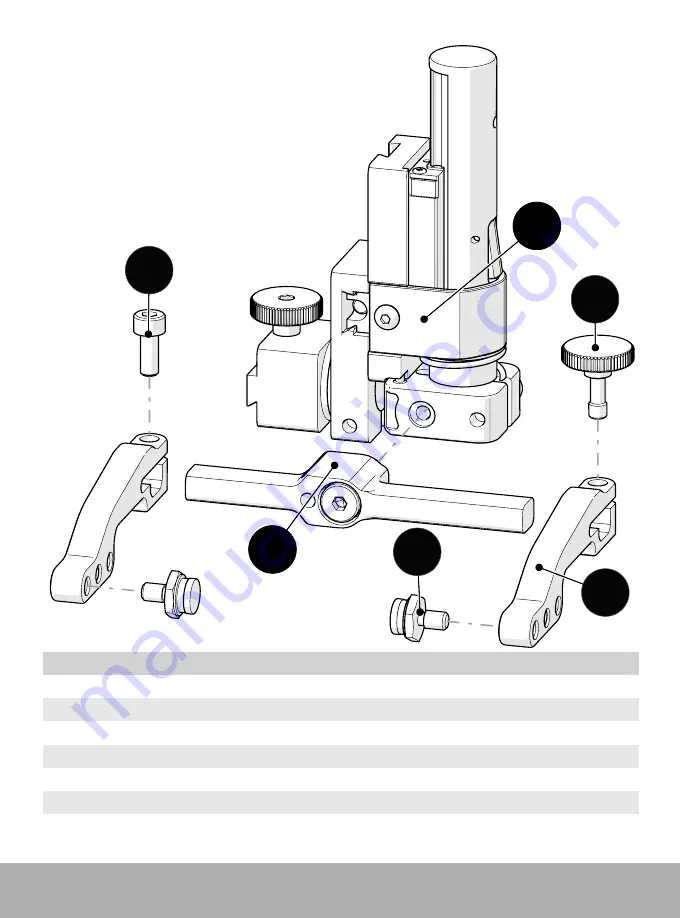
PAGE
123
of
131
CX0098 Rev 07.5
9.10.
Vertical Probe Holder Parts
1
6
5
2
3
4
1
5
6
2
3
4
BOM ID Part #
Description
1
PHS028
Vertical Probe Holder Subassembly
2
PH0082
Probe Holder Arm Adjustment Knob
3
See Arm Style
4
PH0011-X
Pivot Button Style
(See Pivot Button Style)
5
See Yoke Style
6
MD050-010 Arm Clamp Screw, SHCS, M4x0.7 X 10
mm
, SST
Fig. 267
- Vertical probe holder parts










































