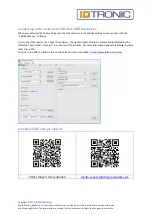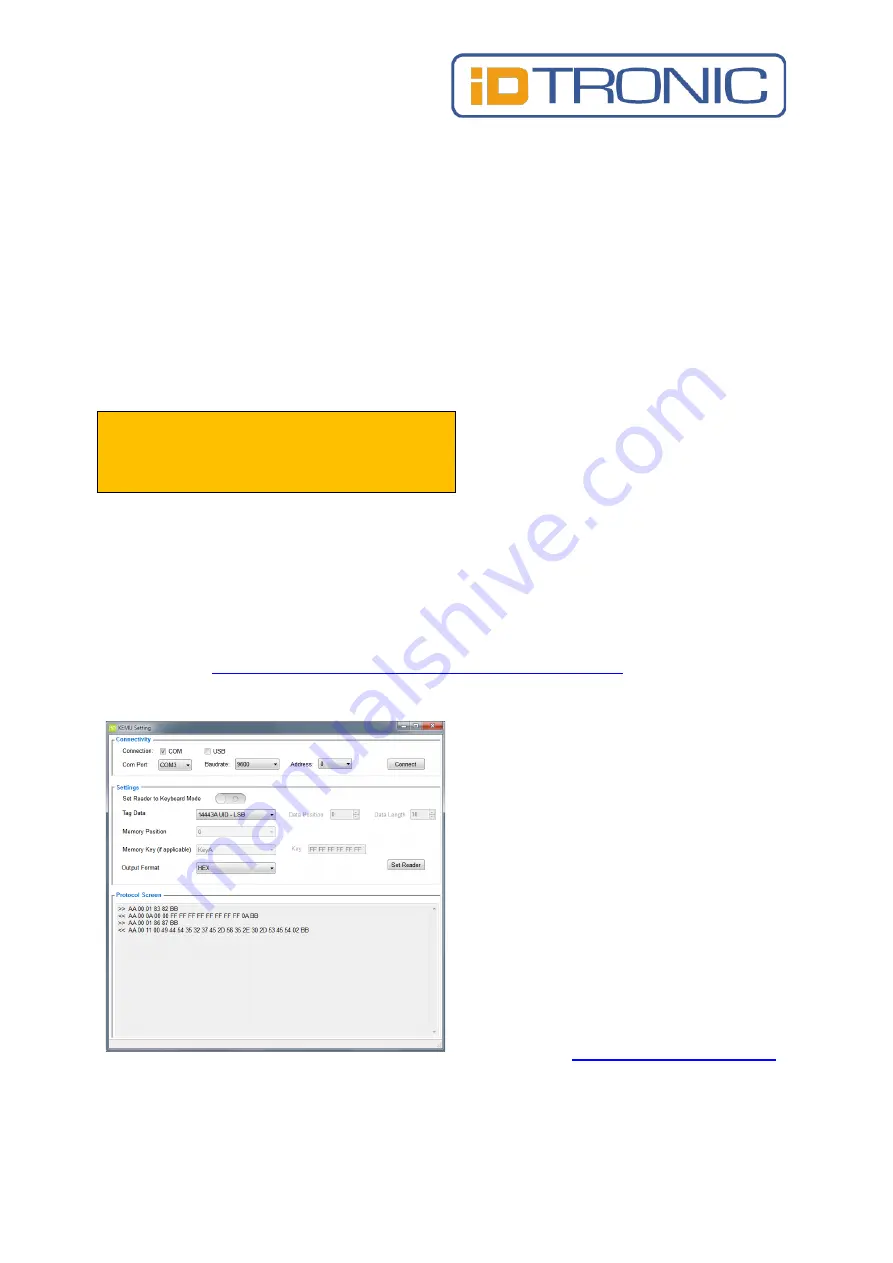
Copyright © 2021, iDTRONIC GmbH
Reproduction, adaption or translation without prior written permission is prohibited, except as allowed
under copyright laws. The information contained in this document is subject to change without notice.
Quickstartguide for RFID Desktop Reader EVO HF 2.0
(R-DT-EVO-HF2)
Function Description
This RFID device can be either operated in full read/write mode or in automatic read mode with keyboard
emulation. The keyboard emulation works as compatible HID device, so that it will operate with most common
operating systems. To operate the device, you have to download the SDK on our Website, you can find the links
on the rear side!
When in keyboard emulation mode, it is not
possible to do normal read/write operations
with “RFID Reader.exe”.
USB Driver Installation
If the device is connected to a PC for the first time, it can take some time for automatic installation of the
Silicon Labs 210x Series VCP driver. If this is the case, please wait until this is fully done.
Normally the USB drivers are automatically installed with Windows operating systems. In rare cases it is
possible, that automatic installation fails. Then perform a manual installation. You can download the latest
drivers here:
https://www.silabs.com/developers/usb-to-uart-bridge-vcp-drivers
Switching between read/write Mode and Keyboard Emulation Mode (HID*)
You can switch between the 2 modes with the
“K
EMU
Setting” Software.
With this software you can configure the
working mode of the reader and the output.
Important: In the software there’s a
slide switch,
with which you can switch between the working
modes, but it doesn’t update in real
time, so it
doesn’t show you the working mode which the
reader is operating at the time!
To store the current setting into the RFID device,
click on [ Set Reader ]
For more information, please refer to our SDK.
The link to the SDK you find on the rear side or
on our website :
* Human Interface Device, keyboard, mouse, graphics tablet, etc.