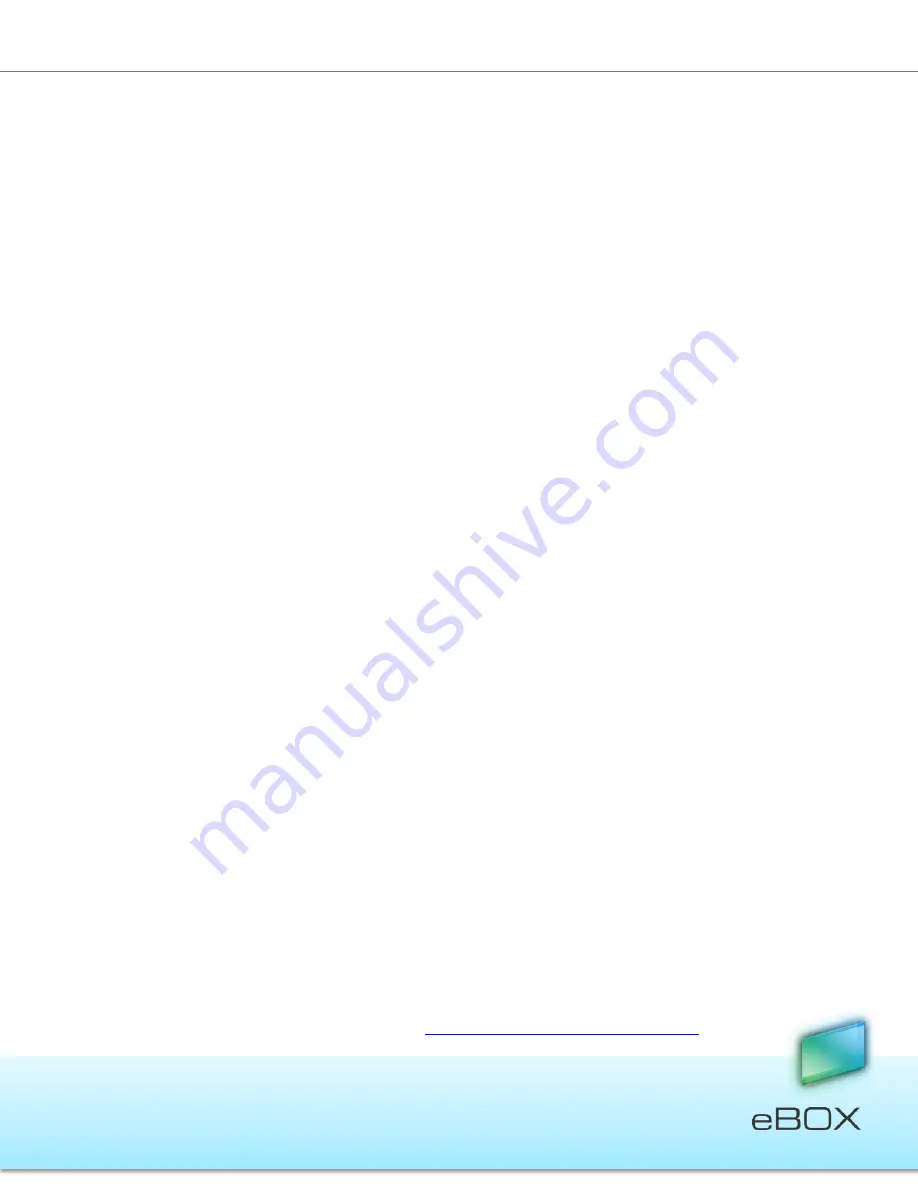
97
JensenScandinavia AS All rights reserved 2011
eBOX
User Manual
g.
Define your user name and your password
2.
If you are a user you have two possibilities:
a.
First Solutions if eBOX is in front of you:
Plug the USB key on the port USB1
Wait until the USB 1 LED lights up
Press the copy button and remain press until you hear the first beep
then release the button
Wait until you hear two beeps, then unplug the USB key
Plug the USB key on your computer
Launch the eBOX software which is on your USB key
Define your password
b.
Second Solution:
Ask the administrator to reset the password. (The admin can reset
the password in the user management panel in the settings)
Launch the eBOX software which is on your USB key
Define your password
14.4 What happened if I lost eBOX USB key?
Absolutely nothing. Your data are safe because your USB key carried only eBOX software
1.
If you are the admin:
a.
Follow the process 14.2 “How to reset the administrator account” (p. 96)
2.
If you are a standard user:
a.
Ask your administrator to deactivate the USB key
b.
Deactivate a key:
c.
Plug the administrator USB key on your computer
d.
Launch the eBOX software which is on your USB key
e.
Authenticate yourself with the administrator password
f.
On the software, go to “Settings”
g.
Open “User Management”
h.
Click on “Deactivate Password” for concerned account
i.
Once your key is deactivated,
j.
Recreate a USB key following the process 14.1 “How to register a new user
on eBOX” (p. 96)
Warning: You must use the username and password of the lost key when activating the key
14.5 How to reset the server settings?
1.
Push button release and copy until hearing the second beep then release these
buttons.
2.
Wait until the full restart of the eBOX server.
14.6 Which hard drives are compatible with the eBOX?
To know the compliant hard disks, go to:
www.jensenscandinavia.com/ebox.asp









































