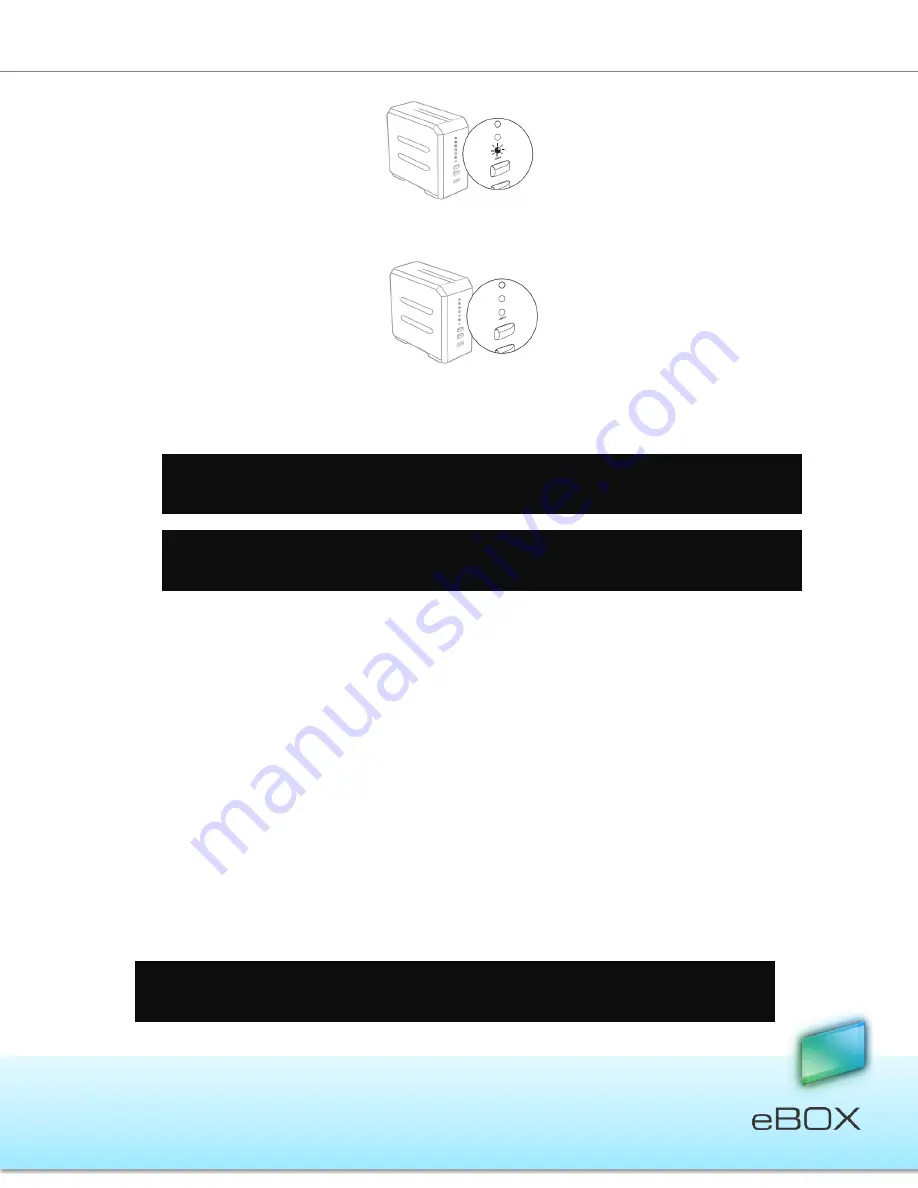
79
JensenScandinavia AS All rights reserved 2011
eBOX
User Manual
5.
The USB2 LED will turn off when the transfer is complete.
6.
Your copied files can now be found in the eBOX
Public/USBCopy
folder, within a
folder labeled with the date and time it was created (i.e., the time of the file
transfer).
10.3 Connect External Hard Drive
eBOX allows you to share your files stored on external USB hard drives.
To connect an external hard drive:
1.
Connect the external hard disk drive to eBOX’s “USB 2” port located on the rear
panel.
2.
Wait until the USB2 LED is illuminated.
3.
Refresh the remote view.
4.
The root folder will contain External Disk folder which represent the external hard
drive.
5.
The external hard disk drive also appears as a
Folder Share
in your local network
under eBOX’s directory.
IMPORTANT
!
Do not disconnect the external USB storage device while the USB2 LED is
flashing
–
it can damage the transferred data.
Note
: If the eBOX server contains two (2) hard drives and the RAID function is enabled,
data will be copied to Disks/Public/USBCopy.
Note
: Make sure the external USB hard disk drive is connected to its power source before
connecting it to eBOX.






























