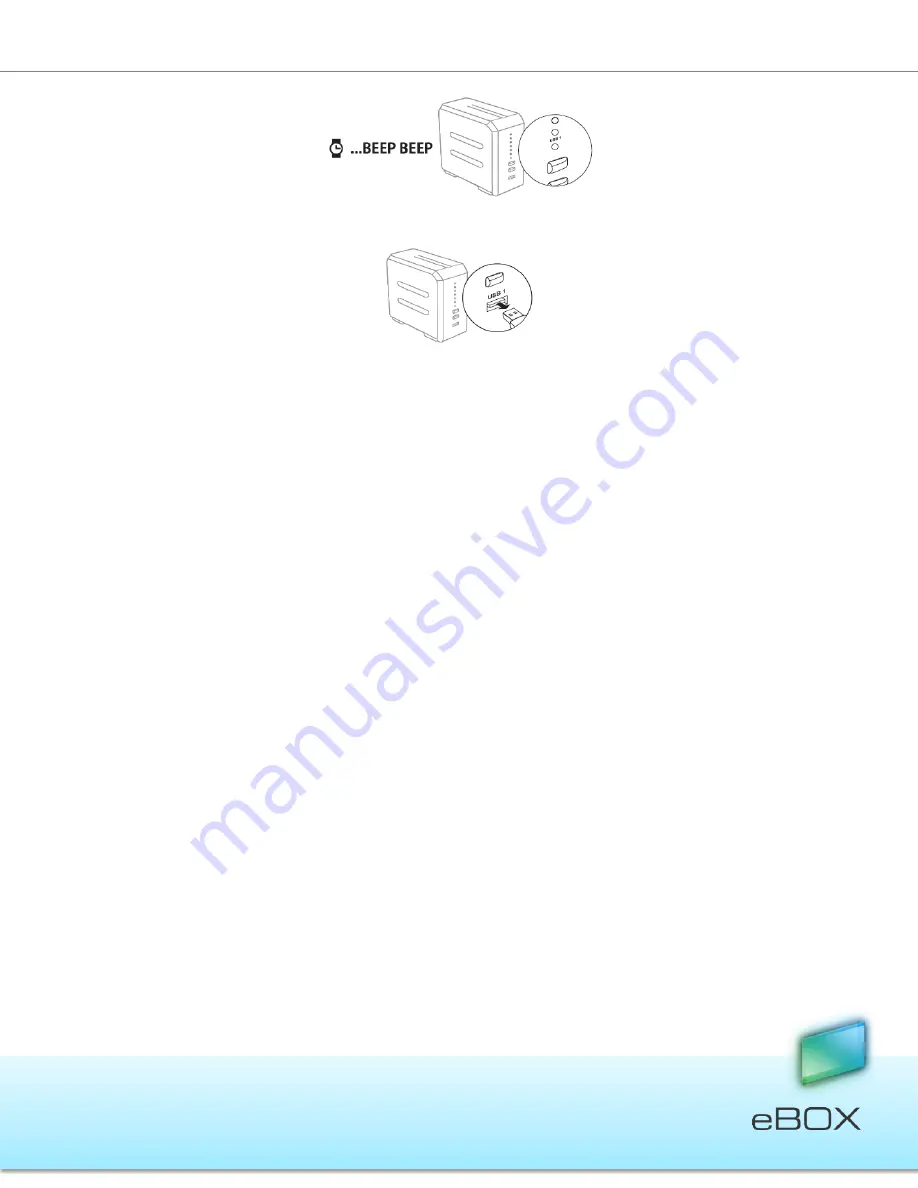
62
JensenScandinavia AS All rights reserved 2011
eBOX
User Manual
6.
Remove the eBOX key.
7.
Plug the eBOX key to your PC.
8.
Launch the eBOX application.
9.
Enter your username and password.
7.2.2 Start using a New Mobile Phone
First you should verify your email address and install the software (refer to section 4.4.2
Access from a Mobile Handheld Device, on page 15).
7.3 Changing Passwords
7.3.1 Solution A
– Key Authentication
1.
Make sure eBOX is turned
ON.
2.
Plug in the eBOX key to the USB1 port located on the front panel.
3.
Wait until the USB1 LED is illuminated.
4.
Press the COPY button for 2 sec. or until a beep is heard.
5.
Wait a few seconds until you hear two short beeps; the USB1 LED will turn off (the
USB1 LED will flash briefly before it turns off).
6.
Remove the eBOX key, and your previous password has been cleared.
7.
When launching the application, you will be asked to type in a new password and
confirm it.
7.3.2 Solution B
– Remote Password Change
If a standard key holder is not in close proximity to the eBOX, the Administrator (master key
holder) can change the password by:






























