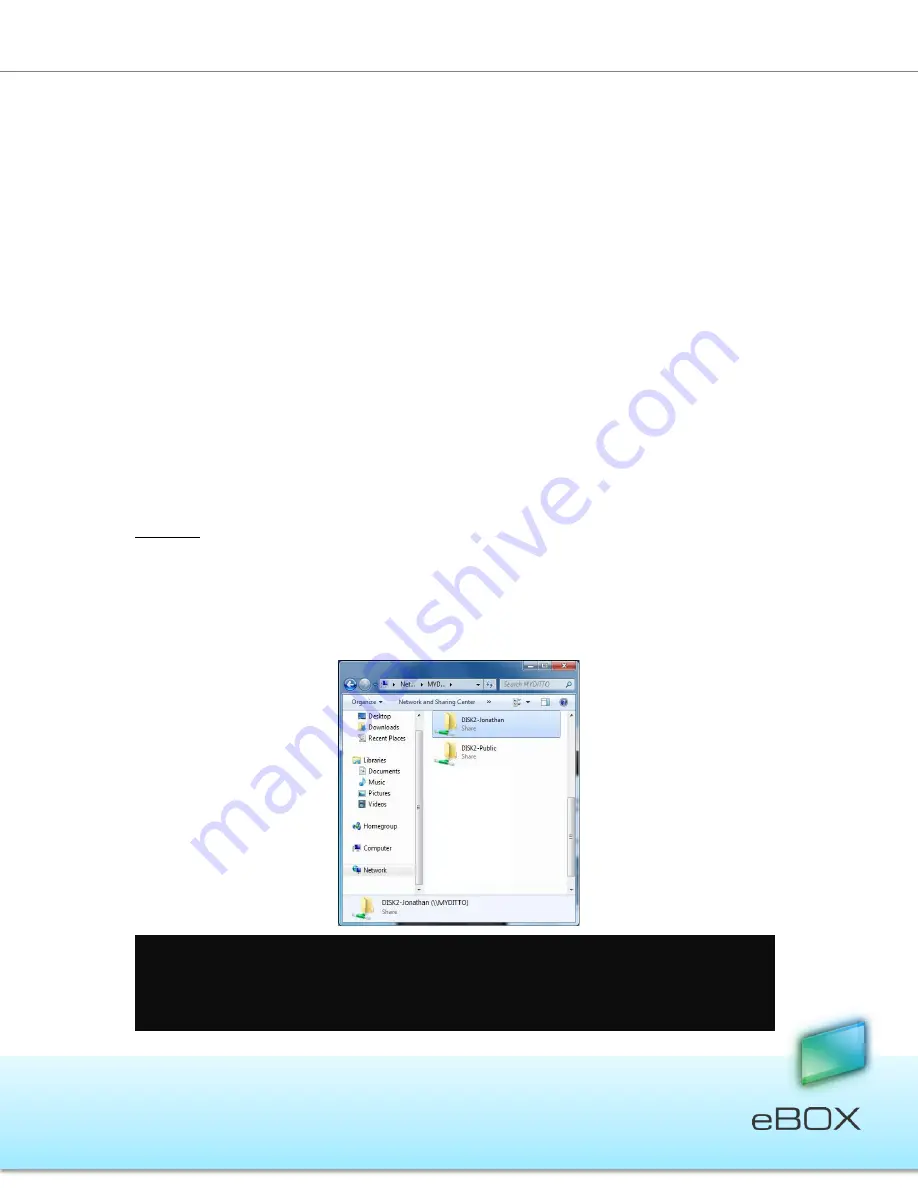
17
JensenScandinavia AS All rights reserved 2011
eBOX
User Manual
4.4.3 Access Directly from the Local Area Network
This is an alternative way to access the eBOX once it has been connected to the network
router. Any computer or device connected to your home or office network will now
recognize eBOX as an additional network or workgroup computer.
At this stage, eBOX will contain a single folder named
Public
. If you are using both hard disk
drives, each one will receive its own Public folder.
As users register, additional private (password-protected) folders will be added and can be
identified by their username.
Shared folders created by users will also be displayed using their alias. Only allowed users
will be able to access them.
How?
There are two ways to access directly eBOX folders within the local network:
1.
Use the access button located at network/backup tab at the settings.
Refer to 5.11 eBOX Application – Settings page 36 for more details, or
2.
find eBOX on the different operating systems:
Windows:
XP
: My Computer
My Network Places
View workgroup computers
Vista : Control Panel
Network Center
7
: Computer
Network
Note
: Windows us
ually saves the last user’s logi
n information, and as a result may not allow
new users to login to their private folders (from the same computer) without changing settings
first. To change settings, go to Tools
Disconnect Network Drive
select \\the eBOX server
name (default is eBOX); press return and click ok.






























