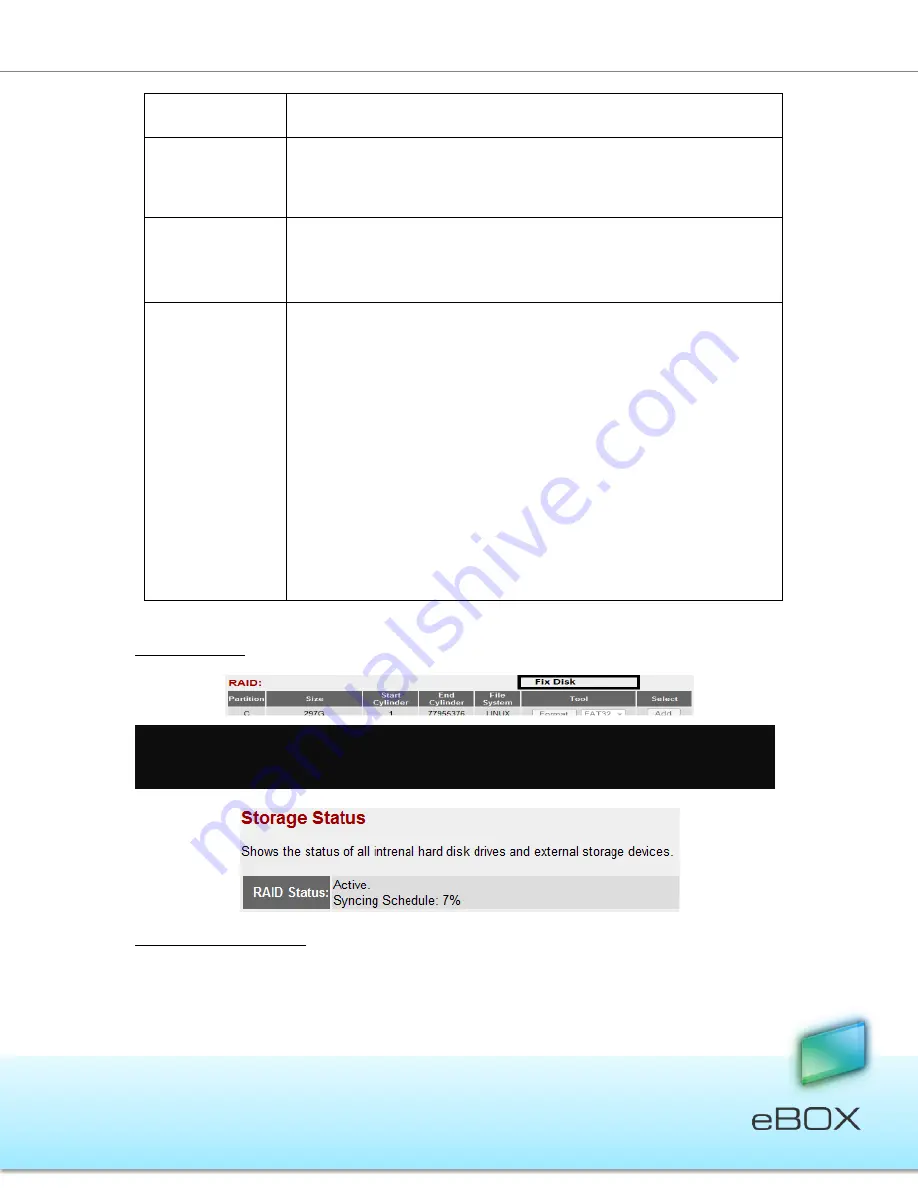
52
JensenScandinavia AS All rights reserved 2011
eBOX
User Manual
enable the RAID function.
RAID Mode
Selection of one storage structure out of the following possibilities:
JBOD, RAID 0 or RAID 1.
Auto Partition &
Format
By clicking this button, the system will partition and format the
attached storage device automatically. Please refer to the description
below.
Fix RAID
The “Fix RAID” button (see picture below) only appears when the
eBOX detects that RAID is not functioning well. Click the Fix RAID
button; the system will now try to recover. When the fix operation is
over, turn Off the eBOX and then On again. The RAID mode is back to
normal.
Note: If one of the hard disk drives LED (HDD1/HDD2) is blinking
(the hard disk is damaged), turn Off the eBOX, replace the hard disk
with a new one (of the same size as the previous one) and turn it On
again.
Note: When in RAID 0, if one of the hard disks fails, it is impossible to
fix the RAID, resulting in the loss of data previously stored on the
damaged disk.
Click <Apply> to execute your requests.
Fix RAID button:
Auto Partition and Format
Creates partitions (hidden and open) and formats when in either RAID/JBOD modes or
placed as standalone disk drives.
Note
: When entering RAID/JBOD mode it will take several minutes for the disks to get
synchronized. A completion status indication appears in the Storage Status tab.






























