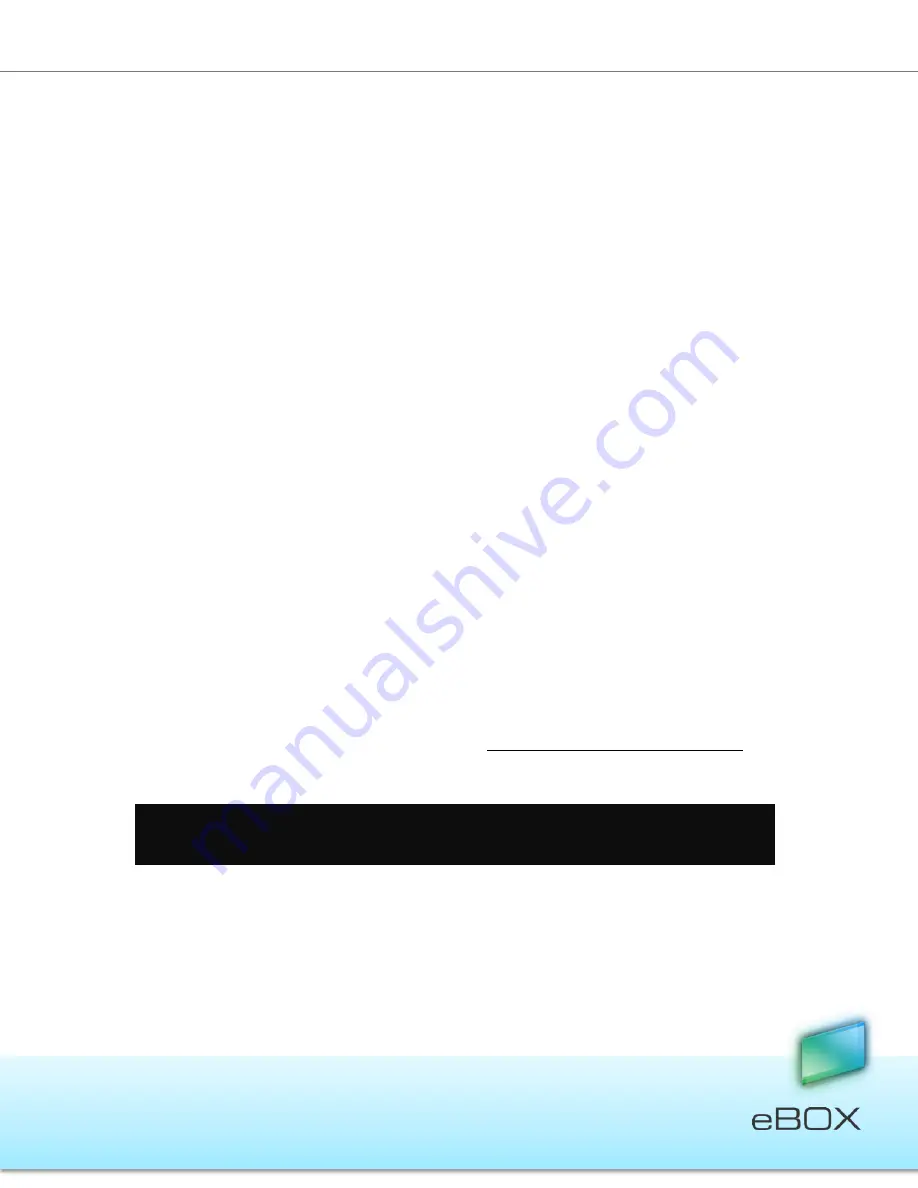
63
JensenScandinavia AS All rights reserved 2011
eBOX
User Manual
1.
Launch the eBOX application with the master key.
2.
Open the Settings menu.
3.
Go to User management.
4.
Select the specific user and click on Change Password.
5.
Type a new valid password and share with the standard key user.
6.
Now the user can access eBOX using the new temporary password and change it
immediately after a connection has been established.
7.4 Changing the Administrator (master key holder) Password*
Refer to section 7.4.
7.5 Lost Standard Keys
Note: A lost key does not affect the data stored on eBOX in any way.
1.
The administrator must deactivate
the lost key:
a.
Launch the eBOX application as an administrator.
b.
Open the
Settings
menu.
c.
Go to
User Management.
d.
Select the specific user and click on
Deactivate
.
2.
Repeat section 5.2.1 using a new eBOX key.
3.
Plug the eBOX key to your PC.
4.
Launch the eBOX application and type the
same user name and a password.*
5.
The system will re-link the username and their existing private folder.
*Typing a different username will create a new user profile with a new private folder, and thus access
will not be given to the user
’
s existing private folder.
Note
: If
the password was forgotten, the administrator needs to change the user’s password
from the Settings menu and notify the user of the new password.






























