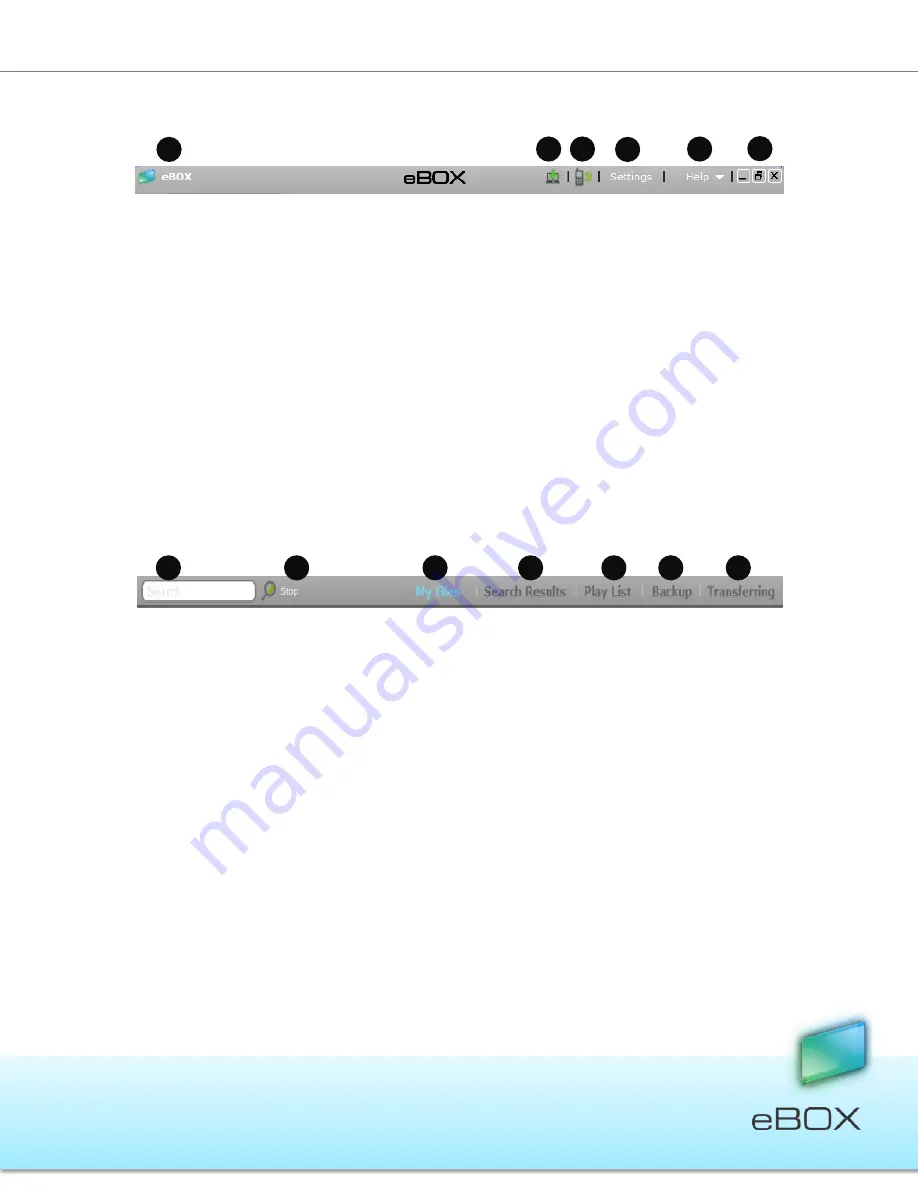
20
JensenScandinavia AS All rights reserved 2011
eBOX
User Manual
5.2.1 Top Menu Bar
1.
eBOX name
– the default given name is “eBOX.”
2.
Installing Desktop Client
(available only at local network) - Refer to 5.8, eBOX
Application – Desktop Client, on page 32 for more details.
3.
Email Address for Mobile Access
– enables mobile phone access to the eBOX.
Refer to 4.4.2, “Access from a Mobile Handheld Device,” on page 15 for more details.
4.
Settings
– opens the application settings window. Refer to section 5.11, eBOX
Application – Settings, on page 36, for more information.
5.
Help
– opens the
eBOX User Manual
.
6.
Application Window Buttons
- Minimize, Maximize, and Close (before removing
the eBOX key from the computer, close the application by clicking the ‘x’ button).
5.2.2 My Files / Search Bar
1.
Search Bar
– where search queries are entered; i.e. files names to be searched for.
2.
Search Button
– executes the search request. Pressing the return key will do the
same.
3.
My Files
– current view showing eBOX files and folders on the main page.
4.
Search Results
– displays all file occurrences under a given username.
5.
Play List
– display songs that been recently played. Enables the user to play
multiple songs in a row. Refer to section
Feil! Fant ikke referansekilden.
,
Feil!
Fant ikke referansekilden.
, on page
Feil! Bokmerke er ikke definert.
for more
details.
6.
Backup status
- reports the status of the backup. Refer to chapter 5, section 5.4
eBOX Application – Automated File Backup on Page 24 for more details.
7.
Transferring status
- Shows the transfer rate and the jobs queue (appears when
there are items to transfer).
1
3
4
5
6
2
1
2
3
4
5
6
7






























