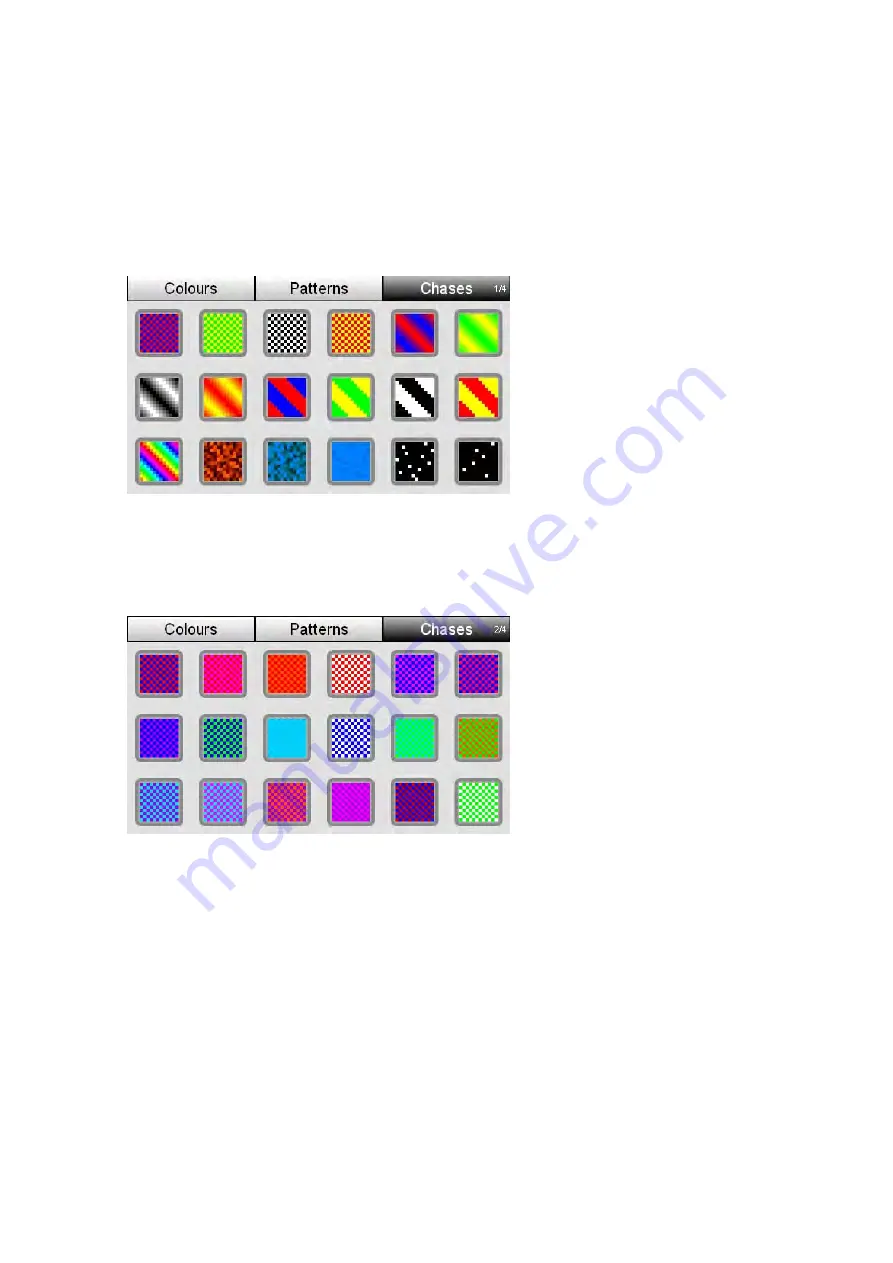
Applying
colour
chases
Colour
Applying
colour
chases
Stage CL includes four pages of colour chases that you apply to a fixture
selection. To switch between pages press the ‘Chases’ button to cycle between
pages:
Page
1
–
Specials
Page 1 includes odd/even, crossfade, rainbow, fire, water, twinkle and other
popular chases
Page
2
–
Odds
&
Evens
chases
When you apply a chase from page 2 the two colours chase between the odd and
even fixtures in your selection.
6
‐
6
Stage
CL
User
Guide,
Version
0.4
















































