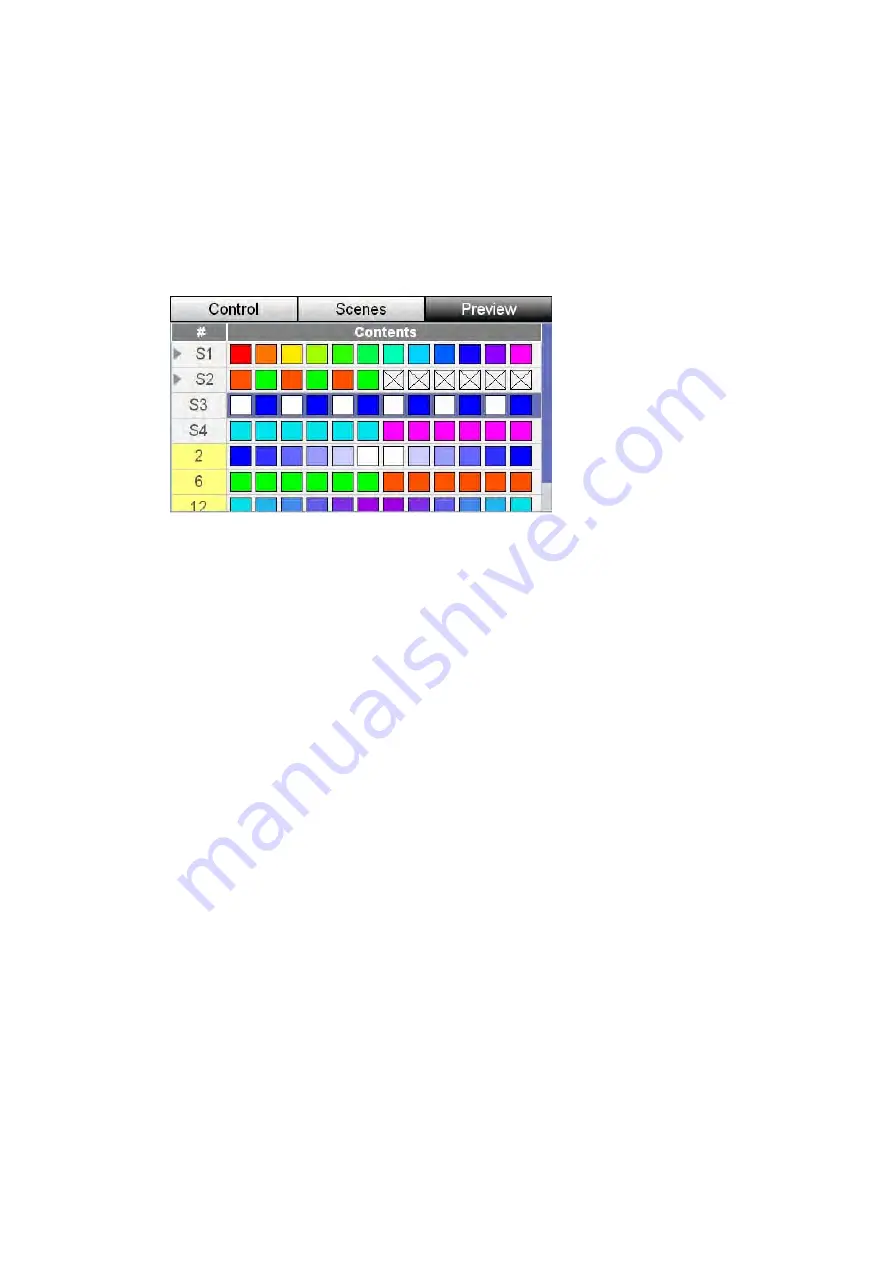
Scenes
Editing
and
Monitoring
Scenes
4.
Touch the confirm button or press the touchscreen dial to clear the scene.
Previewing
the
contents
of
a
Scene
You can check what you have recorded into your scenes with the Preview tab. To
do this
1.
Press the right hand button above the touchscreen or touch the ‘Preview’ tab.
Stage CL displays the Scenes window with the ‘Preview’ tab selected:
2.
If the scene you want to see is not visible use the touchscreen dial to scroll up
or down the list of scenes.
The icons show the colour and intensity of each of the 12 fixtures for each scene
that you have recorded. Fixtures with a ‘X’ icon are not included in the scene.
Stage
CL
User
Guide,
Version
0.4
7
‐
5






























