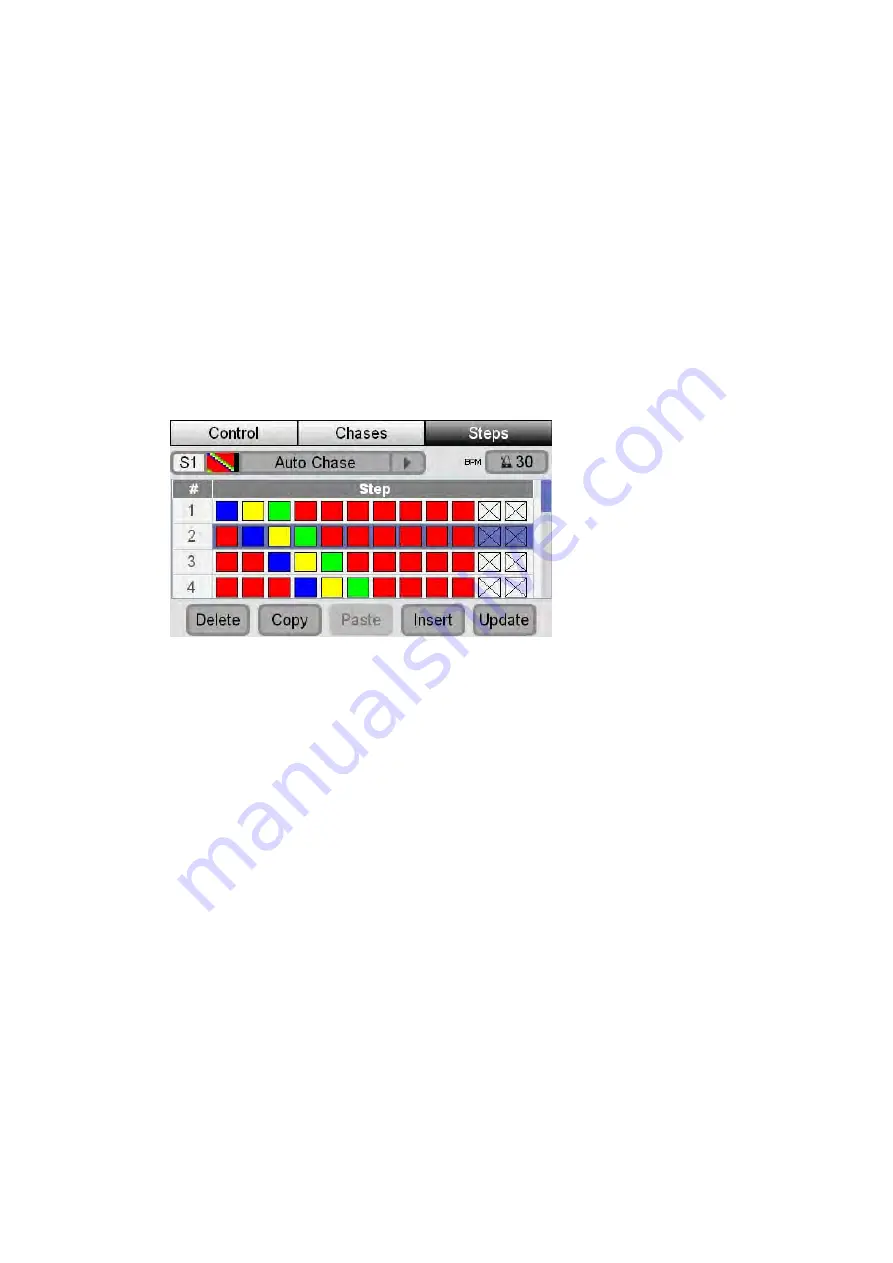
Chases
Editing
a
Chase
To change a Chase’s other settings you do this:
1.
Tap on the name of the Chase, to select it
2.
Push the ‘Control’ button to switch to the Chase control window
3.
Set the Direction, Crossfade, Mirror, Audio and Filter settings. For
information on changing these settings see
Previewing
the
Chase
contents.
You can check what you have recorded into a Chase with the Steps tab. To do
this
1.
Press the right hand button above the touchscreen or touch the ‘Steps’ tab.
Stage CL displays the Chase window with the ‘Steps’ tab selected:
2.
If the step you want to see is not visible use the touchscreen dial to scroll up
or down the list of scenes.
The icons show the colour and intensity of each of the 12 fixtures for each step
that you have recorded. Fixtures with a ‘X’ icon are not included in the step.
Moving
and
copying
steps
Often you’ll have a look in one of steps of a chase that you’d like to use in
another step. You can copy and move a step in the steps window.
To do this:
1.
Select the chase step by touching on it or by using the touchscreen dial to
scroll up or down the list.
2.
Touch the Copy button at the bottom of the window.
3.
If you want to insert a new step between two existing ones select the step
before the location you want to use and touch the ‘Insert’ button. If you want
to add a new step at the end just select the ‘New Step’ position.
4.
Touch the ‘Paste’ button.
Stage
CL
User
Guide,
Version
0.4
9
‐
5






























