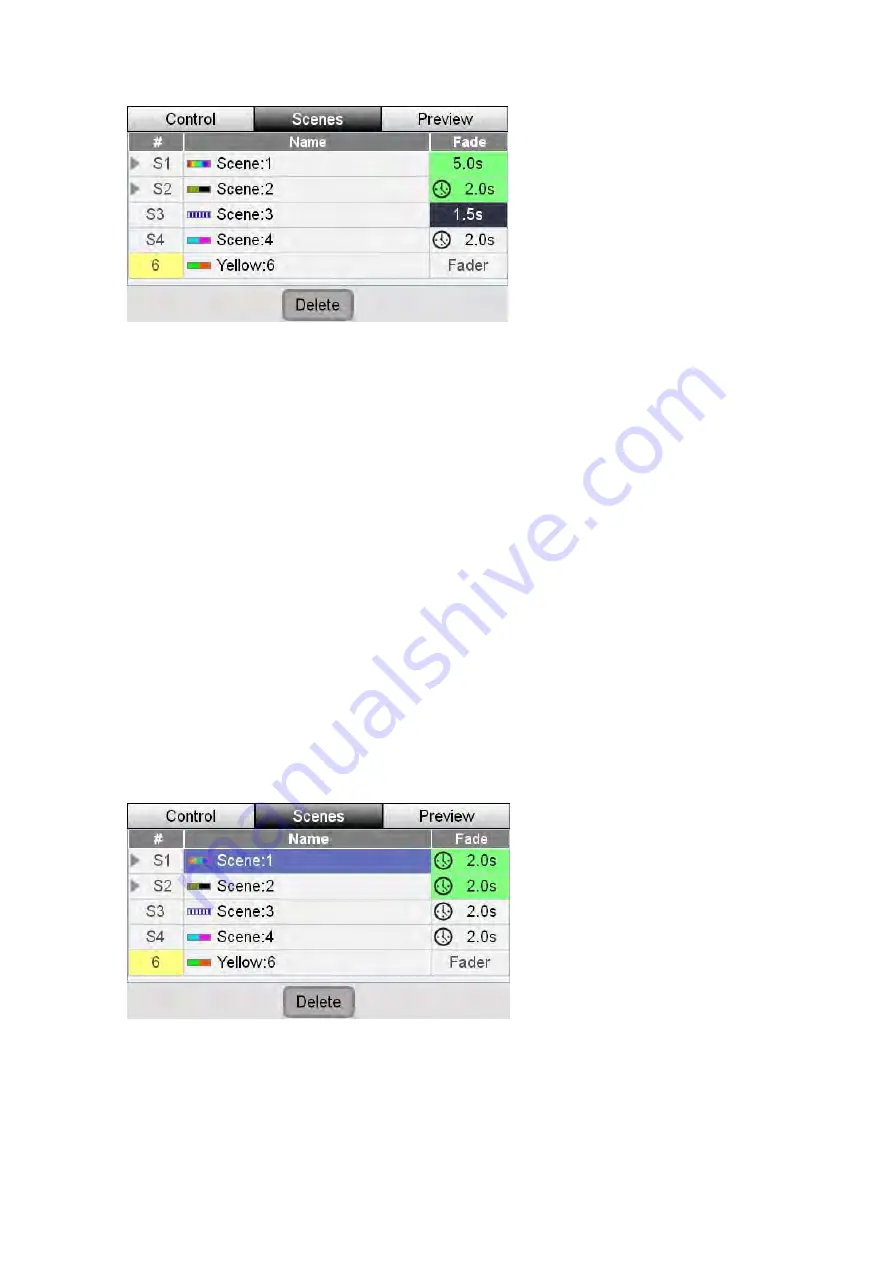
Editing
and
Monitoring
Scenes
Scenes
2.
Touch in the fade column of the Scene you want to change or hold shift and
rotate the touchscreen dial until the scene fade setting is highlighted then
press down on the touchscreen dial. The field changes colour to indicate that
you are editing it.
3.
Rotate the touchscreen dial to set a fade time in seconds.
When you play this scene it will now fade in over the time you have set.
Â
To reset a scene to follow the setting of the fade time dial, rotate the
touchscreen dial counter-clockwise until the fade time goes below 0 seconds
and the clock icon reappears along with the current fade time.
aders do not save fade times.
Instead they fade in as you raise the fader.
don’t want to keep a scene you have recorded, you can delete it. To do
s:
1.
Press the ‘Scenes’ tab button. Stage CL displays the Scenes list window.
Â
Scenes recorded to the 12 Channel / Scene f
Deleting
a
Scene
If you
thi
2.
e you want to delete or rotate the dial until the
scene name is highlighted.
3.
ottom of the touchscreen. Stage CL displays
the clear confirmation window.
Touch the name of the Scen
Touch the ‘Delete’ button at the b
7
‐
4
Stage
CL
User
Guide,
Version
0.4






























