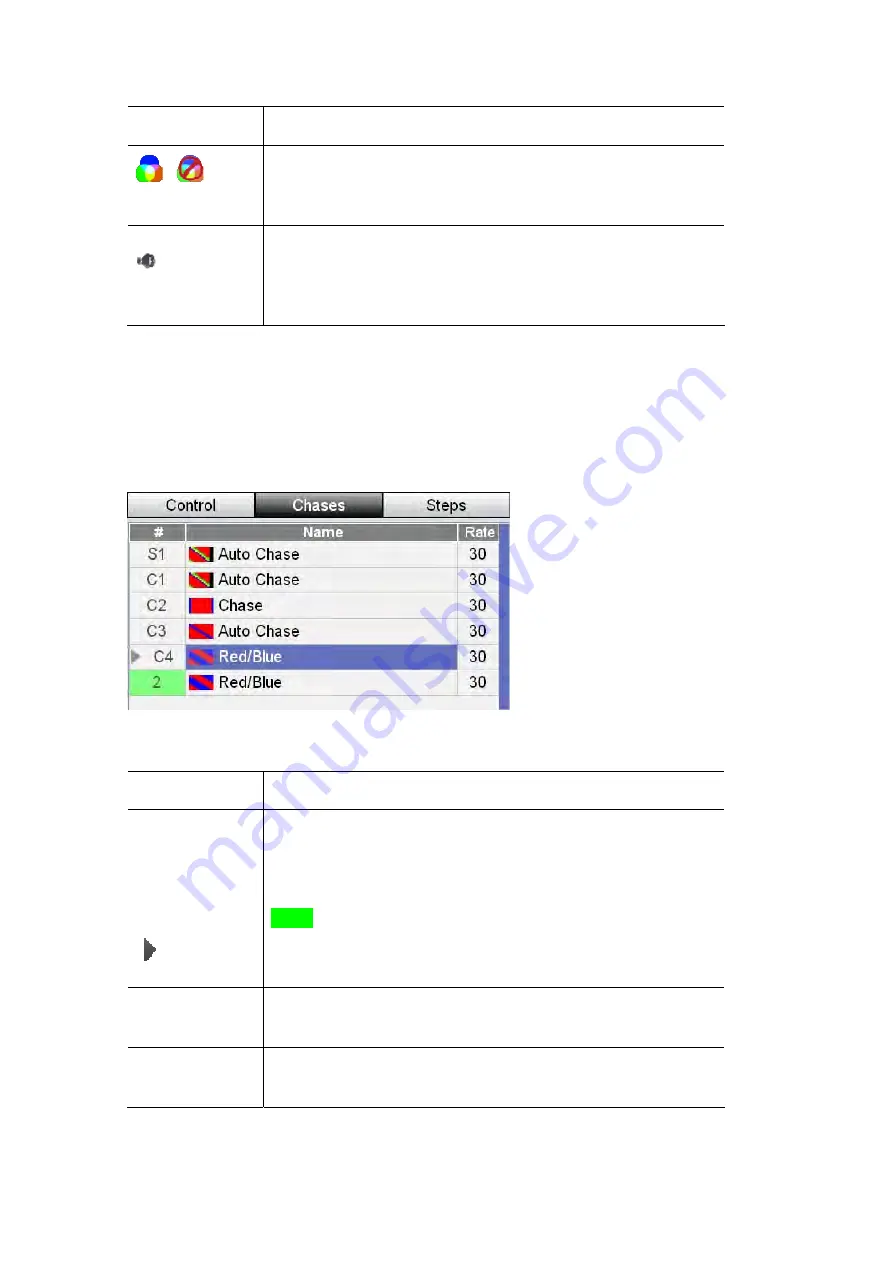
Editing
a
Chase
Chases
This option…
does this…
Sets the chase to only play Intensity. In this mode the fixture
colour settings will come from any other active scenes or
channel settings.
-
Filter
Sets the chase to be triggered by audio, from the inbuilt
microphone. You can adjust the audio sensitivity and
threshold to suit different sound levels and dynamic range.
Audio
Editing
a
Chase
To edit a Chase or view it’s settings you do this:
4.
From the Home page, press the Chase button on the touchscreen then select
the ‘Chases’ tab. Stage CL displays a list of the chases you have recorded:
.
The Chases window shows a table of all the chases you have recorded:
This column…
does this…
#
The # field shows the chase location. In the example above:
(Chase number) S1 – is a Chase on Scene playback button 1
C1, C2, C3 – are chases on the main Chase buttons
2 - is a chase on the green scene page fader 2
Chases that are playing have a play indicator beside the
number
Shows the Cue name. Press the touchscreen dial to edit the
name of the selected Cue.
Name
Shows the speed of the chase. Select the field and press the
touchscreen dial to change this setting
BPM (Rate)
9
‐
4
Stage
CL
User
Guide,
Version
0.4






























