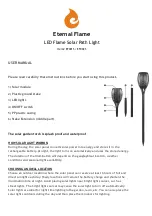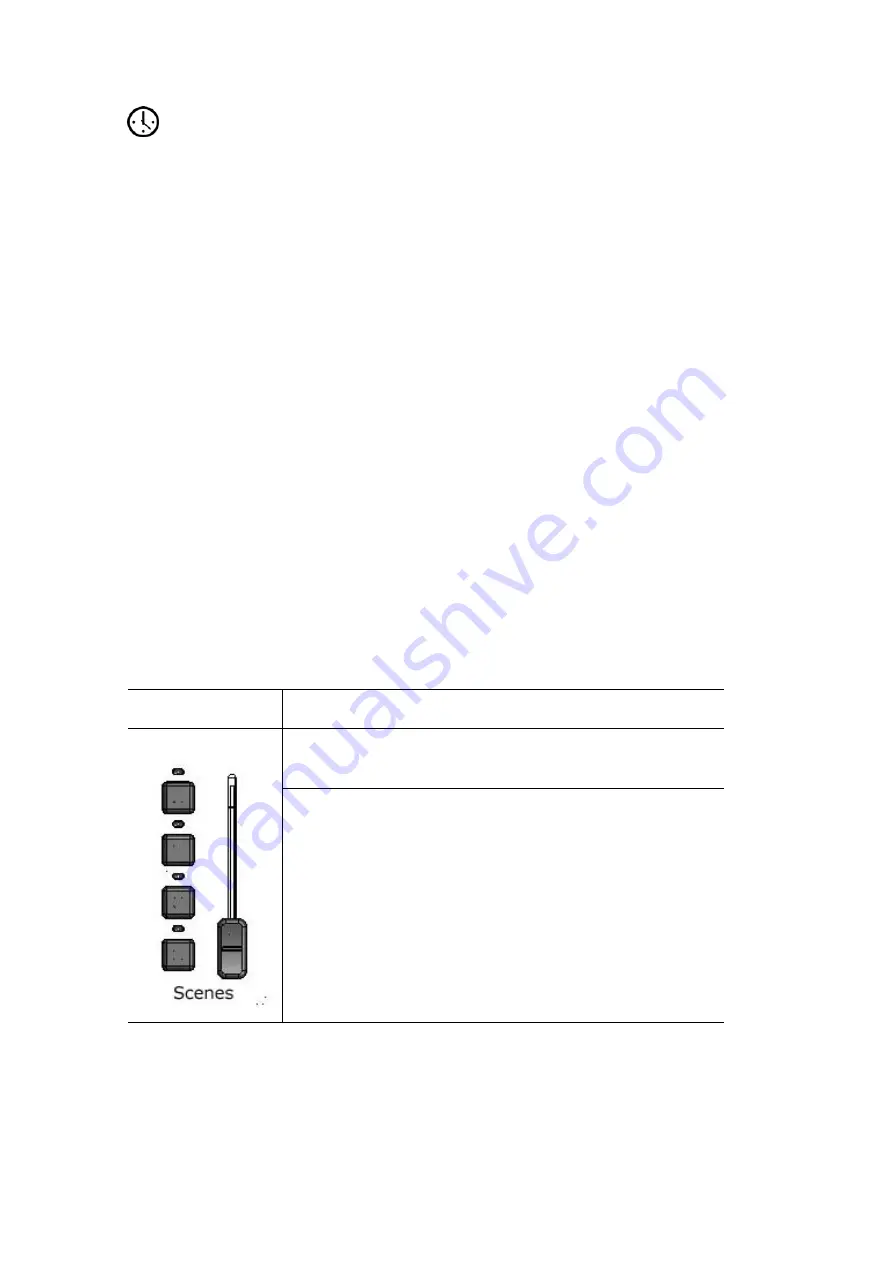
The
Touchscreen,
Dial
and
Buttons
About
the
console
controls
Fade
time
This dial (located above the scene buttons) is used to adjust the Live Fade time.
All Scenes, Chases and Cues will fade in over the ‘Live’ fade time unless they
have a specific fade time set. For more information on setting fade times for:
•
Scenes –
see Setting the Scene Fade time on page 7-3
•
Cues - see
Setting a Cue Fade time on page 8-4
Grand
Master
and
DBO
The Grand Master fader scales the intensity of all output from the Stage CL
console.
DBO
The Dead Black Out (DBO) button takes all intensity to 0%, while it is held down.
Â
The LED in the DBO button flashes when the Grand Master is set below
100%
Scene
Controls
Scene
controls
In the scene control section there are 4 buttons and a fader
This control…
does this…
The fader adjusts the overall level of all the scenes that are
being played
The four buttons are used to play the scenes. When you
press a button the scene fades in over the time set by the
‘Fade time’ dial or at the time you’ve saved with the
scene.
The LEDs indicate the scene state:
•
Solid – there is a scene recorded
•
Flashing – the scene is contributing to the output
5
‐
6
Stage
CL
User
Guide,
Version
0.4