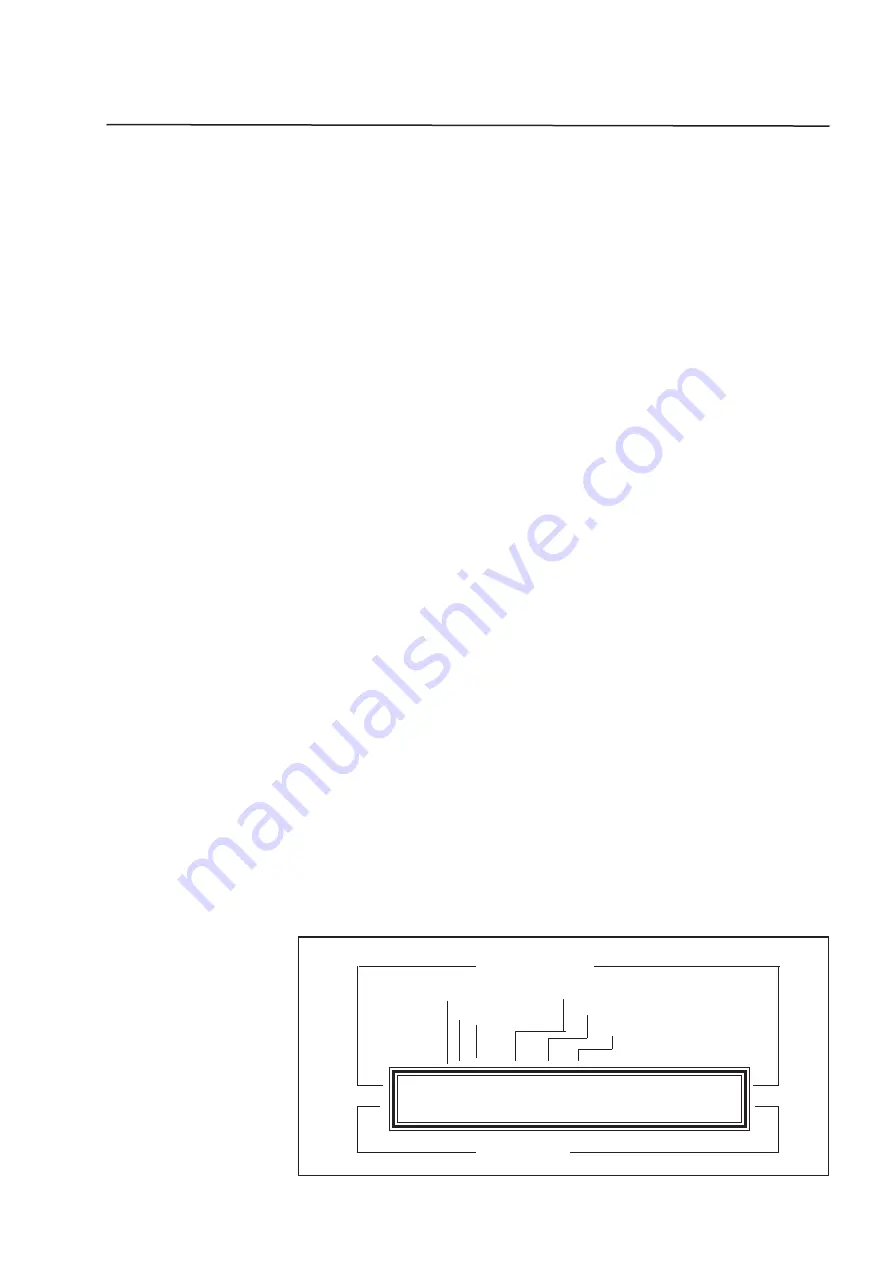
45
Editing a XF Cue
•
Enter an Infade time of up to 99Minutes 59Seconds using the + and -
buttons to change the existing value.
•
Use the arrow buttons to move the cursor to the Outfade field.
•
Enter an Outfade time of up to 99Minutes 59Seconds using + and -
buttons to change the existing value.
•
Press the EXIT button.
•
Do NOT press the Record button, if only entering or changing the
fade times.
The Edit XF Q Menu
The illustration below shows the EDIT XF Q menu. There are 5 fields in
the XF Q menu:
XF:
(Crossfade Stack Number)
Sets the Stack number of the Q to be edited. To change this
number move the cursor to The XF: field and use the Plus (+) and
Minus (-) buttons to change the number.
Q:
(XF Q Number)
Sets the Q to be edited. To change this number move the cursor to
The Q#: field and use the Plus (+) and Minus (-) buttons to change
the number.
CH
(Channel)
Can be set using the Plus (+) and Minus (-) buttons or by moving
any of the TOP preset faders. Moving a fader sets the channel
(CH) field to that number.
TO
Can only be changed by using the Plus (+) and Minus (-) buttons
(the slider method is not available). Changes to level will effect all
channels from the CH number to the TO number, inclusive.
Menu Fields
Settings
Edt XF:Q# Ch To At Infade Outfde
Cue 1: 1 1 1 FF 0M05S 0M05S
Level
Channel to Edit
Figure 20
The Edit Xf Cue
XF Number
Cue Number
Fade Times
Содержание ESP II 24
Страница 1: ...ESP II 24 48 60 L i g h t i n g C o n t r o l C o n s o l e s OPERATING MANUAL...
Страница 5: ...5...
Страница 9: ...9...
Страница 13: ...13 Masters Controls...
Страница 51: ...51...
Страница 53: ...53...























