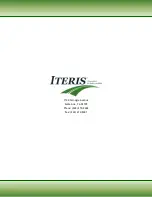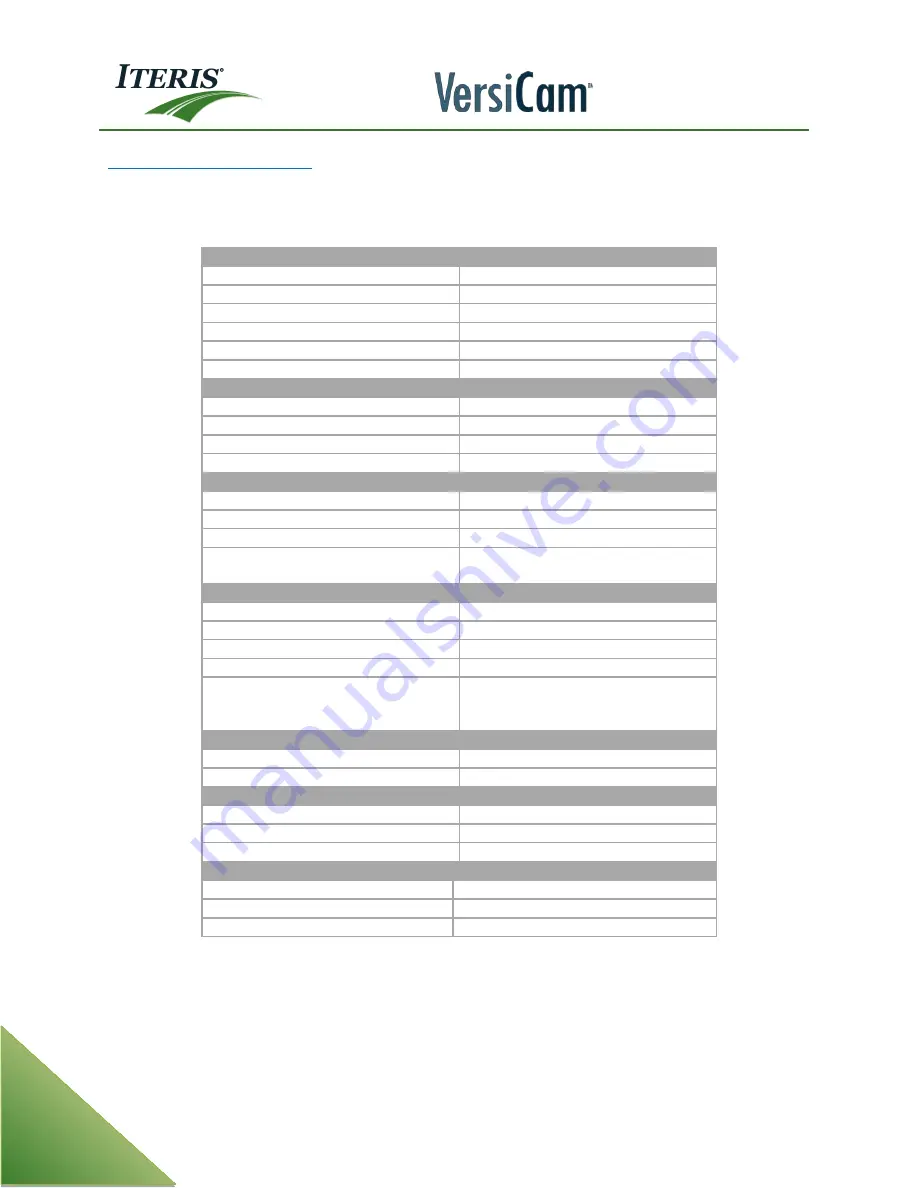
User Guide
78
Edco HVCP-48 Surge Protection
The Edco HVCP Series is a hybrid surge protection product featuring DC power, data and video protection in
one package. Each separate circuit is capable of handling high-current impulses while tightly clamping
transients and allowing critical power and data to be transmitted.
DC Power Protection (VS)
Operating Voltage
48 VDC
Operating Current
1 Amp
Clamping Voltage
70 VDC
Total Peak Surge Current Rating
10 kA
SPD Technology
GDT, SAD, Series Element
Connection
5.08mm Terminal Block Plug
High Speed Data Protection (SDIO)
Clamping Voltage
15 VDC
Total Peak Surge Current Rating
10 kA
SPD Technology
GDT, SAD, Series Element
Connection
5.08mm Terminal Block Plug
Video Protection
Clamping Voltage
2 VDC
Total Peak Surge Current Rating
10 kA
SPD Technology
GDT, SAD, Series Element
Connection
5.08mm Terminal Block Plug
(-BNC Model) Female BNC Jack
Physical Data
Ground Wire
12 AWG, 36.0â€
Long
Size
3.3 L x 3.3 W x 1.35 H (inches)
Material
High Impact Plastic
Weight
12 oz.
Mounting
Flange mounted, 3.75â€
mounting
hold distance, (.188 dia.) (2x)
DIn Rail mounting (Optional)
Environmental
Operating Temperature
-40°C to +74°C
Operating Humidity
0% to 95% Non-condensing
Wiring Terminal
Wire Range
28-12 AWG
Torque
4.5 LB in
Strip Length
.28 -.31 in
Certifications
Environmental
RoHS Compliant
Safety
UL 497B Listed, Tested to IEC 802.11
Warranty
1 Year
Содержание VersiCam
Страница 1: ...Part Number 493432201 Rev F ...
Страница 13: ...User Guide 13 2 1 Menu Tree ...
Страница 30: ...User Guide 30 ...
Страница 77: ...User Guide 77 10 TECHNICAL INFORMATION IMSA 39 2 40 2 Cable ...
Страница 79: ...User Guide 79 VersiCam Specification Sheet ...
Страница 80: ...User Guide 80 Phase Information ...
Страница 81: ...User Guide 81 Detector Rack Configurations ...
Страница 83: ...User Guide 83 ...
Страница 84: ...1700 Carnegie Avenue Santa Ana CA 92705 Phone 949 270 9400 Fax 949 270 9401 ...