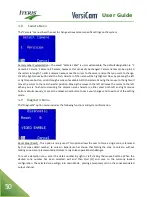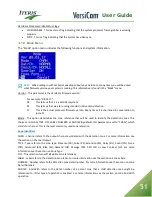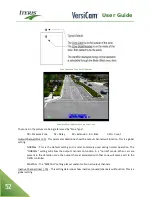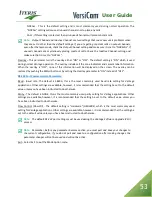User Guide
44
4.3
Add Menu
This menu option allows the user to add new detection zones. The user will select the desired zone
parameters and then create the new detection zone by placing each of the detection zone corners. For
instructions on how to draw zones, see the "Drawing Zones" section of this document. You can define up to 8
detection zones on the system.
Detail - The zone detail number is a processor generated reference number sequence from 1 through 24 for
camera one, 25 through 48 for camera number two on a dual and quad processor, 49 through 72 for camera
number three and 73 through 96 for camera number four on a quad processor. See "Zone Identifiers" and the
"Detail" menu section for additional information.
Label - The zone label, a user customizable zone identifier. Zone labels can be up to six characters in length.
To edit the zone label, move the cursor to the "Label" item and click the right mouse button. The label value
will become highlighted, and now, pressing the left or right mouse button will scroll through a series of
available ASCII characters. Physically moving the mouse to the right will move the cursor to the next
character position. Physically moving the mouse to the left will move the cursor to the left. When you are
finished customizing the label characters, either press both left and right mouse buttons simultaneously, or
press the mouse wheel button to set your label. The default value for the zone label is normally the same as
the zone detail number.
Direction (Dir) - The zone direction option can be set to "ANY" or "DOWN".
ANY (Default) - This setting has the potential to detect vehicles from any direction.
DOWN - This setting enables "Wrong Way Vehicle Rejection". This function helps reject vehicles entering the
zone from directions other than down. The function primarily rejects vehicles traveling "up", but can still be
used in left turn lanes, for some degree of relief from side street cars, that may stray into the front left turn
detection zones while making a left turn. It is best to use "ANY" unless zone directionality is really required.
To change the zone direction parameter, move the mouse cursor to the "DIR" and left or right click the
mouse buttons until you have your desired zone direction choice. Move the cursor to another menu item to
set your selection.
Содержание VersiCam
Страница 1: ...Part Number 493432201 Rev F ...
Страница 13: ...User Guide 13 2 1 Menu Tree ...
Страница 30: ...User Guide 30 ...
Страница 77: ...User Guide 77 10 TECHNICAL INFORMATION IMSA 39 2 40 2 Cable ...
Страница 79: ...User Guide 79 VersiCam Specification Sheet ...
Страница 80: ...User Guide 80 Phase Information ...
Страница 81: ...User Guide 81 Detector Rack Configurations ...
Страница 83: ...User Guide 83 ...
Страница 84: ...1700 Carnegie Avenue Santa Ana CA 92705 Phone 949 270 9400 Fax 949 270 9401 ...