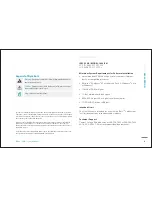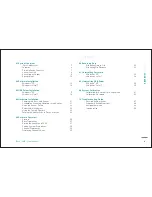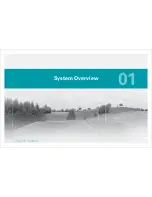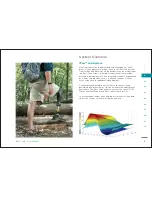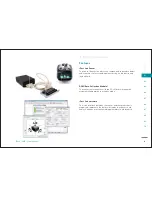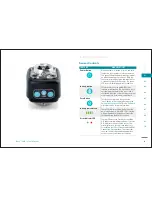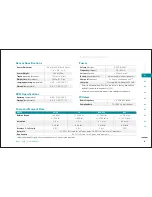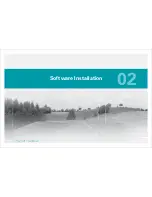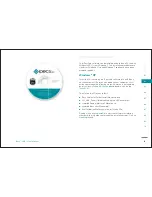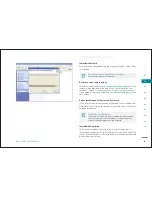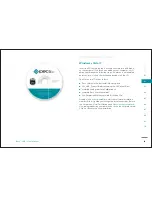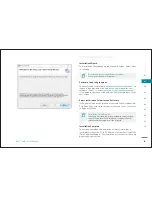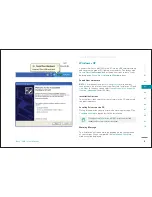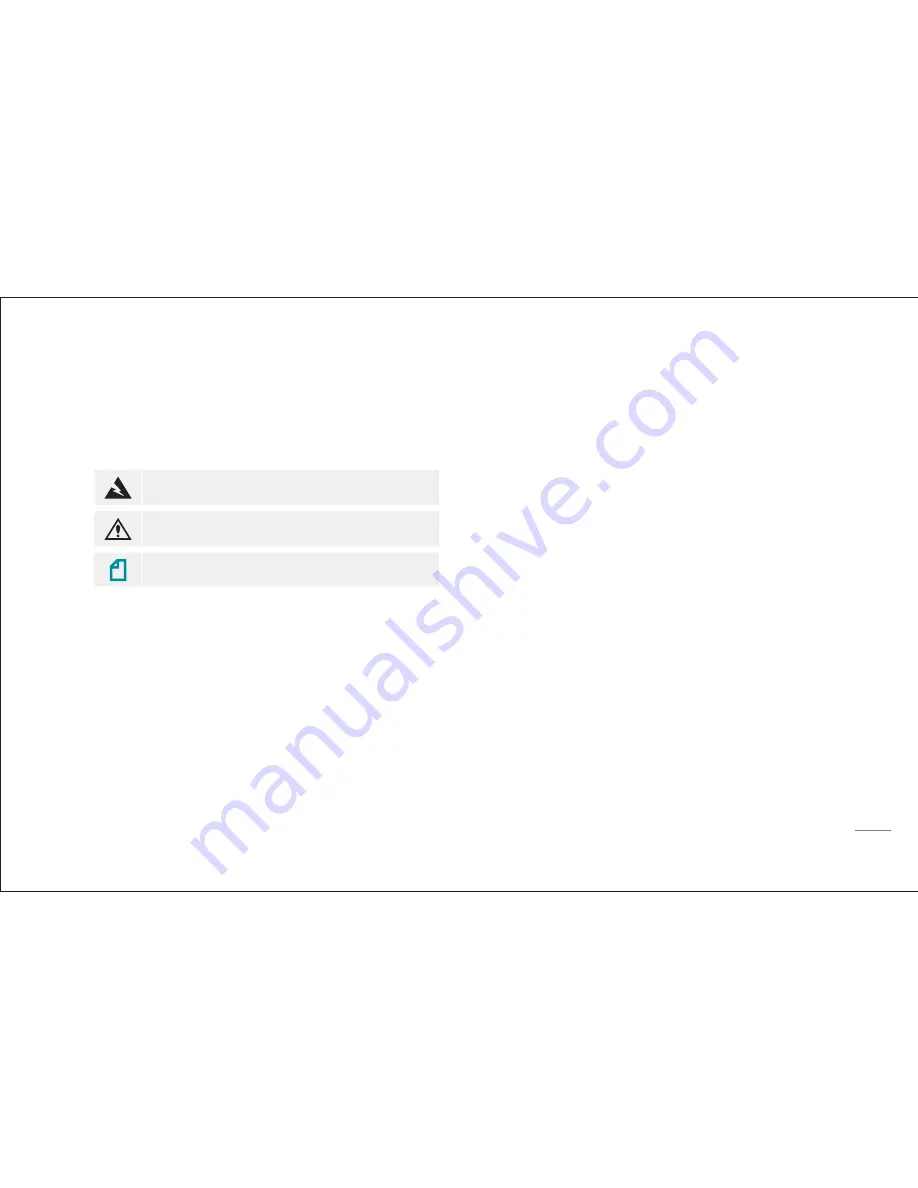
2
SEC
T
IO
N
iPecs™
LAB
/ User Manual
D
EC
L
A
R
A
T
ION
Declaration
IPECS LAB / MODEL: 104441-01
FCC ID: XXXYYYYYYYYYY
IC: XXXXX-YYYYYYYYYY
Minimum System Requirements for Software Installation
ʊ
Recommended 300 MHz or higher Intel
®
Pentium
®
/Celeron
®
family, or compatible processor
ʊ
Microsoft
®
Windows
®
XP with Service Pack 3; Windows
®
Vista;
or Windows 7
ʊ
128 MB of RAM or higher
ʊ
1 GB of available hard-disk space
ʊ
800 x 600, Super VGA or higher-resolution monitor
ʊ
CD-ROM/DVD drive or USB port
Intended Users
This User Manual is intended for use with the iPecs
TM
Lab System
for clinical research by researchers and students.
Technical Support
Contact College Park Industries at 800-728-7950 or 586-294-7950
M-F 8:30-5:30 EST. Email: [email protected]
Legend of Symbols
Warning:
Dangerous operations that may damage the devices or
causes personal injury.
Caution:
Operations may cause the device/software to not oper-
ate normally and/or cause injury.
Note:
Important considerations.
This device complies with part 15 of the FCC Rules and with RSS-210 of Industry Canada.
Operation is subject to the following two conditions: (1) this device may not cause harmful
interference, and (2) this device must accept any interference received, including interfer-
ence that may cause undesired operation.
Note: Changes or modifi cations not expressively approved by the party responsible for
compliance could void the user’s authority to operate the equipment. The term “IC:”
before the radio certifi cation number only signifi es that Industry Canada technical speci-
fi cations were met.
USB connection for use with limited power source only. Must be connected to host com-
puter certifi ed for compliance with IEC 60950-1 or equivalent.
Содержание 104441-01
Страница 1: ...User Manual...
Страница 4: ...System Overview 01...
Страница 11: ...Software Installation 02...
Страница 16: ...USB Driver Installation 03...
Страница 20: ...Hardware Installation 04...
Страница 25: ...Software Overview 05...
Страница 31: ...Recording Data 06...
Страница 34: ...Uninstalling Software 07...
Страница 37: ...Uninstalling USB Driver 08...
Страница 40: ...System Calibration 09...
Страница 46: ...Troubleshooting 10...