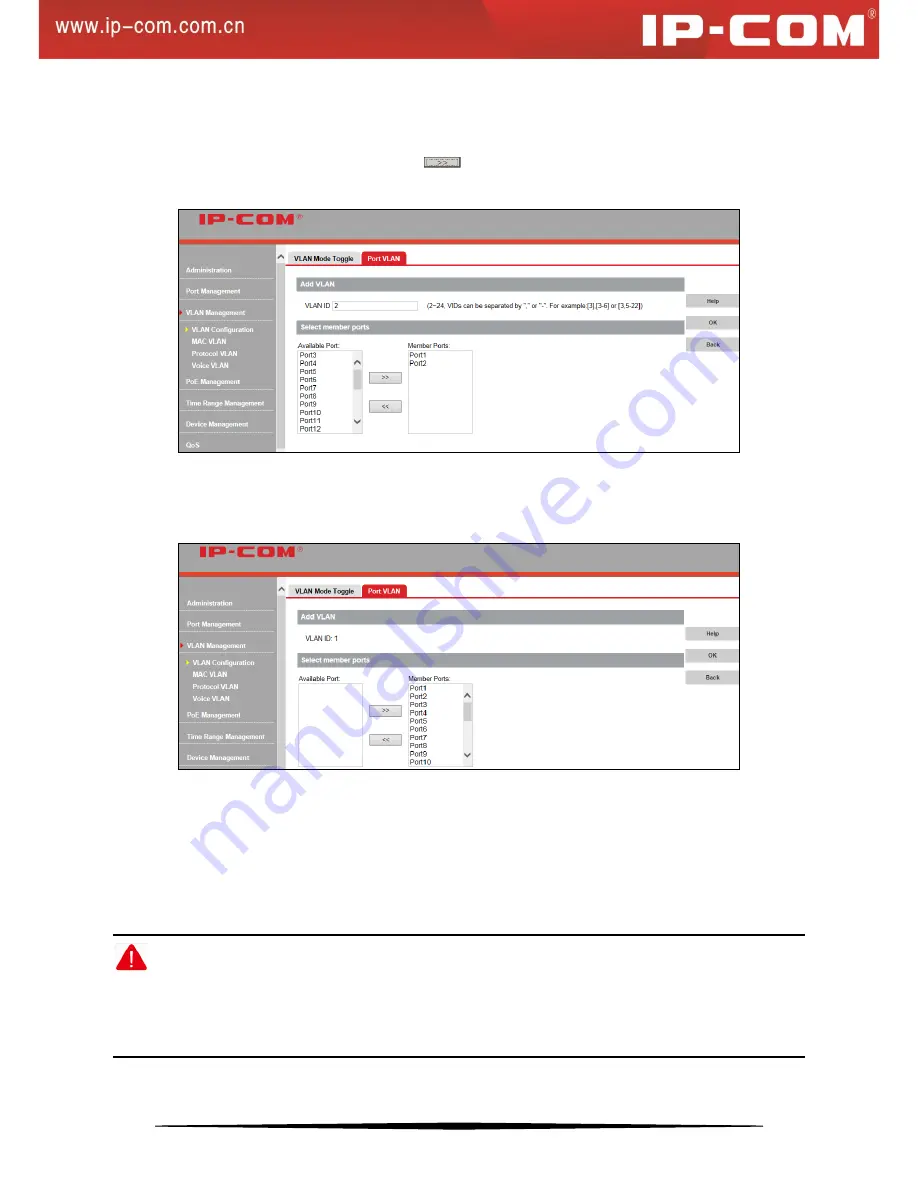
44
Click
New
as seen below:
1.
Enter a VLAN ID: for example 2-24, which indicates 24 VLANs, or "1, 24", which indicates two VLANs.
2.
Select port(s) from
Available Ports
and click
to move them to
Member Ports
.
3.
Click
OK
to finish.
Delete members in a port VLAN
As seen above, ports 1-2 are still in VLAN1. To isolate them from other ports, do as follows:
1.
Click VLAN1 as seen below.
Select port1 and port2 in
Member Ports
to move them back to
Available Ports
.
Click
OK
.
Add members to a port VLAN
To add new ports to an existing port VLAN, click the corresponding VLAN ID to enter related interface for
configuration.
Note:
1. Up to 24 port VLANs can be configured.
2. Port based VLAN cannot achieve inter-switch communication. Ports that belong to the same VLAN on the
switch can intercommunicate.
Содержание G3224P
Страница 1: ......
















































