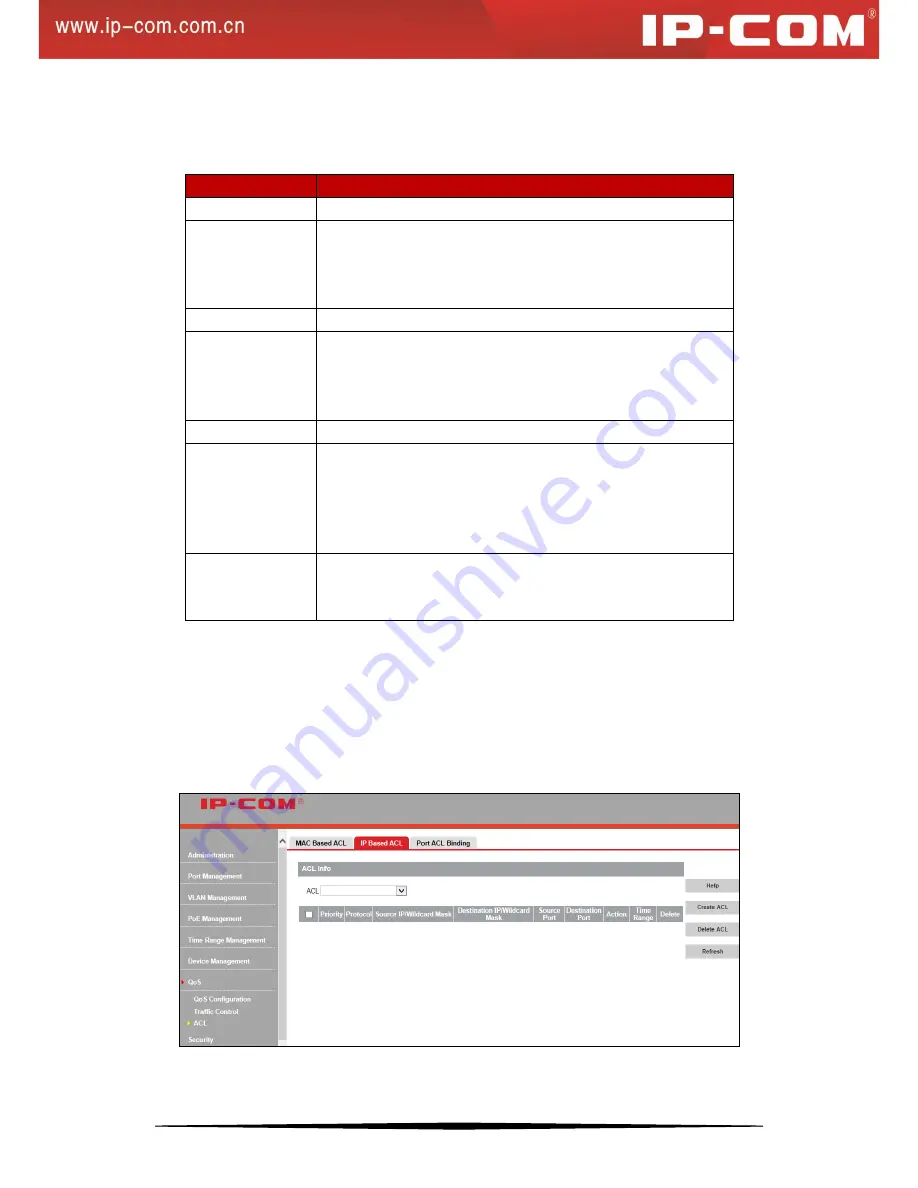
100
Select an ACL
Click
Add Rule
. Configure required settings and click
OK
.
Fields on the screen are described below:
Field
Description
Select ACL
Select an existing ACL and specify rules for it.
Priority
Specify a priority for a given rule, which determines match
scheduling order.
If an ACL has multiple rules, the rule with smallest priority value
will be first scheduled for match purpose.
VLAN ID
Specify the VLAN ID of the messages for ACL rules to apply.
Source/Destination
MAC
Specify source MAC and destination MAC of packets for a rule to
match.
Note: If Any is selected, the rule will match and apply to all
packets with whatever source MAC/destination MAC.
Message Type
Specify the message type in Hex.
Action
Permit: Allow messages that match existing rules to pass device
Prohibit: Discard messages that match existing rules
Rate Limit: Limit forwarding rate of messages that match existing
rules (64-1048576kbps)
The default action is Prohibit.
Time Range ID
Select time range ID for rule application. Within the set time range,
rules will take effect. By default, no time range is specified and
ACL rules take effect at any time.
To modify ACL rules
Click the corresponding rule you wish to modify, configure required modifications and click
OK
.
To delete a rule
Check the rule you wish to remove and click
Delete Rule
.
IP Based ACL
Click
QoS > ACL > IP Based ACL
to enter interface below:
Содержание G3224P
Страница 1: ......






























