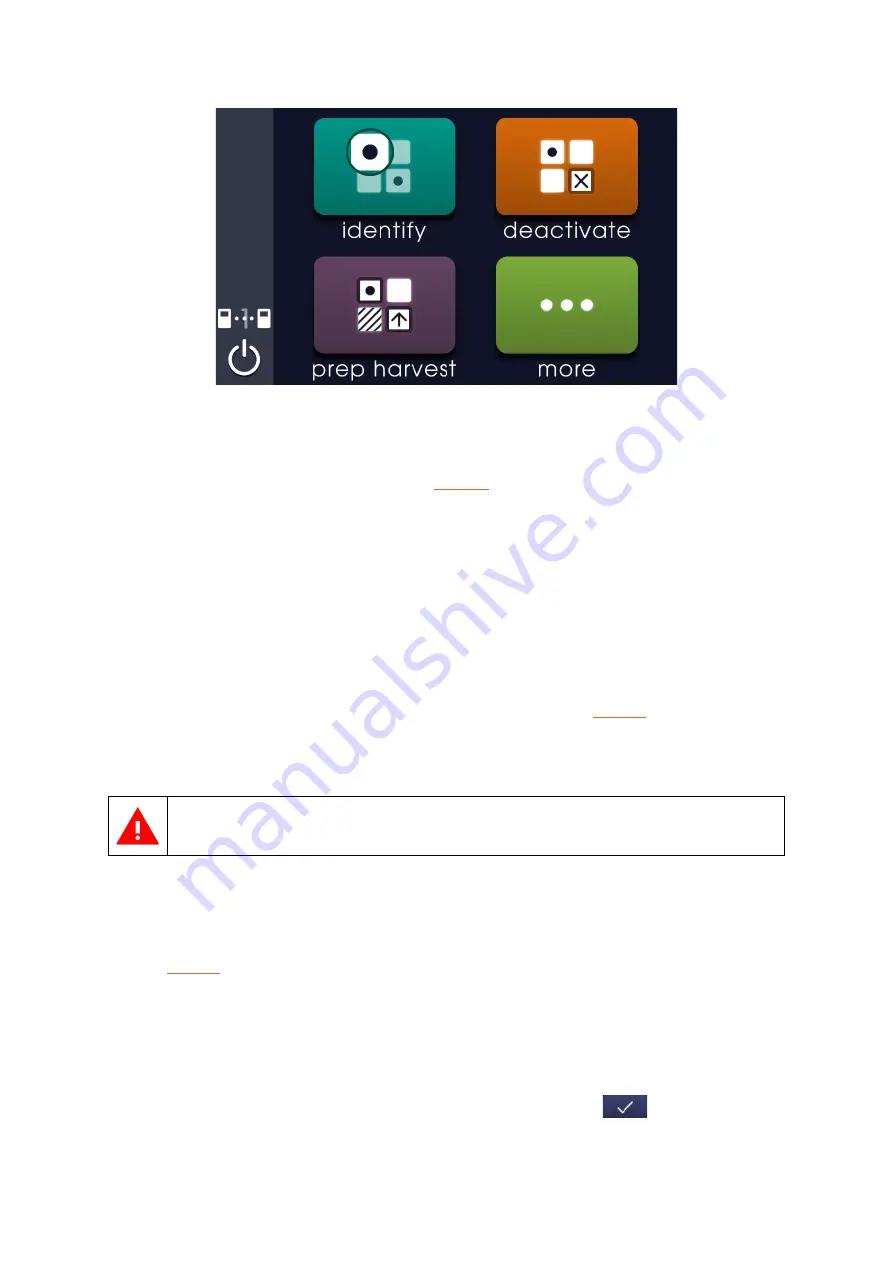
12
Figure 3: isoHub home screen
4.2
Moving the stage
While the isoHub is showing the home screen (
) or a sub-menu screen, the controller can
be used to move the 60mm dish holder or well-plate holder around the stage in order to view
different parts of the dish or well plate.
The buttons on the controller can be used to change the speed that the stage will move around
at (the upper button will increase the speed while the lower button decreases the speed).
4.3
Running programs
The programs on the isoHub can be used to scan through the chambers in a GRID made with an
isoCell, and change the state of individual chambers. For example, the
to review the chambers in a recently plated GRID, and mark chambers containing single cells
(monoclonal chambers).
Ensure the 60mm dish holder is attached to the isoHub before starting a program.
Running a program works as follows:
1.
Select user
. The user should select their own username. If the user is using the isoHub for
the first time, they will have to enter a new username at this point (only available in the
2.
Select colour
. The user needs to select the colour of the locating ring attached to their
dish. Each colour is assigned a number of dots, which corresponds to the number of
notches on the locating ring on the dish.
3.
Place dish in 60mm dish holder
. Ensure that the triangular protrusion of the locating ring
fits into the triangular notch of the 60mm dish holder. Press the
button to continue.
Содержание isoHub
Страница 1: ...2 1 0 3 isoHub user manual...














































