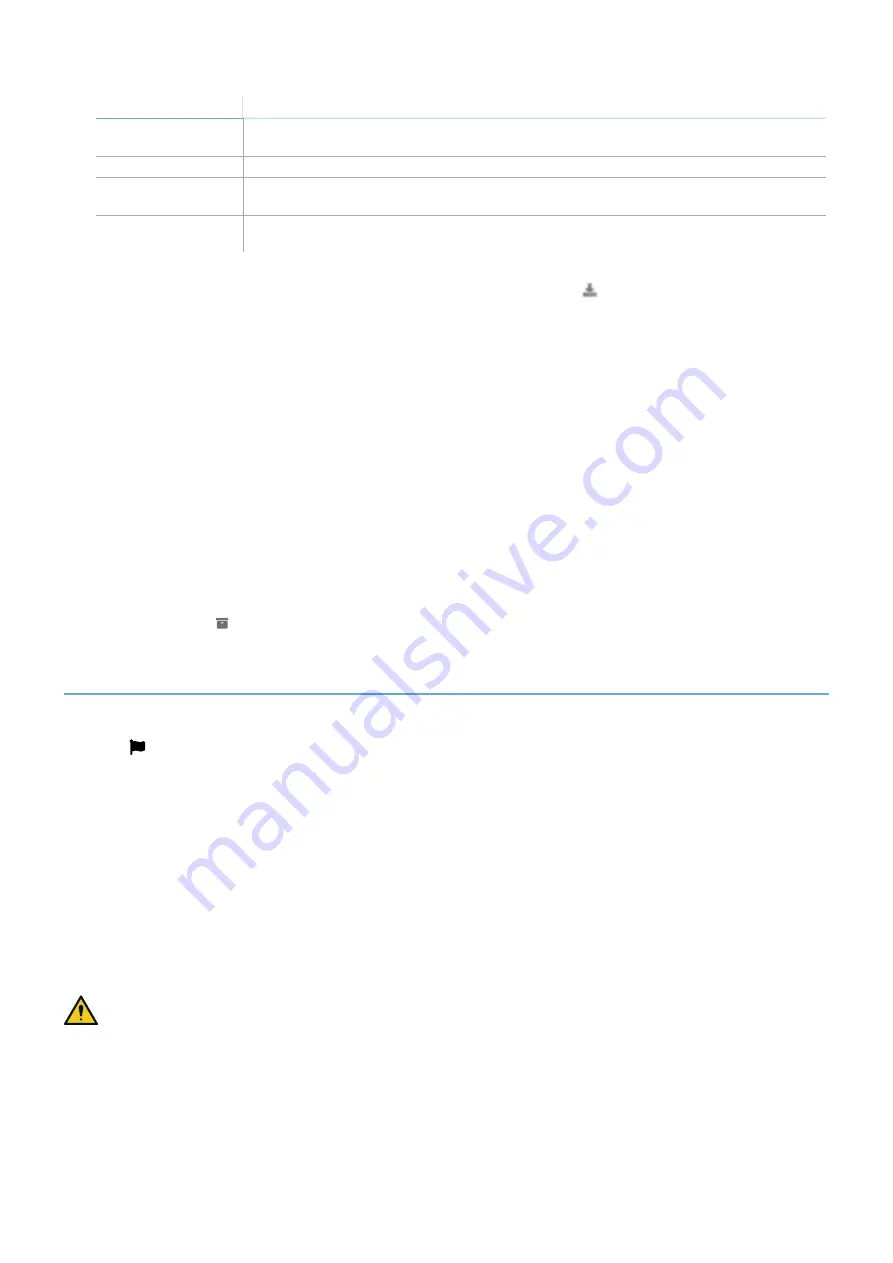
62
SBV System Series | Instruction manual v1.2 DEC 2021 | SAF-UM-SBVBus-en-v1.2 | © 2021 Inxpect SpA
6. Installation and use procedures
To change...
Then...
Function of inputs
and outputs
Click
Settings
>
Digital Input-Output
Muting
Click
Settings
>
Muting
Sensor inclination
Loosen the side screws on the sensor and orient the sensors to the desired
inclination.
Sensor number and
positioning
Click
Configuration
4. Click
APPLY CHANGES
.
5. Upon conclusion of transfer of the configuration to the control unit, click
to print the report.
6.4.3 Back up the configuration
The current configuration can be backed up, including the input/output settings. The configuration is saved in a
.cfg file, which can be used to restore the configuration or to facilitate configuration of several SBV System Series.
1. In
Settings
>
General
, click
BACKUP
.
2. Select the file destination and save.
6.4.4 Load a configuration
1. In
Settings
>
General
, click
RESTORE
.
2. Select the previously saved .cfg file (see "Back up the configuration" above) and open it.
Note
: a re-imported configuration requires new downloading onto the control unit and approval according
to the safety plan.
6.4.5 Display previous configurations
In
Settings
, click
Activity History
and then click
Configuration reports page
: the reports archive opens.
In
Configuration
click .
6.5 Other functions
6.5.1 Change language
1. Click
.
2. Select the desired language. The language changes automatically.
6.5.2 Application type selection
In
Settings
>
General
>
Application type selection
.
6.5.3 Locate the area with detected motion
Click
Validation
: the area with detected motion turns red. The detection position appears on the left.
6.5.4 Restore factory default settings
In
Settings
>
General
click
FACTORY RESET
: the configuration parameters are restored to the default settings
and the admin password is reset.
WARNING! The factory configuration is not a valid configuration. Therefore, the system goes into an
alarm status. The configuration must be validated, and if necessary modified, through the Inxpect
Safety application by clicking APPLY CHANGES.
For the default values of the parameters, see "Parameters" on page 91.
6.5.5 Identify a sensor
In
Settings
>
Node ID Assignment
or
Configuration
, click
Identify
near the desired sensor Node ID: the LED on
the sensor flashes for 5 seconds.
Содержание SBV System Series
Страница 101: ......






























