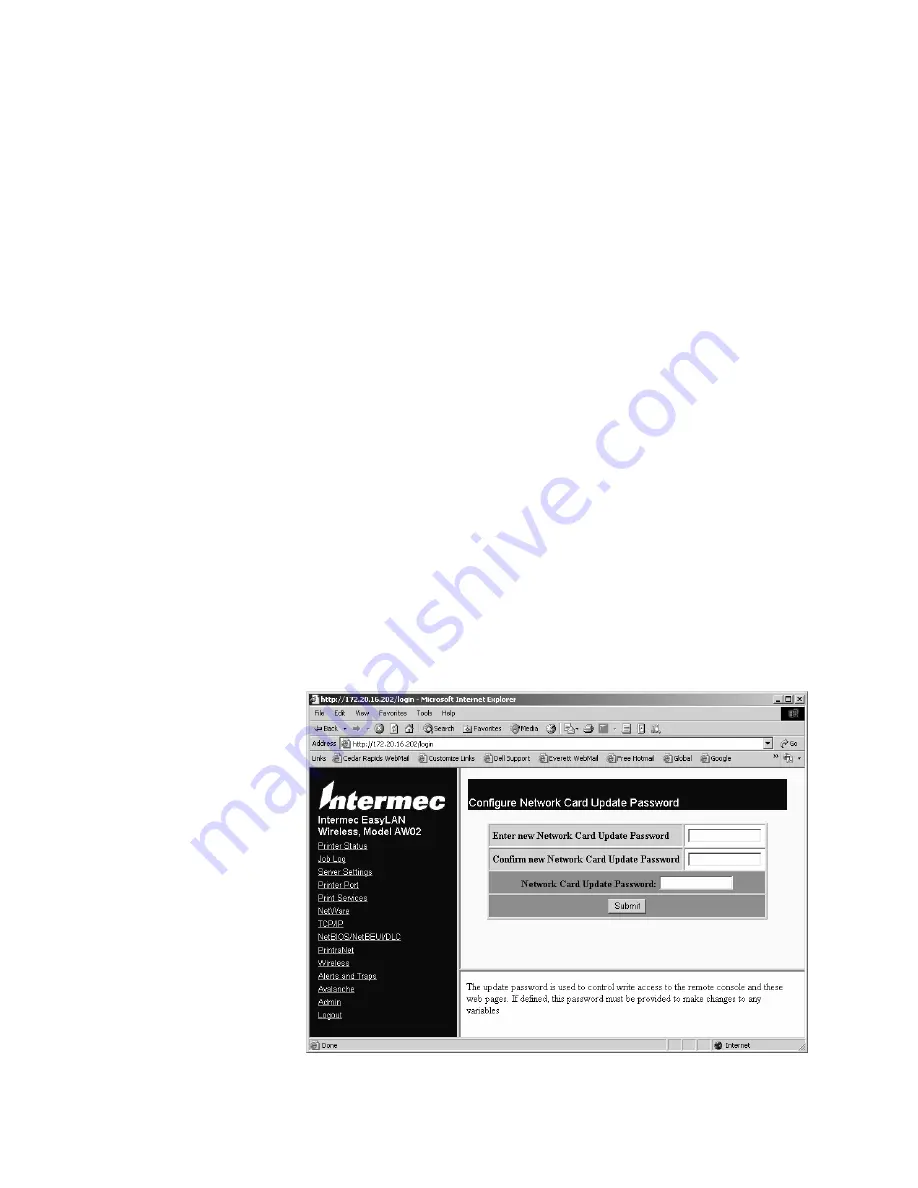
Chapter 2 — Configuring EasyLAN Wireless
28
EasyLAN Wireless User’s Manual
There are two ways to configure the update password:
•
You can use the
Configure Network Card Update Password
command in the web browser interface, as described in the following
procedure.
•
You can use the console command
set protect
password
, as
described on page 91.
If you enable the update password, be aware of these two results:
•
You will need to enter this password before making any changes to the
configuration and before updating the firmware. Whenever the
Network Card Update Password
field appears, you must enter the
update password.
•
When you use console commands, you will see the
Local:
prompt
instead of the
Local>
prompt. You cannot make any changes from the
Local:
prompt, but you can display information about the EasyLAN
Wireless configuration. To make changes, you need to enter the
unpro
command and enter the update password. The
Local>
prompts
appears, and you can use the
set
commands to make changes. For
details about the
unpro
command, see page 93.
To configure the update password using the web browser interface
1
Log in to the EasyLAN Wireless web page. For help, see “Logging In to
the EasyLAN Wireless Web Browser Interface” on page 25.
2
Click
Admin
. The Web Admin Configuration page appears.
3
Click
Configure Network Card Update Password
. The Configure
Network Card Update Password page appears.
Содержание EasyLan AW02
Страница 1: ...EasyLAN Wireless User s Manual...
Страница 4: ...iv EasyLAN Wireless User s Manual...
Страница 8: ...Contents viii EasyLAN Wireless User s Manual...
Страница 96: ...Chapter 4 Troubleshooting EasyLAN Wireless 84 EasyLAN Wireless User s Manual...
Страница 117: ...EasyLAN Wireless User s Manual 105 Index I...
Страница 125: ......






























