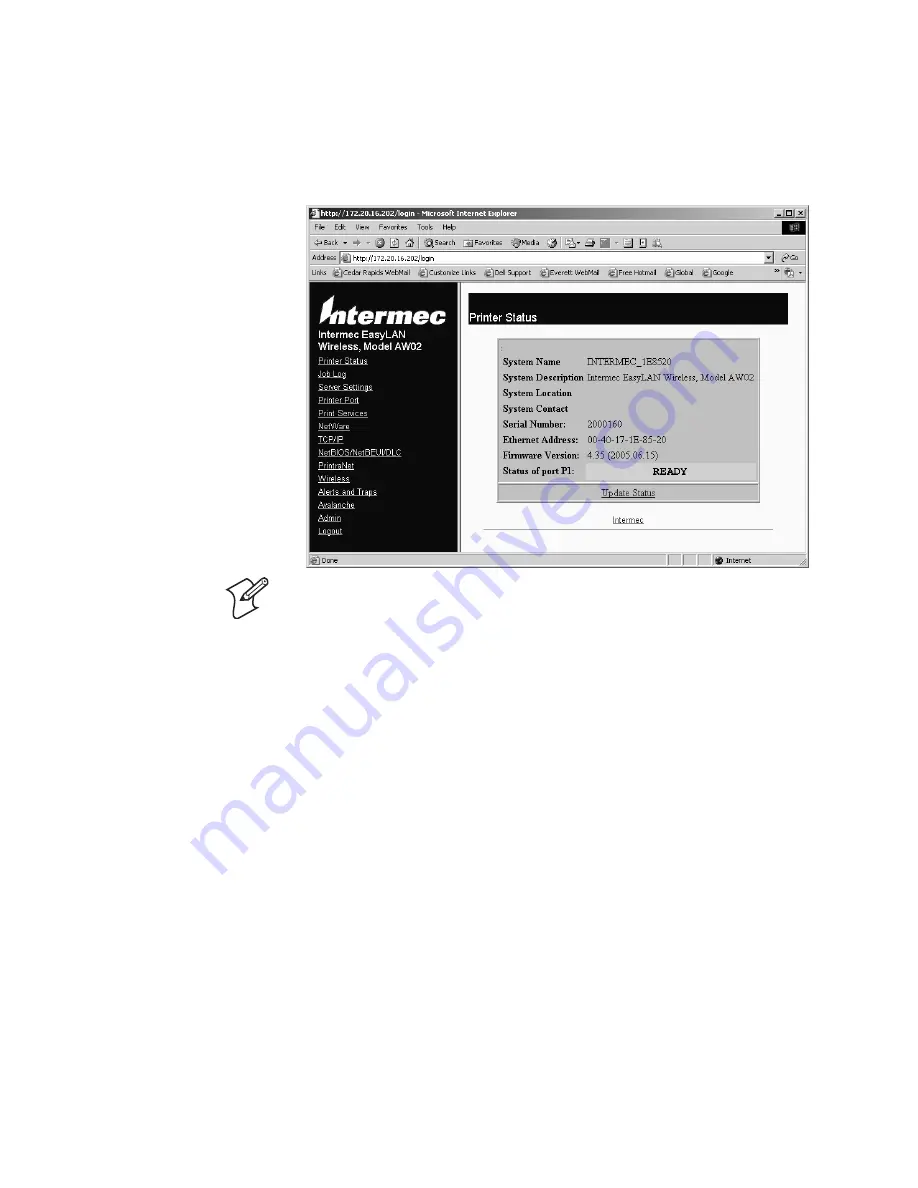
Chapter 2 — Configuring EasyLAN Wireless
26
EasyLAN Wireless User’s Manual
4
In the
Network Card Access Password
field, enter the current access
password. The default password is
intermec
in
lowercase. Click
Submit
. The Printer Status page returns, and more commands are listed
along the left side of the page.
Note:
You remain logged in until you click
Logout
or until the
5-minute inactivity timer expires. If the inactivity timer has expired
when you click a command that requires you to be logged in, the
Network Card Access Password page appears and you need to log in and
choose the command again.
5
You are now ready to configure EasyLAN Wireless.
Configuring Passwords
You can protect EasyLAN Wireless by configuring the access password and
the update password.
Configuring the Access Password
The access password protects access to EasyLAN Wireless. This is the
password you enter when you click
Login
to log in to the web browser
interface, and it is also the password you enter when you start a console
session. By default, the access password is enabled and set to
intermec
in
lowercase.
There are two ways to configure the access password:
•
You can use the Configure Network Card Access Password command in
the web browser interface, as described in the following procedure.
Содержание EasyLan AW02
Страница 1: ...EasyLAN Wireless User s Manual...
Страница 4: ...iv EasyLAN Wireless User s Manual...
Страница 8: ...Contents viii EasyLAN Wireless User s Manual...
Страница 96: ...Chapter 4 Troubleshooting EasyLAN Wireless 84 EasyLAN Wireless User s Manual...
Страница 117: ...EasyLAN Wireless User s Manual 105 Index I...
Страница 125: ......






























