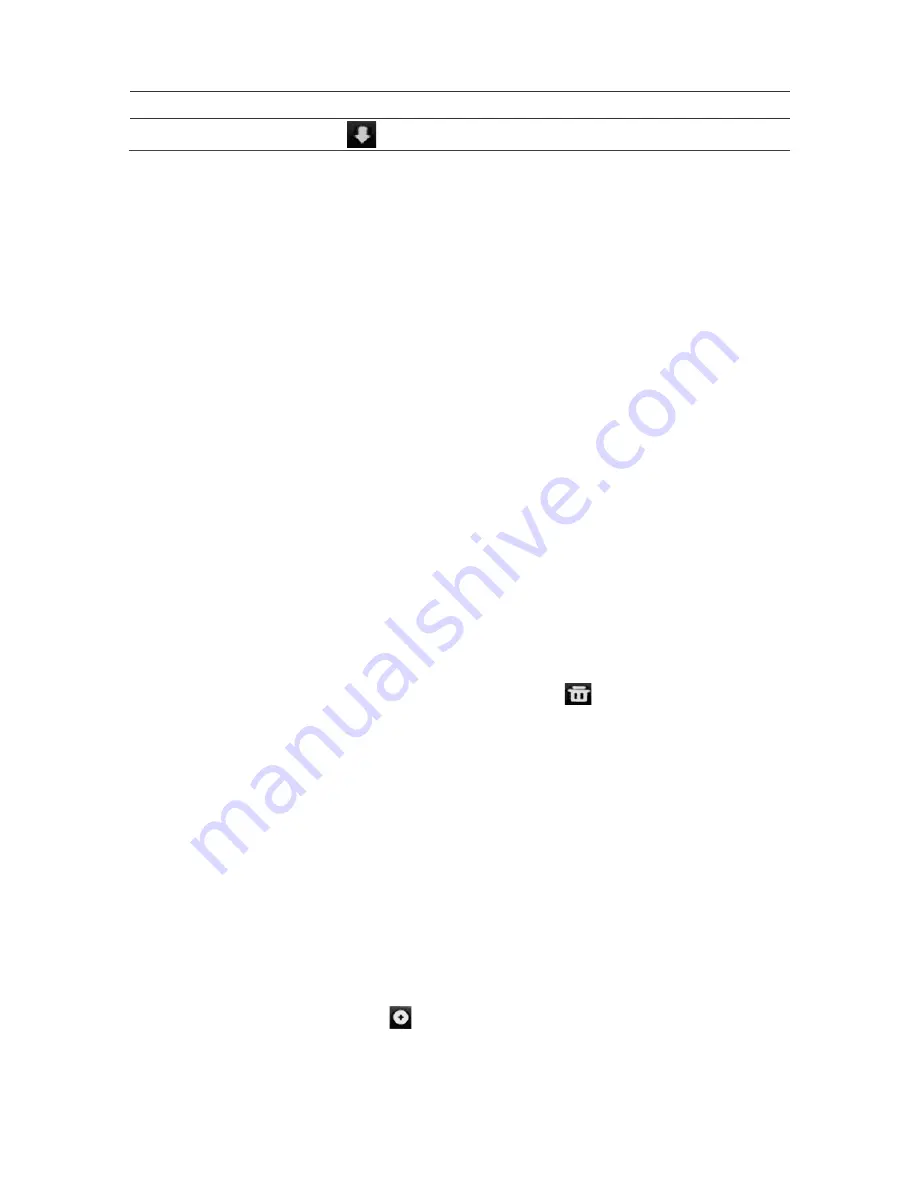
Chapter 10: Camera setup
Name
Description
Scroll down the list.
To set up a preset:
1. From the menu toolbar, click
Camera Setup
>
PTZ Preset/Tours
.
2. Use the directional, zoom, focus, and iris buttons to position the camera in the
desired preset location.
3. Check
Save
Preset
and enter a preset number. The preset is enabled and stored in
the camera.
If the desired preset number is larger than the 17 numbers listed, click
[…]
. The
Preset window appears. Select a preset number from the dropdown list and click the
OK
button to save changes.
Note
: Presets can be overwritten.
4. Click
Exit
to return to live view.
To call up a preset:
1. From the menu toolbar, click
Camera Setup
>
PTZ Preset/Tours
.
2. Check
Call
Preset
and enter the preset number to call up. The camera immediately
moves to that preset position.
3. Click
Exit
to return to live view.
To delete a preset:
1. From the menu toolbar, click
Camera Setup
>
PTZ Preset/Tours
.
2. From the preset list, select a preset number, and click
to delete the selected the
preset.
3. Click
Exit
to return to live view.
To call up a preset tour:
1. From the menu toolbar, click
Camera Setup
>
PTZ Preset/Tours
.
2. Check
Call
Preset
and enter the preset number to call up. The camera immediately
moves to that preset position.
3. Click
Exit
to return to live view.
To set up a preset tour:
1. From the menu toolbar, click
Camera Setup
>
PTZ Preset/Tours
.
2. Select the preset tour number.
3. In the preset tour toolbar, click
to add a step to the preset tour. The Step window
appears. Select the preset number, dwell time and speed of the step. Click
OK
to
save the settings.
TruVision NVR 21 (SP) User Manual
69
Содержание TruVision NVR 21
Страница 1: ...TruVision NVR 21 SP User Manual P N 1072629 EN REV F ISS 07AUG15 ...
Страница 108: ...Chapter 14 Device management Figure 32 RS 232 setup window 102 TruVision NVR 21 SP User Manual ...
Страница 167: ...Appendix E TruVision recorder archiving instructions 4 Click OK TruVision NVR 21 SP User Manual 161 ...
Страница 171: ...Index ...






























