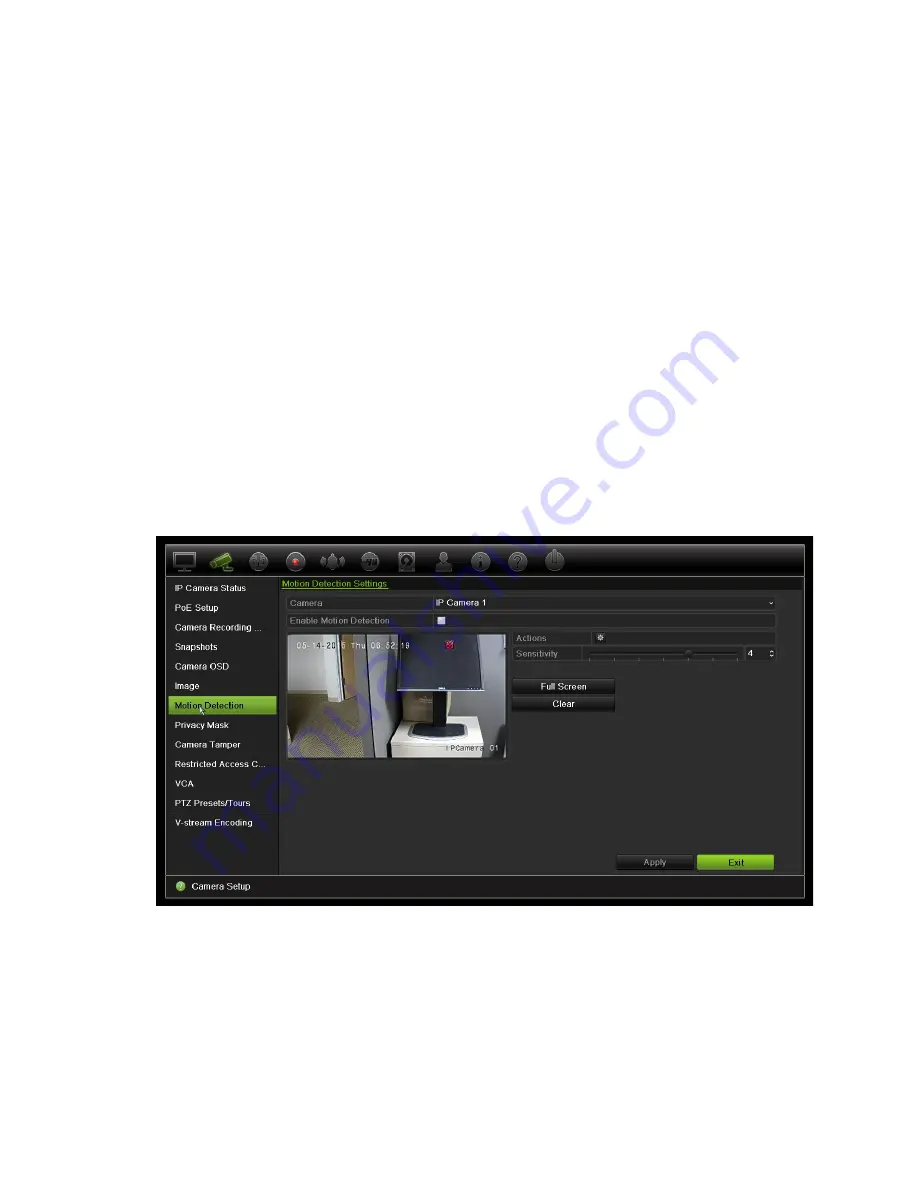
Chapter 10: Camera setup
Click the
Default
button to return image setting values to the default position.
4. Click
Apply
to save the settings and then click
Exit
to return to live view.
Motion detection
The motion detection menu allows you to enable or disable motion detection for
each camera, as well as create motion grids, set the sensitivity of the motion
detection and link motion detection to a specific action. To set up motion
detection:
1. From the menu toolbar, click
Camera Setup
>
Motion
.
Areas covered by the red grid are sensitive to motion detection.
2. Select the camera to detect motion. Each camera must be set up individually.
3. Check
Enable Motion Detection
. If this is not enabled, motion will not be recorded.
4. Select the areas on-screen to be sensitive to motion.
Click and drag the mouse cursor across the window to deselect areas sensitive to
motion detection.
Click
Full Screen
to activate the whole screen or
Clear
to clear the screen.
5. Set the sensitivity level.
Drag the Sensitivity scroll bar to the desired sensitivity level. Default is 3.
6. Specify the target size.
In the Target Size option, specify how many grid squares must be activated before
motion is detected. Enter a value between 0 and 255 squares. Default is 1 square.
TruVision NVR 21 (SP) User Manual
63
Содержание TruVision NVR 21
Страница 1: ...TruVision NVR 21 SP User Manual P N 1072629 EN REV F ISS 07AUG15 ...
Страница 108: ...Chapter 14 Device management Figure 32 RS 232 setup window 102 TruVision NVR 21 SP User Manual ...
Страница 167: ...Appendix E TruVision recorder archiving instructions 4 Click OK TruVision NVR 21 SP User Manual 161 ...
Страница 171: ...Index ...






























