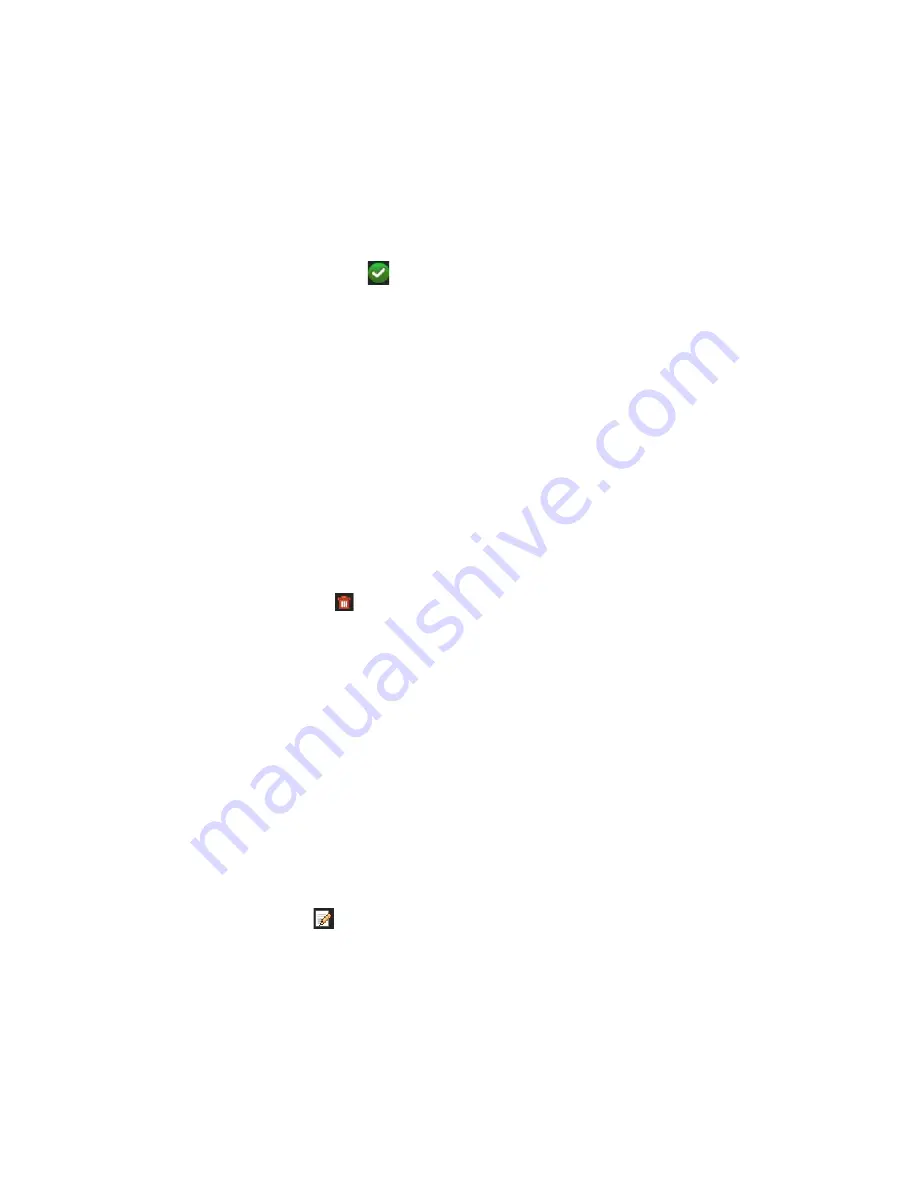
Chapter 16: User management
•
Remote Manual Operation
: Remotely start/stop manual recording on any of the
channel.
• Remote PTZ Control:
Remotely control PTZ dome cameras.
•
Remote Video Export
: Remotely backup recorded files from any channel.
To customize a user’s access privileges:
1. Click the
User Management
icon in the menu toolbar to display its window.
2. Click the Permission button
for the user whose access privileges need to be
changed. The Permissions pop-up window appears.
3. Click
Apply
to save the settings
.
4. Click the
OK
button to return to the previous window.
5. Click
Exit
to return to live view.
Delete a user
Only a system administrator can delete a user.
To delete a user from the recorder:
1. Click the
User Management
icon in the menu toolbar to display its window.
2. Click the
Delete
button
for the user to be deleted.
3. Click
Yes
in the pop-up window to confirm deletion. The user is immediately
deleted.
4. Click
Exit
to return to live view.
Modify a user
A user’s name, password, access level, and MAC address can be changed. Only a
system administrator can modify a user.
To modify a user:
1. Click the
User Management
icon in the menu toolbar to display its window.
2. Click the Edit button
for the user whose details need to be changed. The Edit
User pop-up window appears.
3. Edit the user information and click
OK
to save the settings and return to the
previous window.
4. Click
Exit
to return to live view.
TruVision NVR 21 (SP) User Manual
117
Содержание TruVision NVR 21
Страница 1: ...TruVision NVR 21 SP User Manual P N 1072629 EN REV F ISS 07AUG15 ...
Страница 108: ...Chapter 14 Device management Figure 32 RS 232 setup window 102 TruVision NVR 21 SP User Manual ...
Страница 167: ...Appendix E TruVision recorder archiving instructions 4 Click OK TruVision NVR 21 SP User Manual 161 ...
Страница 171: ...Index ...






























