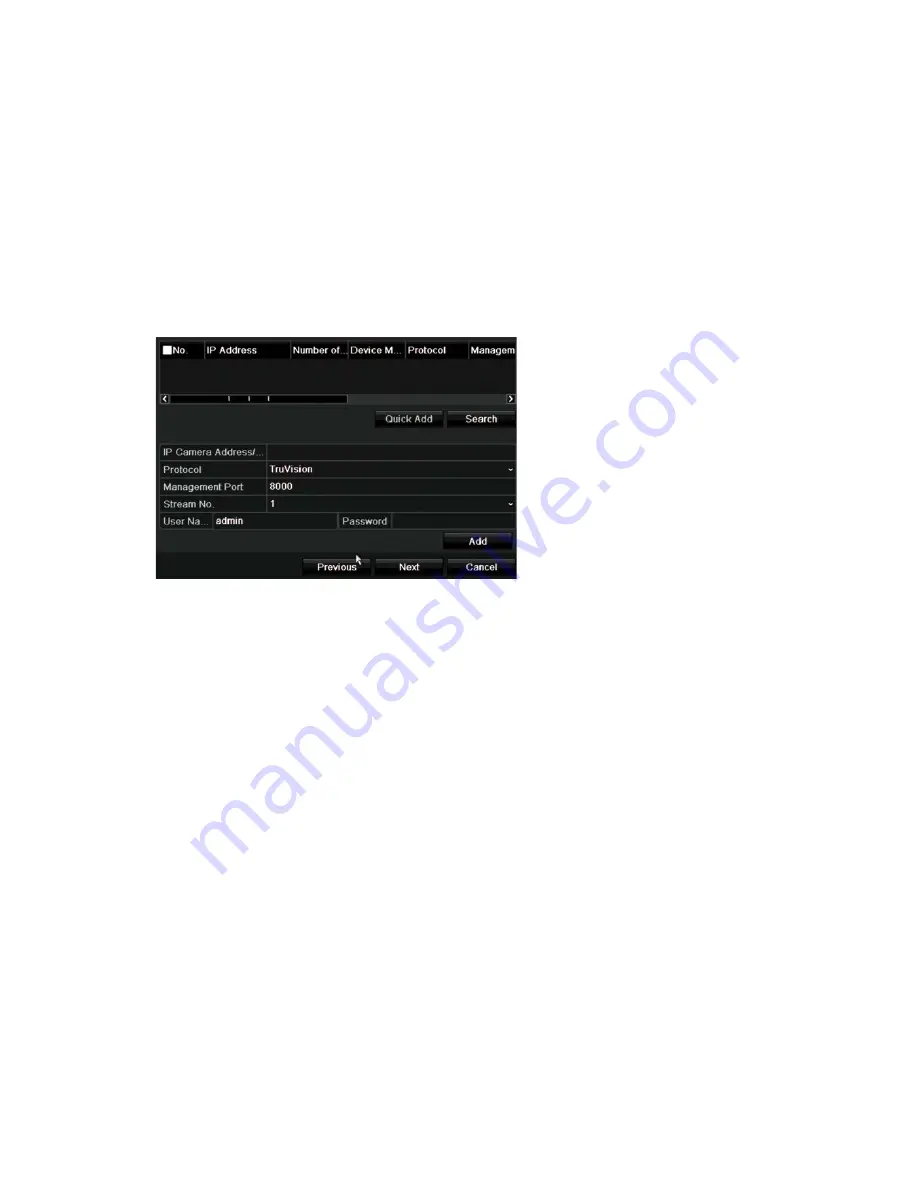
Chapter 3: Getting started
Click
Next
to move to the next page, or
Previous
to return to the previous page.
7.
HDD management
:
The hard drives are initialized at the factory. However if you wish to clear all data,
click
Initialize
to initialize the HDD and
Next
to move to the next page, or
Previous
to return to the previous page.
8.
Adding IP cameras
:
Note
: You do not need to search for PoE cameras. They are automatically
recognized when plugged in.
Click
Search
to find any available IP cameras on the LAN.
There are two ways to add an IP camera to the recorder system:
Manually
: Enter the IP address of the IP camera to be added. Select the appropriate
protocol, stream number, and management port and then enter User name and
Admin password, and then click the
Add
button. Click,
Next
to move to the next
page.
Automatically
: Select the desired IP cameras from the search results list. Click
Quick Add
to add the selected cameras to the recorder system without modifying
the camera configuration. The search list will display all supported IP cameras that
are located on the LAN.
Click
Next
to move to the next page, or
Previous
to return to the previous page.
9.
Recording configuration
:
Configure your default recording settings as required. The settings apply to all
cameras connected to the recorder.
14
TruVision NVR 21 (SP) User Manual
Содержание TruVision NVR 21
Страница 1: ...TruVision NVR 21 SP User Manual P N 1072629 EN REV F ISS 07AUG15 ...
Страница 108: ...Chapter 14 Device management Figure 32 RS 232 setup window 102 TruVision NVR 21 SP User Manual ...
Страница 167: ...Appendix E TruVision recorder archiving instructions 4 Click OK TruVision NVR 21 SP User Manual 161 ...
Страница 171: ...Index ...






























