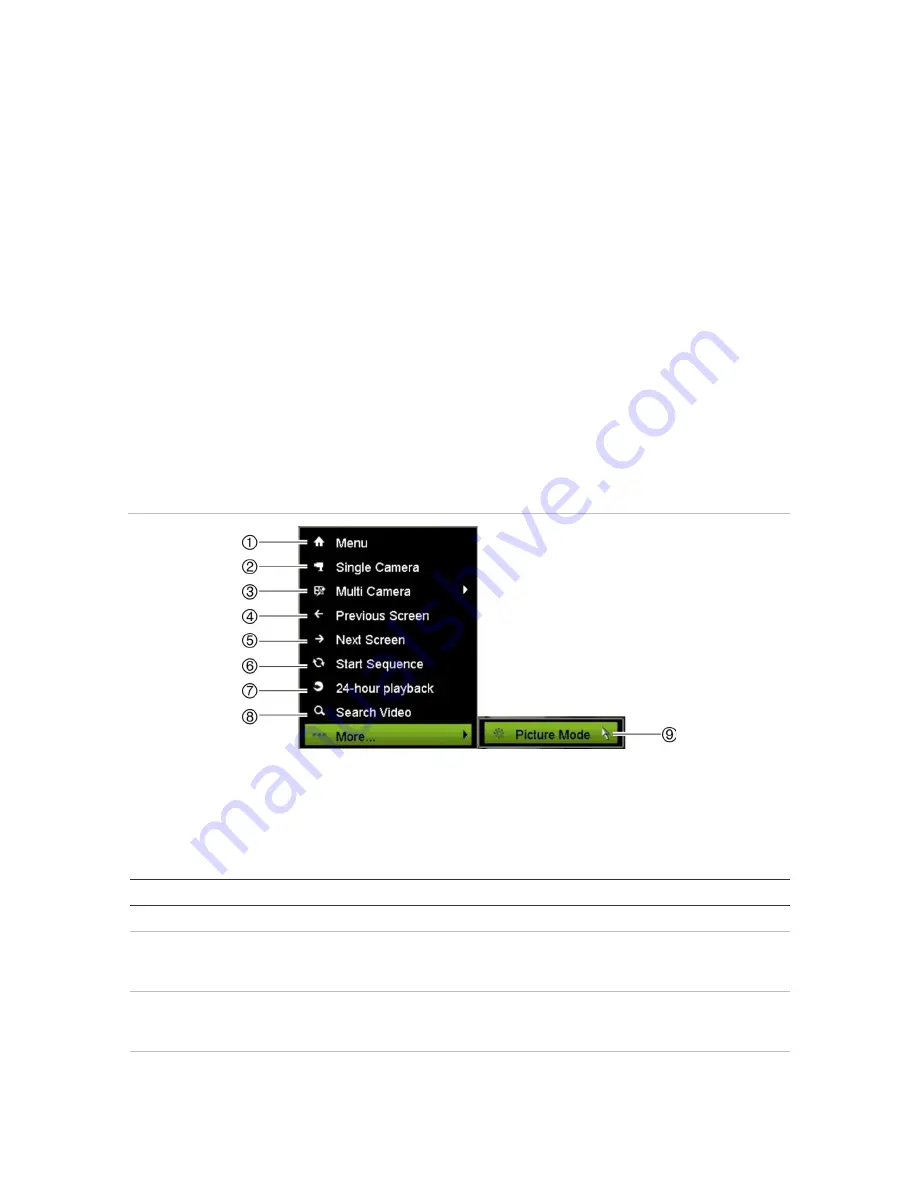
Chapter 5: Live View
The system status is displayed on the front panel by the status LEDs.
Video output
The recorder automatically checks the monitor outputs used on startup.
If an HDMI monitor is used, it will be the main output. If HDMI and VGA monitors are
both connected to the recorder, both will be main monitors; they will both show the
same view.
Live view mouse menu
Many features of live view can be quickly accessed by placing the cursor on a live
image and clicking the right-button of the mouse. The mouse menu appears (see
Figure 11 below).
Figure 11: The mouse menu for the main monitor
The list of commands available depends on which monitor is active; main or auxiliary
(monitor B). See Table 7 below. The default settings of these commands are provided
in the appendix under “Default menu settings” on page 146.
Table 7: Mouse menu for monitor A (main monitor)
Name
Description
1.
Menu
Enter the Main menu.
2.
Single Camera
Switch to a full-screen view for the selected camera from the
dropdown list. See “Single and multiview display ” on page 29 for
more information.
3.
Multi Camera
Switch between the different multiview options from the dropdown
list. See “Single and multiview display ” on page 29 for more
information.
4.
Previous Screen
Displays the previous camera.
28
TruVision NVR 21 (SP) User Manual
Содержание TruVision NVR 21
Страница 1: ...TruVision NVR 21 SP User Manual P N 1072629 EN REV F ISS 07AUG15 ...
Страница 108: ...Chapter 14 Device management Figure 32 RS 232 setup window 102 TruVision NVR 21 SP User Manual ...
Страница 167: ...Appendix E TruVision recorder archiving instructions 4 Click OK TruVision NVR 21 SP User Manual 161 ...
Страница 171: ...Index ...






























