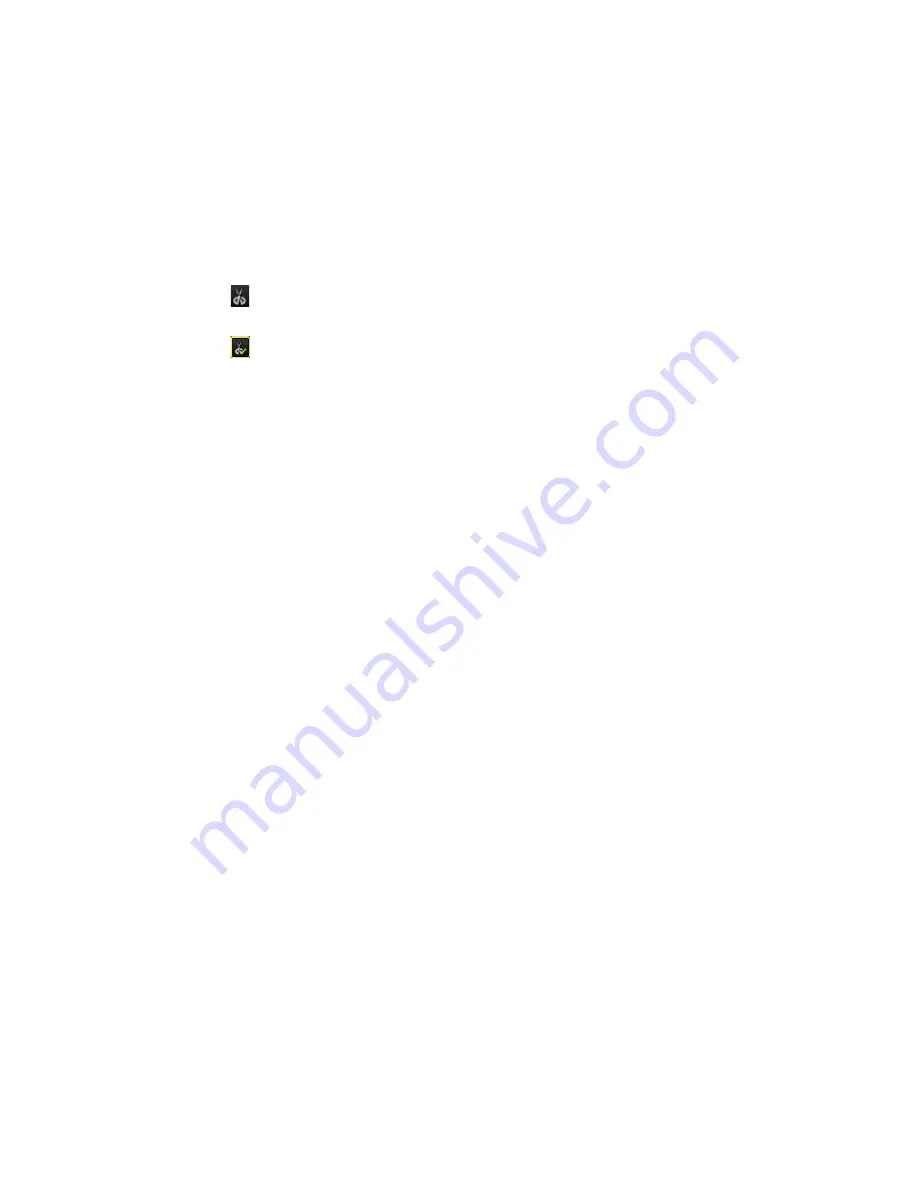
Chapter 8: Archiving files
Note:
This feature is only available using the mouse.
To export video clips during playback:
1. Connect the backup device to the recorder.
2. Search for the required files to play back. See “Search and play back recordings by
time and video type” on page 36
3. Select the file or files to play back and click
Play
. Playback starts immediately.
4. Click the playback timeline where you want the video clip to start and click the
Start
Clipping
button.
5. Click the playback timeline where you want the video clip to stop and click the
End
Clipping
button.
6. Repeat for additional clips.
7. Exit playback mode. A message appears asking if you want to save the video clips.
8. Click
Yes
to archive the clips. The Archive window appears.
Click
No
to exit and return to the search results window. The clips are not saved.
9. In the Archive window select from the drop-down list the backup device to be used.
10. Click
Archive
. File downloading starts.
Note:
You can create a new folder for the video clips. Press the
New Folder
button
and enter the folder name.
Playing back archived files on a PC
Use the standard file player software, TruVision Player, to play back the archived video
on your PC. It is downloaded automatically from the recorder when archiving files onto
a backup device.
Note that in some cases a limited file player is included in the recorder. If so, when
opening the file player on your PC, the software will prompt a message stating that a
full version of the player is available for download from our website.
50
TruVision NVR 21 (SP) User Manual
Содержание TruVision NVR 21
Страница 1: ...TruVision NVR 21 SP User Manual P N 1072629 EN REV F ISS 07AUG15 ...
Страница 108: ...Chapter 14 Device management Figure 32 RS 232 setup window 102 TruVision NVR 21 SP User Manual ...
Страница 167: ...Appendix E TruVision recorder archiving instructions 4 Click OK TruVision NVR 21 SP User Manual 161 ...
Страница 171: ...Index ...






























