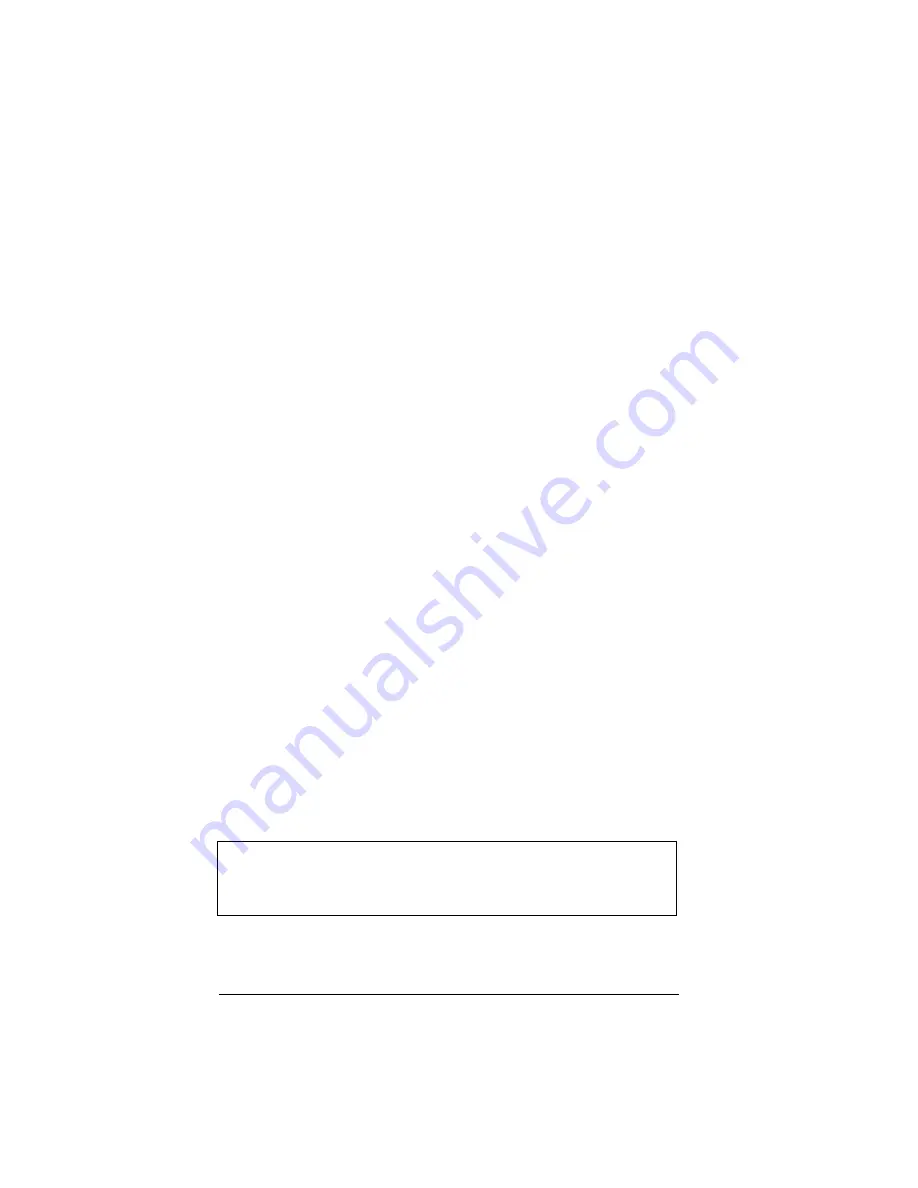
3–8
UltraBookIIi User Guide
•
An optional Network Information
Service (NIS) domain name
•
A user account and password if
using NIS
•
An Ethernet cable
•
A connection to the desired
Ethernet network
b. Connect the Ethernet cable to the 10-Base T/
100-Base T Ethernet connector.
3. Make sure that all cables attached to pe-
ripherals (such as printers, mouse, monitor,
or SCSI devices) are securely plugged into
the correct connectors. Pay particular at-
tention to the two serial ports: check that
the device intended for attachment to port A
is not accidentally plugged into port B.
4. Make certain that each device is plugged
into an AC outlet or power strip.
5. If you are using SCSI devices, please refer to
Using the Ultra/Fast-Wide SCSI Port later
in this chapter for more information. You
may also need to consult your SCSI device
documentation.
6. Use the UltraBookIIi’s power switch to turn
on your workstation.
The UltraBookIIi begins its self-test diagnostics and
starts to boot. It is normal for the screen to be blank for
up to 20 seconds before displaying the following initial
message:
UltraBookIIi
ROM Rev.x.xx, Serial #xxxxxxx
xx MB memory installed, Keyboard Present
Ethernet address x:x:xx:x:x:xx, Host ID: xxxxxxxx
Содержание UltraBookIIi
Страница 1: ...UltraBookIIi User Guide 431107302A...
Страница 16: ...xvi UltraBookIIi User Guide Notes...
Страница 22: ...1 6 UltraBookIIi User Guide Notes...
Страница 78: ...5 14 UltraBookIIi User Guide Notes...
Страница 88: ...6 10 UltraBookIIi User Guide Notes...
Страница 116: ...A 28 UltraBookIIi User Guide Notes...
Страница 122: ...B 6 UltraBookIIi User Guide Notes...
Страница 136: ...C 14 UltraBookIIi User Guide Figure C 12 SCSI Connector 1 68 35 34...
Страница 150: ...E 10 UltraBookIIi User Guide Notes...
















































