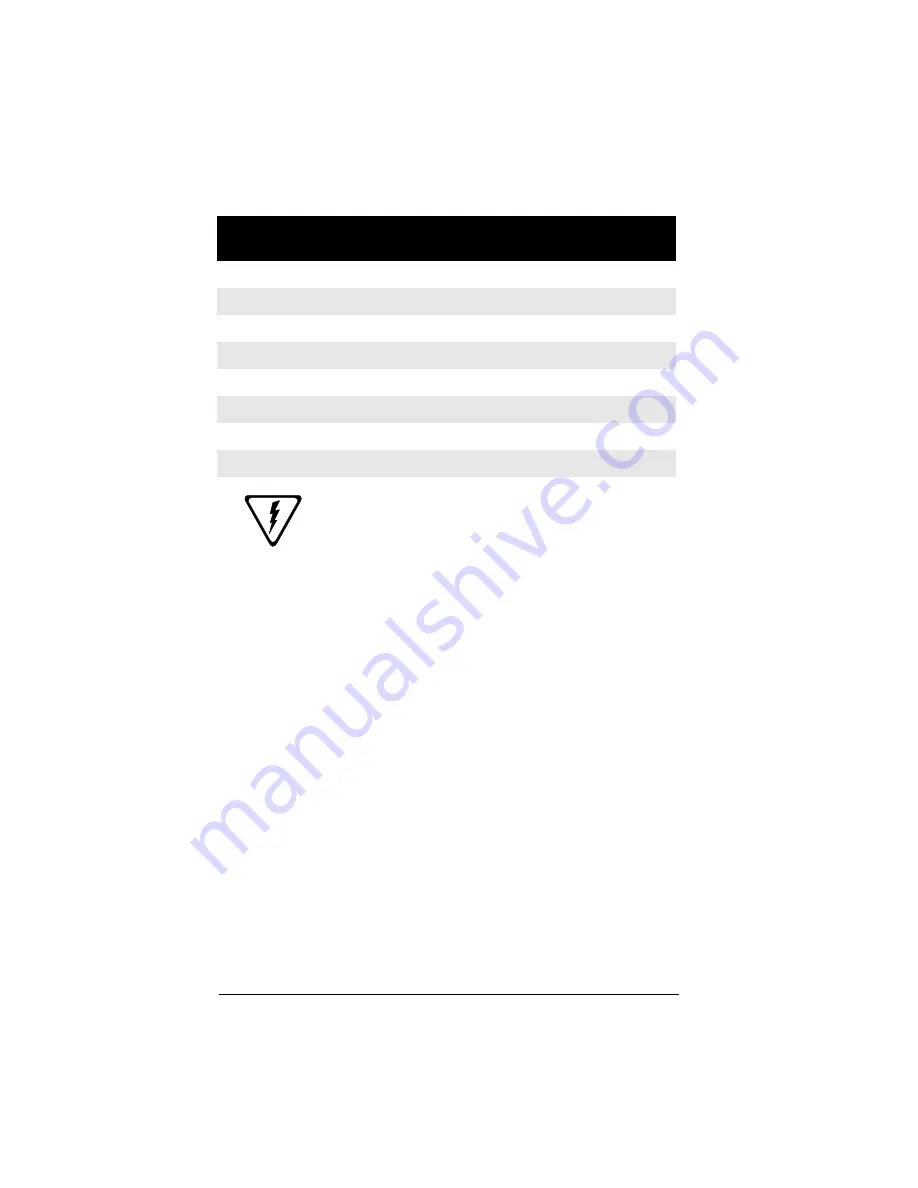
E–6
UltraBookIIi User Guide
If you connect a non-SUN device to the
UltraBookIIi at power up, the results of the
automatic configuration are undefined. For
non-Sun devices, leave the external device
and 13W3 adapter disconnected from the
system and follow the steps for manual
configuration in the next section.
Configuring the Display Using Boot PROM Commands
In many cases, you must configure the LCD display and
external port manually, such as if you connected a non-
SUN compatible display device to the UltraBookIIi (i.e.
device does not supply sense information).
To change the configuration:
1. Disconnect the external device and 13W3-
VGA adapter from the UltraBookIIi.
2. Power on the system according to the in-
structions in Chapter 3.
3. Stop the boot sequence by entering
stop-A
after the LCD display illuminates.
4. Disable the automatic boot feature by typ-
ing
setenv auto-boot? false
at the OK
prompt.
SUN device, sense=7
OFF
1152x900 66 Hz
SUN device, sense=8
OFF
1024x768 77 Hz
SUN device, sense=9
OFF
1152x900 66 Hz
SUN device, sense=10 OFF
1280x1024 76 Hz
SUN device, sense=11 OFF
1152x900 66 Hz
SUN device, sense=12 OFF
1280x768 67 Hz
SUN device, sense=13 OFF
1152x900 66 Hz
SUN device, sense=14 1024x768 60 Hz
1024x768 60 Hz
External Display
Device
LCD Resolution
External Display
Resolution
Содержание UltraBookIIi
Страница 1: ...UltraBookIIi User Guide 431107302A...
Страница 16: ...xvi UltraBookIIi User Guide Notes...
Страница 22: ...1 6 UltraBookIIi User Guide Notes...
Страница 78: ...5 14 UltraBookIIi User Guide Notes...
Страница 88: ...6 10 UltraBookIIi User Guide Notes...
Страница 116: ...A 28 UltraBookIIi User Guide Notes...
Страница 122: ...B 6 UltraBookIIi User Guide Notes...
Страница 136: ...C 14 UltraBookIIi User Guide Figure C 12 SCSI Connector 1 68 35 34...
Страница 150: ...E 10 UltraBookIIi User Guide Notes...



























