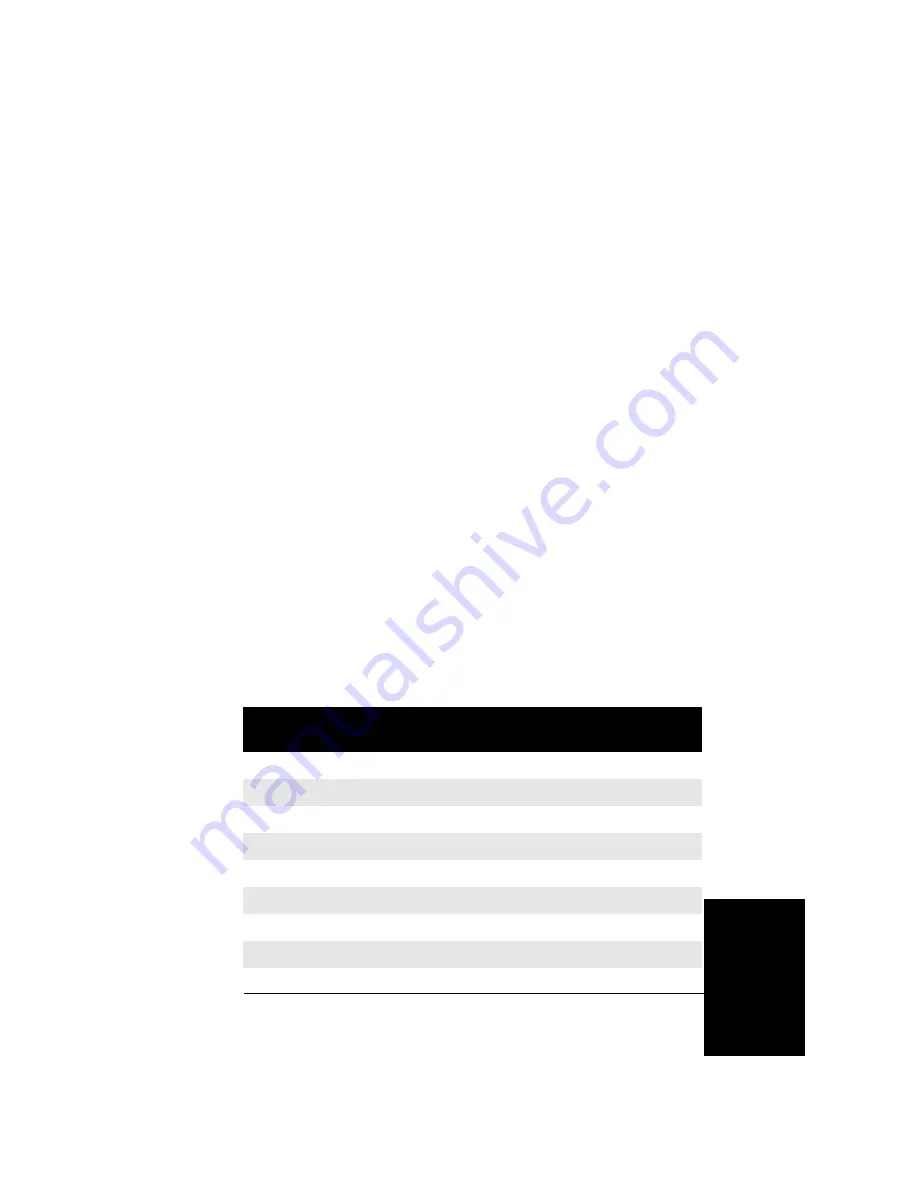
UltraBookIIi User Guide
E–5
Moni
to
r
•
Using boot PROM commands (see
“Configuring the Display Using Boot PROM
•
Using Window manager utilities (see
“Configuring the Display Using Window
Manager Utilities,” on page E-7)
Configuring the Display Automatically
The UltraBookIIi system automatically configures the
LCD and external video port when powered up based on
the type of external device that you connected. These
devices fall into two broad categories:
•
Devices that provide SUN-compatible sense
information
•
Devices that provide no sense information
to the system
In general, SUN-compatible display devices such as
CRT monitors provide sense information and PC
monitors and most projection display devices do not.
During power-on initialization, the system probes the
13W3 connector to determine if sense information is
being provided by the externally connected device.
Based on this information, the system display and
external port will be configured accordingly. The
following table describes the action of the system:
External Display
Device
LCD Resolution
External Display
Resolution
None
1024x768 60 Hz
1024x768 60 Hz
SUN device, sense=0
OFF
1024x768 77 Hz
SUN device, sense=1
OFF
1152x900 66 Hz
SUN device, sense=2
OFF
1920x1080 72 Hz
SUN device, sense=3
OFF
1152x900 66 Hz
SUN device, sense=4
OFF
1280x1024 76 Hz
SUN device, sense=5
OFF
1152x900 66 Hz
SUN device, sense=6
OFF
1152x900 76 Hz
Содержание UltraBookIIi
Страница 1: ...UltraBookIIi User Guide 431107302A...
Страница 16: ...xvi UltraBookIIi User Guide Notes...
Страница 22: ...1 6 UltraBookIIi User Guide Notes...
Страница 78: ...5 14 UltraBookIIi User Guide Notes...
Страница 88: ...6 10 UltraBookIIi User Guide Notes...
Страница 116: ...A 28 UltraBookIIi User Guide Notes...
Страница 122: ...B 6 UltraBookIIi User Guide Notes...
Страница 136: ...C 14 UltraBookIIi User Guide Figure C 12 SCSI Connector 1 68 35 34...
Страница 150: ...E 10 UltraBookIIi User Guide Notes...














































