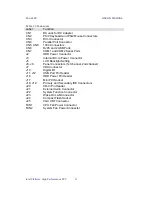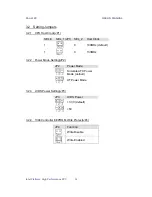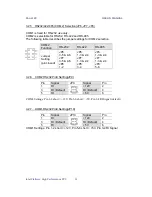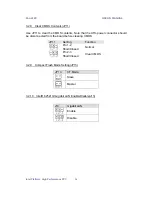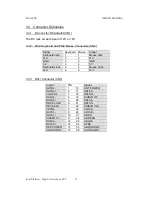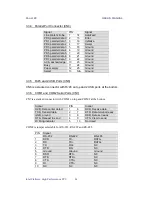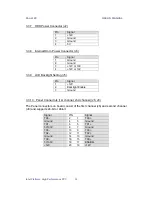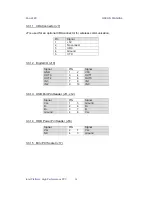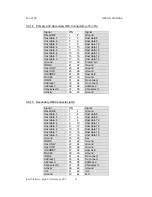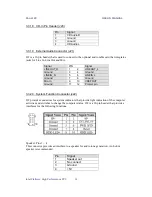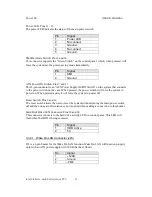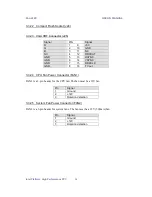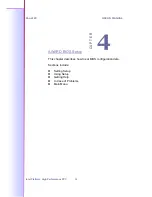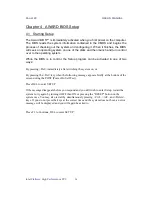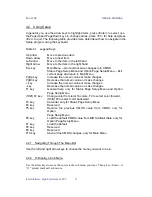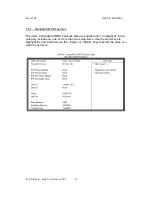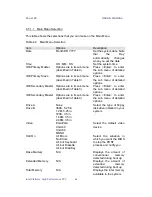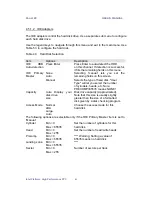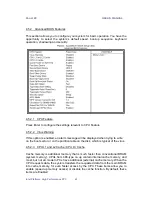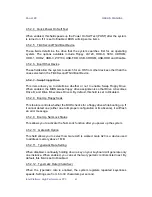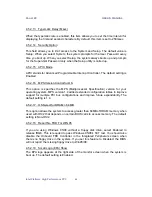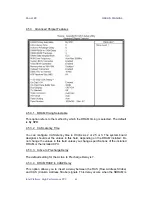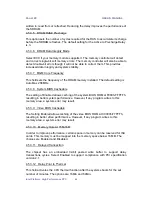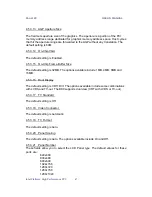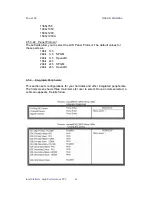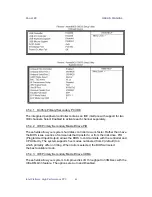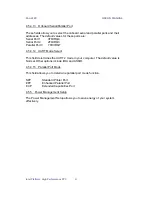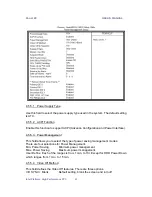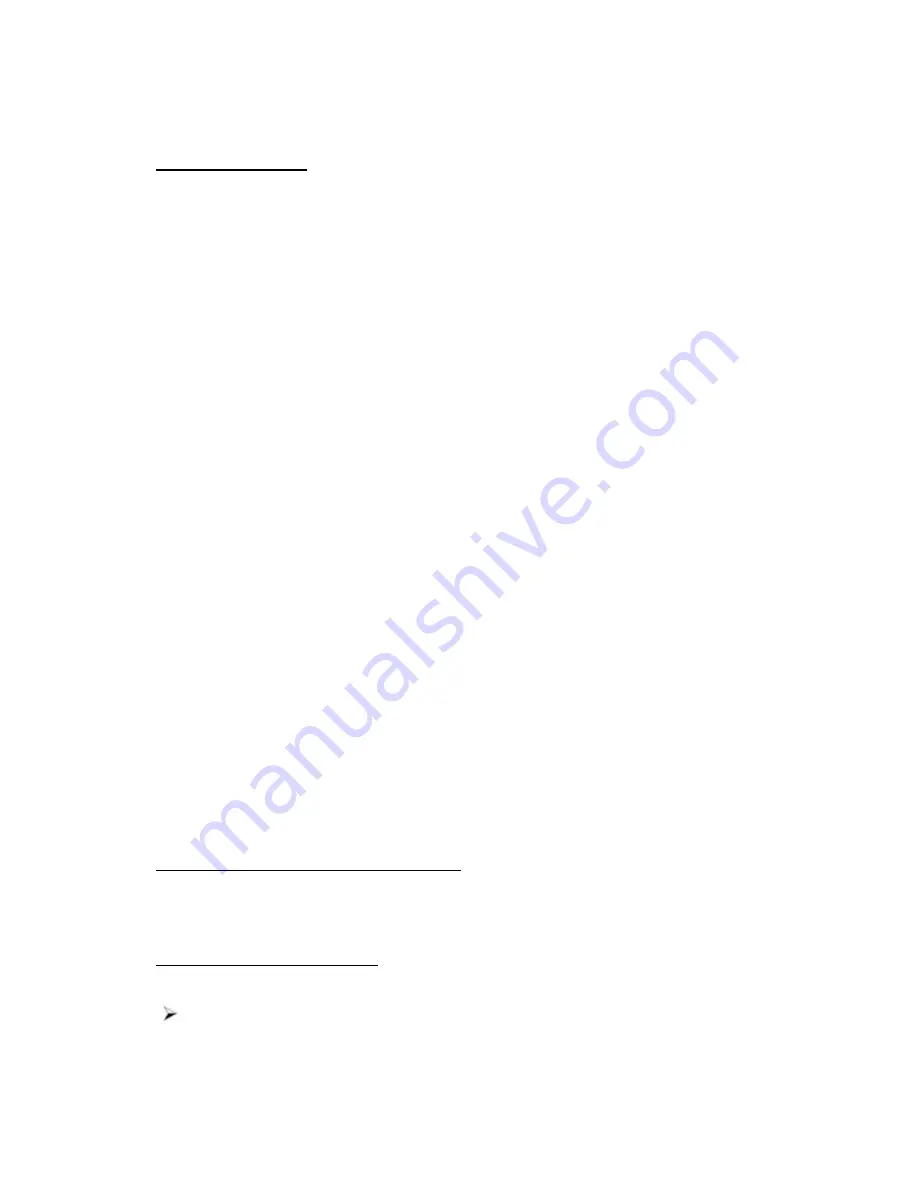
Panel PC USER’S MANUAL
Intel Platform, High Performance PPC
37
4.2 Using Setup
In general, you use the arrow keys to highlight items, press <Enter> to select, use
the PageUp and PageDown keys to change entries, press <F1> for help and press
<Esc> to quit. The following table provides more detail about how to navigate in the
Setup program using the keyboard.
Table 4.1 Legend Keys
Up arrow
Move to previous item
Down arrow
Move to next item
Left arrow
Move to the item in the left hand
Right arrow
Move to the item in the right hand
Esc key
Main Menu -- Quit and not save changes into CMOS
Status Page Setup Menu and Option Page Setup Menu -- Exit
current page and return to Main Menu
PgUp key
Increase the numeric value or make changes
PgDn key
Decrease the numeric value or make changes
+ key
Increase the numeric value or make changes
- key
Decrease the numeric value or make changes
F1 key
General help, only for Status Page Setup Menu and Option
Page Setup Menu
(Shift) F2 key
Change color from total 16 colors. F2 to select color forward,
(Shift) F2 to select color backward
F3 key
Calendar, only for Status Page Setup Menu
F4 key
Reserved
F5 key
Restore the previous CMOS value from CMOS, only for
Option
Page Setup Menu
F6 key
Load the default CMOS value from BIOS default table, only for
Option Page Setup Menu
F7 key
Load the default
F8 key
Reserved
F9 key
Reserved
F10 key
Save all the CMOS changes, only for Main Menu
4.2.1 Navigating Through The Menu Bar
Use the left and right arrow keys to choose the menu you want to be in.
4.2.2 To Display a Sub Menu
Use the arrow keys to move the cursor to the sub menu you want. Then press <Enter>. A
“
” pointer marks all sub menus.