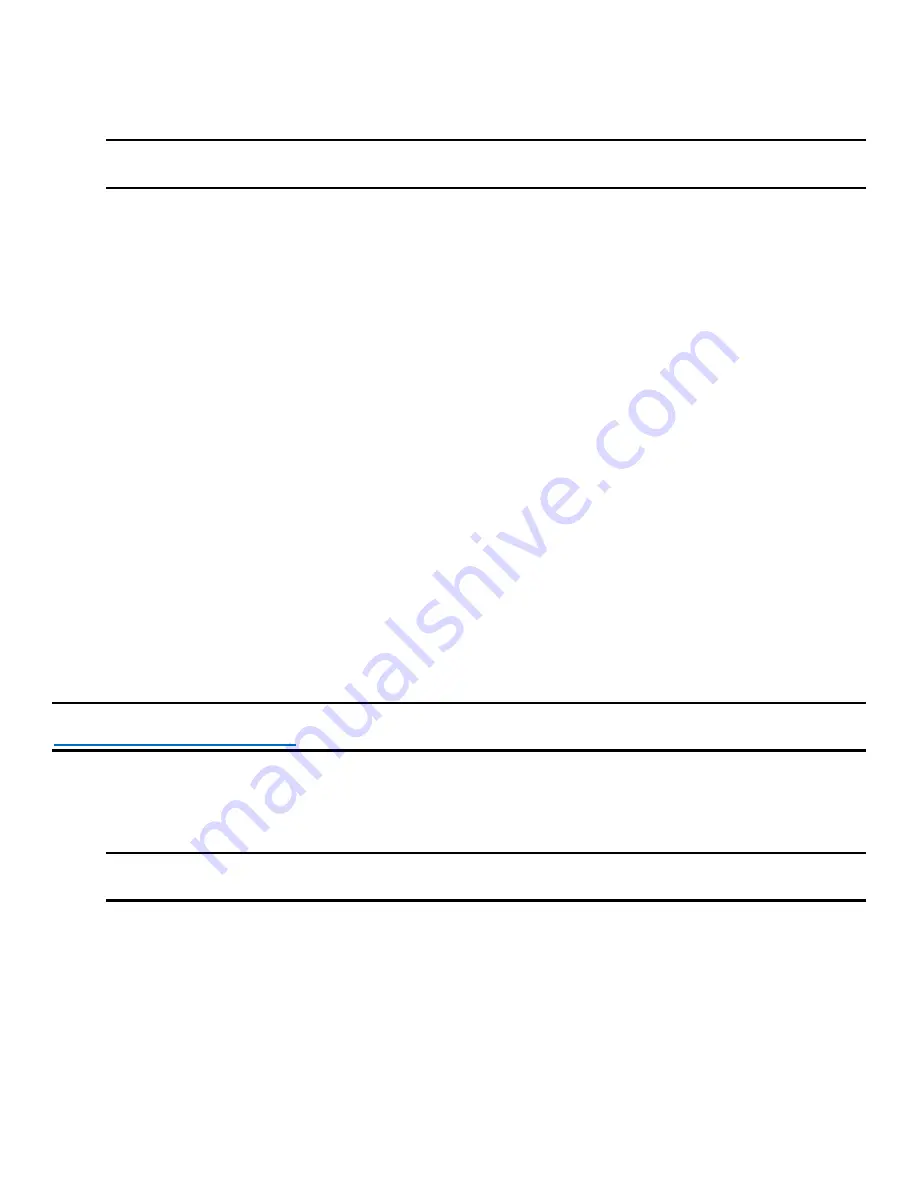
Intel® Server Board M50CYP2SB Family Technical Product Specification
109
To use the Intel® ME firmware force update jumper, perform the following steps:
1.
Turn off the system
2.
Remove the power cord(s).
Note:
If the Intel® ME force update jumper is moved with power connected to the system, the Intel®
ME will not operate properly.
3.
Remove the system top cover.
4.
Move the “ME FRC UPD” (J22) jumper from
pins 1
–
2 (default) to pins 2
–
3 (force update position).
5.
Reinstall the system top cover
6.
Reattach the power cord(s).
7.
Power on the system.
8.
Boot to the EFI shell.
9.
Change directories to the folder containing the update files.
10.
Update the Intel® ME firmware using the following command:
Sysfwupdt
–
u <version#>_UpdateCapsule.bin
11.
When the update has successfully completed, power off the system.
12.
Remove the power cord(s).
13.
Remove the system top cover.
14.
Move the “ME FRC UPD”
(J22) jumper back to pins 1
–
2 (default).
15.
Reinstall the system top cover
16.
Reattach the power cord(s)
17.
Power on the system.
13.4
BMC Force Update Jumper (BMC FRC UPD - J20)
The BMC force update jumper is used to put the BMC in boot recovery mode for a low-level update. It causes
the BMC to abort its normal boot process and stay in the boot loader without executing any Linux* code. This
jumper should only be used if the BMC firmware has become corrupted and requires reinstallation.
Note:
The BMC image file is included in the
SUP posted to Intel’s download center
website at
http://downloadcenter.intel.com
To use the BMC force update jumper, perform the following steps:
1.
Turn off the system
2.
Remove the power cord(s).
Note:
If the BMC FRC UPD jumper is moved with power connected to the system, the BMC will not
operate properly.
3.
Remove the system top cover.
4.
Move the “BMC FRC UPD”
(J20) jumper from pins 1
–
2 (default) to pins 2
–
3 (force update position).
5.
Reinstall the system top cover
6.
Reattach the power cord(s).
7.
Power on the system.
8.
Boot to the EFI shell.
9.
Change directories to the folder containing the update files.
10.
Update the BMC firmware using the following command:
sysfwupdt.efi -u <filename.bin>
Содержание M50CYP2SB Series
Страница 2: ...2 This page intentionally left blank...






























