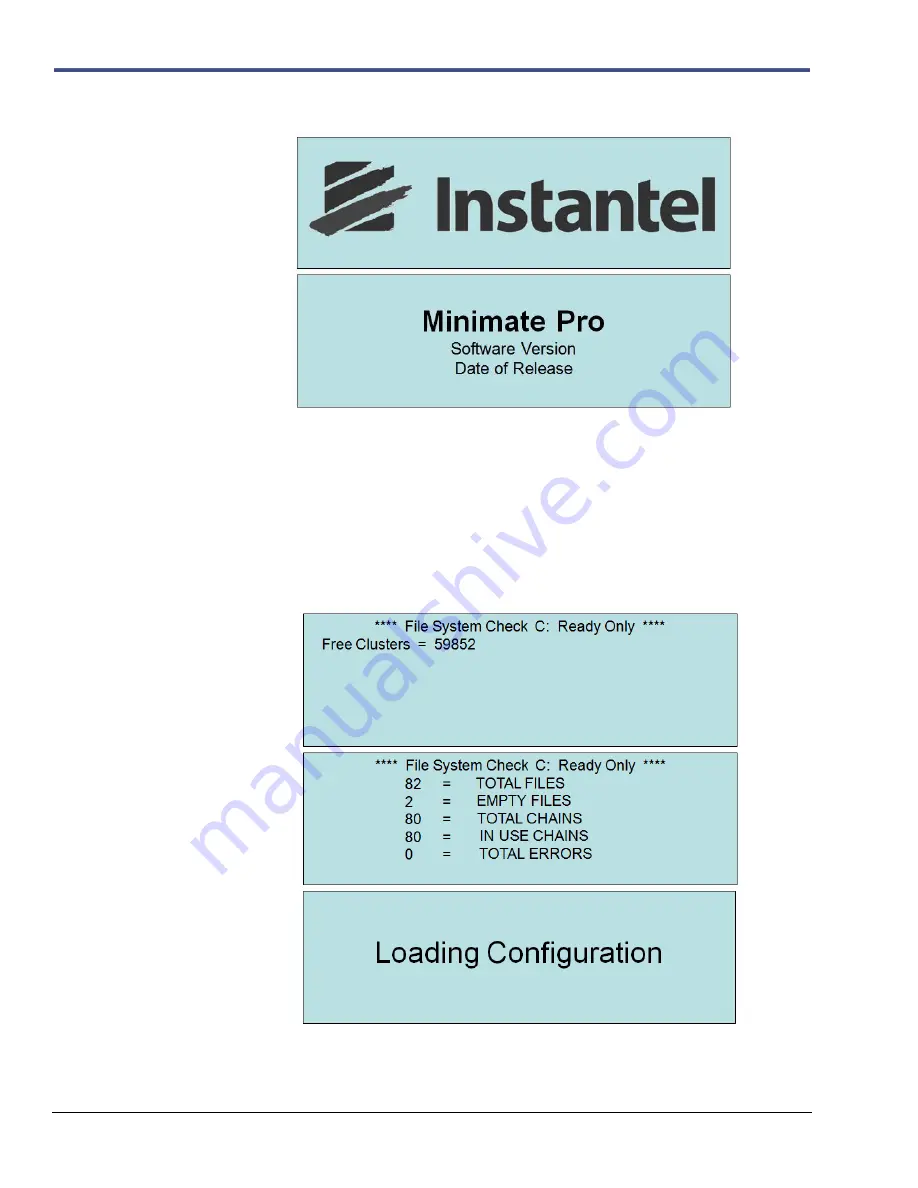
2
–2
Minimate Pro Operator Manual
(1)
The Minimate Pro initially displays the Instantel logo, followed by the Minimate Pro
software version and date of release.
(2)
The unit then displays the results of a
File System Check
diagnostic tool. This is the
same
File System Check
that is run in the
Maintenance
menu,
Self Check
(reference
Section 9.6.e) option.
The unit will prompt to repair any errors found during the
File System Check
. If this is
the case, accept the disclaimer notice and follow the prompts, or wait 30 seconds and the
unit will continue to load the software configuration without applying any changes.
The sample series of displays below indicates that there were no errors found, and the
unit automatically begins loading the software configuration.
Содержание Minimate Pro Series
Страница 1: ......
Страница 12: ...2 6 Minimate Pro Operator Manual Notes...
Страница 14: ...3 2 Minimate Pro Operator Manual Notes...
Страница 16: ...4 2 Minimate Pro Operator Manual Notes...
Страница 34: ...6 16 Minimate Pro Operator Manual...
Страница 44: ...7 10 Minimate Pro Operator Manual Notes...
Страница 114: ...11 2 Minimate Pro Operator Manual NOTES...









































