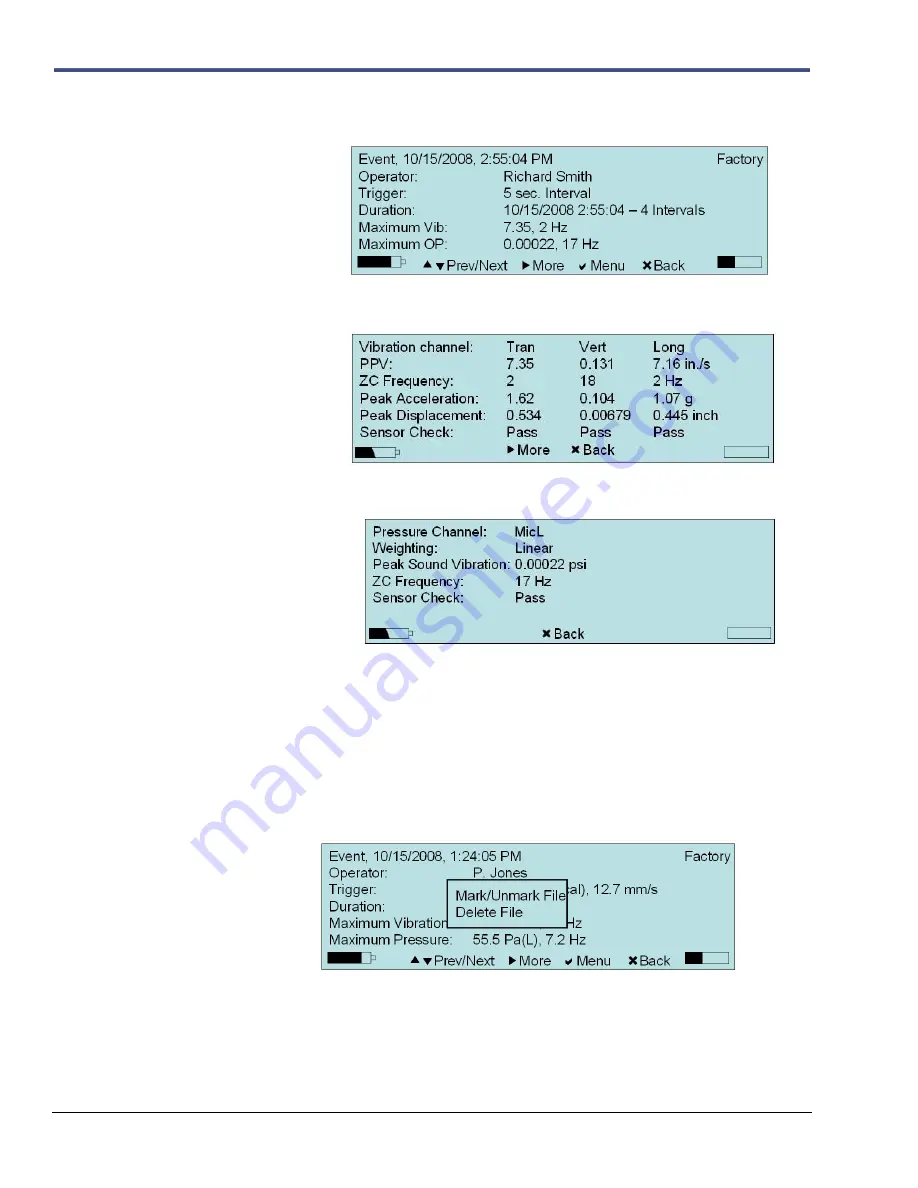
9
–2
Minimate Pro Operator Manual
b.
Within the
View Data
window, select the
Right Arrow
key to display the
Detail
of a selected
Histogram
Event. Below is an example of the
Detail
feature for a
Histogram Event
:
i.
Press the
Right Arrow
key to review more data associated with the
selected Event, or the
Cancel
key to go
Back
to the previous menu:
ii.
Each Event has several pages of data. Continue to press the
Right
Arrow
key to review more data associated with the selected Event, or
the
Cancel
key to go
Back
to the previous menu:
3.
If you press
Cancel
to go
Back
while viewing the last page, the next page displays the first
page that you viewed. Press the
Cancel
key to return to the
Main Display
.
NOTE:
The settings and data may vary from the examples shown above, dependent on the
Setup File
used or Event viewed.
4.
While viewing the
Detail
of an Event, you are able to
Mark
the file for deletion, or remove
the file while viewing it by pressing the
Enter
key to access the
Mark/Unmark File
and
Delete File
commands. If you delete a file while viewing the detail, you will be returned to
the
View Data Files
screen.
5.
Access the
View Data Files
menu to
Mark/Unmark File
multiple files and subsequently
Delete
them, or
Delete All
files, whether they are marked or not. When an Event is
highlighted and then
Marked
, an
Asterisk
will appear beside at the far left side of the screen.
NOTE:
A
Marked
file will have an asterisk placed to the left of the file within the
View
Data
window, as shown below.
Содержание Minimate Pro Series
Страница 1: ......
Страница 12: ...2 6 Minimate Pro Operator Manual Notes...
Страница 14: ...3 2 Minimate Pro Operator Manual Notes...
Страница 16: ...4 2 Minimate Pro Operator Manual Notes...
Страница 34: ...6 16 Minimate Pro Operator Manual...
Страница 44: ...7 10 Minimate Pro Operator Manual Notes...
Страница 114: ...11 2 Minimate Pro Operator Manual NOTES...
















































