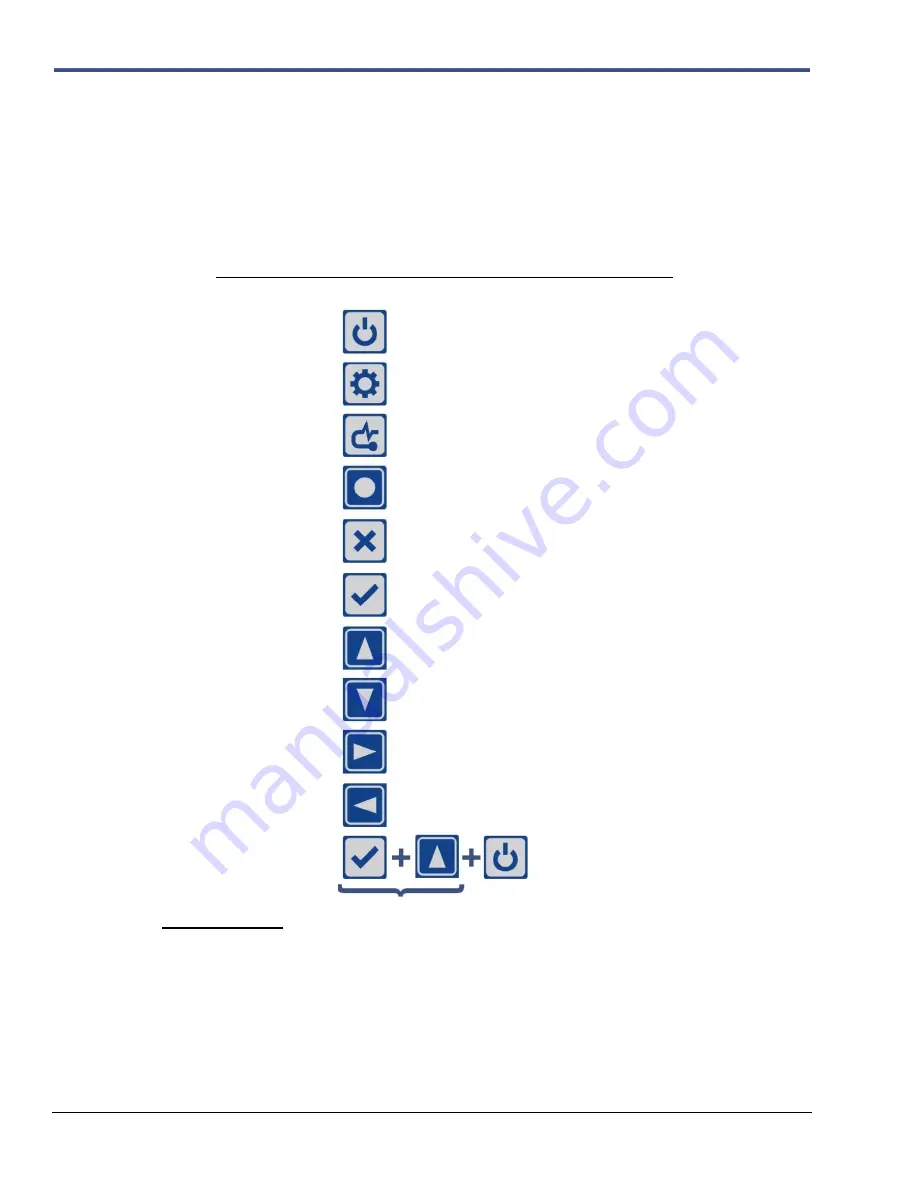
6
–12
Minimate Pro Operator Manual
6.5.
Unit Keypad and Menu Navigation Overview
Before starting the
Basic Tutorial, Section 7
, familiarize yourself with the following two Subsections,
Unit Keypad Overview
and
Unit Menu Navigation
.
6.5.1. Unit Keypad Overview
The display has a variety of commands used to navigate the menus, enter or edit data, or perform
actions. Use the keys of the of the
Minimate Pro
to navigate through the menus, perform a
Sensor Check
, enter the
Setup
menu, and
Start Monitor
for manually recording Events.
Key
Symbol
Associated Commands
On/Off
Turn the monitor display
On
or
Off
.
Setup
Access the Main Menu.
Sensor Check
Perform a
Sensor Check
.
Start Monitor
Manual start key to monitor an Event
Cancel
Cancel
, Back, or Exit.
Enter
Enter
, Save, Accept, Menu.
Up/Down Arrows
Next/Prev, Scroll through Menus, or Text Entry.
Hold down to scroll quickly.
Right Arrow
Edit, Action, Add, Detail, or Text Entry.
Left Arrow
Navigate Text Fields
Down Arrow
Levels Off, View Data Files, Last Event
Key Combination
Use this sequence to connect the battery and turn
the unit on without an AC Adapter
Status Light
A
Charging Status
LED is mounted next to the
Down Arrow
key and indicates the following:
1.
The light is not on
–
The charger is not connected to a power outlet, or the charger is malfunctioning.
2.
The light is Yellow
–
The charger is connected to a power outlet and is charging.
3.
The light is Green
–
The batteries are fully charged.
4.
The light is flashing Red/Yellow
–
The power source is not sufficient (i.e. battery, solar panel, or
malfunctioning charger).
Содержание Minimate Pro Series
Страница 1: ......
Страница 12: ...2 6 Minimate Pro Operator Manual Notes...
Страница 14: ...3 2 Minimate Pro Operator Manual Notes...
Страница 16: ...4 2 Minimate Pro Operator Manual Notes...
Страница 34: ...6 16 Minimate Pro Operator Manual...
Страница 44: ...7 10 Minimate Pro Operator Manual Notes...
Страница 114: ...11 2 Minimate Pro Operator Manual NOTES...






























