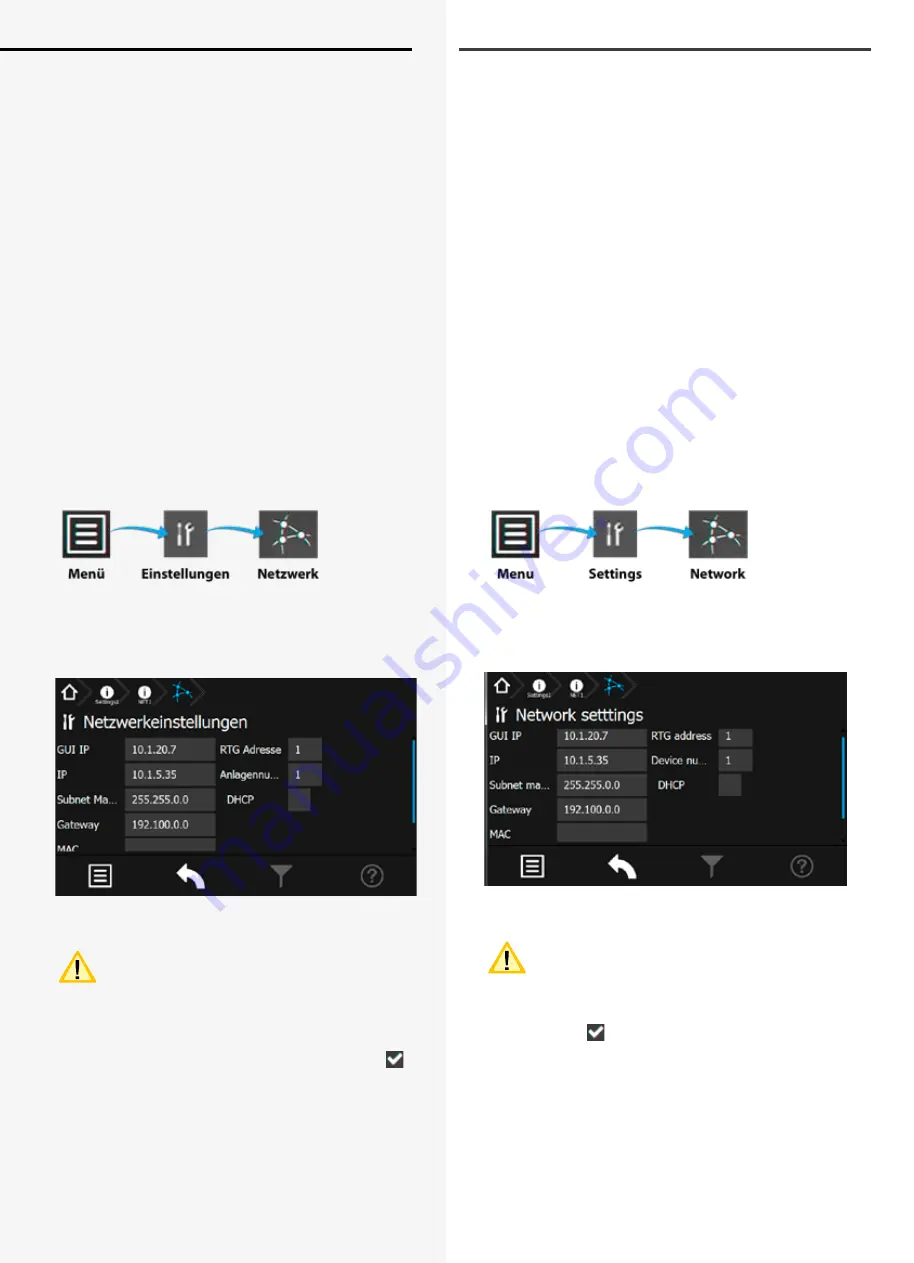
98
CPS 220/64/SV
Montage- und Betriebsanleitung
CPS 220/64/SV
Mounting and Operating Instructions
98
Detaillierte Informationen zur Anwendung der INOTEC
Konfigurationssoftware finden Sie in der Bedienungsan-
leitung (Artikel-Nr.: 708123).
8.7.2. Direktverbindung PC mit dem TFT Touch
Steuerteil
Verbinden Sie zunächst ihren PC mit dem zu konfigurie-
renden Steuerteil. Diese Verbindung kann mittels einem
handelsüblichen Netzwerkkabel hergestellt werden. Für
eine Kommunikation zwischen dem Steuerteil und dem
PC muss die Netzwerkeinstellung wie folgt abgestimmt
werden.
8.7.2.1. Konfiguration des TFT Touch Display
Steuerteils
Um die Kommunikation zwischen PC und Steuerteil
sicherzustellen, ist die Konfiguration des Steuerteil wie
nachfolgend beschrieben durchzuführen:
Rufen Sie sich in dem Steuerteil das Menü „Netzwerkein-
stellungen“ auf, hier sind aktuelle Netzwerkeinstellungen
einzusehen oder zu verändern.
In nachfolgendem Beispiel wurde dem Steuerteil die IP
Adresse 10.1.20.10 mit der Subnetmask 255.255.255.0
zugewiesen. Die DHCP (dynamische Zuweisung der IP
Adresse) ist deaktiviert.
Die IP Adresse kann mittels der IP Schaltfläche angepasst
werden.
Um eine Kommunikation herzustellen ist die
dynamische Zuweisung der IP Adresse (DHCP) zu
deaktivieren!
Anbindung des PC bei aktivierter DHCP
Sofern dem Steuerteil eine dynamische IP Adresse zuge-
teilt wird, ist in der Checkbox DHCP ein „OK-Symbol“
zu erkennen. In der Schaltfläche der IP Adresse wird der
Status „dynamic“ beschrieben. In dieser Konfiguration ist
keine Kommunikation zwischen dem Steuerteil und dem
PC möglich.
Um eine direkte Verbindung in einem Netzwerk zwischen
den Komponenten herzustellen, muss DHCP deaktiviert
und die IP Adresse manuell konfiguriert werden. Beide
Komponenten kommunizieren in einem Netzwerk.
Detailed information about how to use the INOTEC Kon-
figurator software can be found in the operating instruc-
tion (Art-Nr.: 708123).
8.7.2. Direct connection PC with TFT touch
controller
Connect your PC with the controller. You can take a
standard network cable for this connection. For commu-
nication between the controller and the PC the network
settings need to be adjusted as following.
8.7.2.1. Configuration of TFT touch controller
The configuration of the TFT touch controller has to be
done as follows to guarantee a well working communica-
tion between PC and controller:
Go to the menu “Network settings” to check the current
network setting or to modify them.
The following example shows a network setup with the
IP address 10.1.20.10 and the subnet mask 255.255.255.0.
DHCP (dynamic allocation of IP address) is deactivated.
You can change the IP address by the IP button.
It’s mandatory to deactivate the DHCP function to
get a well working connection.
Connection of PC with activated DHCP
An “OK symbol” will be shown in the DHCP checkbox
if the controller got a dynamic IP address. The button of
the IP address will show the status “dynamic”. This confi-
guration allows no communication between the PC and
the controller.
A direct communication with a network is only working
when the DHCP function has been deactivated. The IP
address has to be setup manually. PC and controller are
communicating within one network.
















































