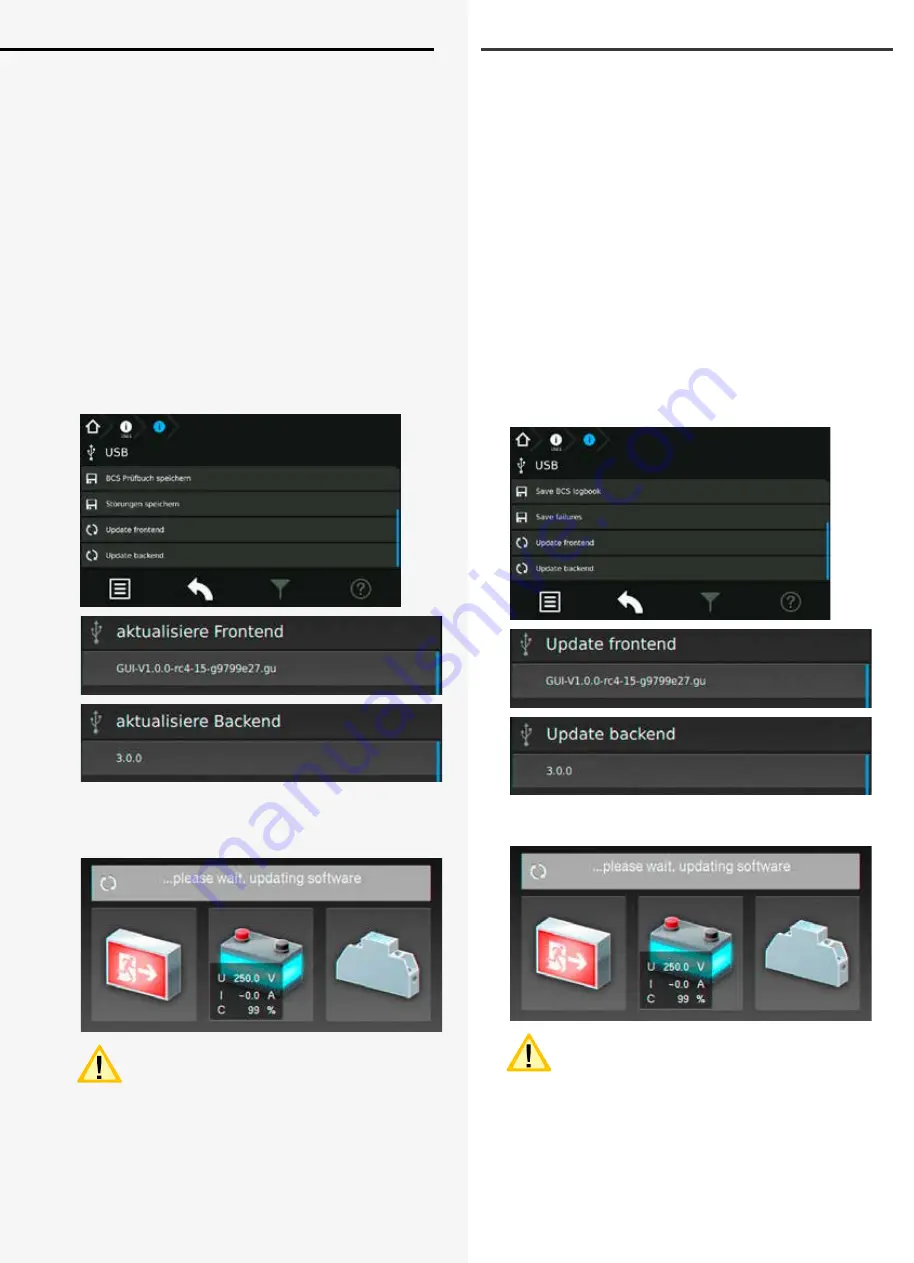
91
CPS 220/64/SV
Montage- und Betriebsanleitung
CPS 220/64/SV
Mounting and Operating Instructions
8.6.4.4. Prüfbuch / BCS Prüfbuch speichern
Um Einträge aus dem Prüfbuch auf dem USB Speicherme-
dium zu sichern, ist die jeweilige Schaltfläche zu aktivie-
ren. Nach Vergabe des Dateinamens werden die Einträge
durch Bestätigen der Schaltfläche „Auf USB Stick schrei-
ben“ gesichert.
8.6.4.5. Update
Die Softwareversion des Steuerteils kann mit einem USB-
Speichermedium aktualisiert werden. Dazu wird zwischen
einem Update der Bedienoberfläche und der auszufüh-
renden Prozessebene unterschieden.
siehe 8.6.4.1. Verzeichnisstruktur USB Stick - Seite 87
Verbinden Sie das Speichermedium mit dem TFT-Steuer-
teil und betätigen im Menü „USB“, die jeweilige Schaltflä-
che des durchzuführenden Updates. In dem Untermenü
wird die zur Verfügung stehende Update Datei des
Speichermediums angezeigt.
Durch Auswahl dieser Datei werden die Daten geladen
und das Steuerteil bootet mit der neuen Software.
Eine Aktualisierung der Steuerteilsoftware sollte
nur nach Rücksprache mit unserem Kunden-
dienst erfolgen.
Weitere Informationen zur Anwendung eines Updates
finden Sie in der beigefügten Montage- und Betriebsan-
leitung des INOSTICK.
8.6.4.4. Save Logbook / BCS Logbook
Activate the respective button to save the logbook on a
USB flash drive. The entries will be saved after entering a
file name and clicking on the button “save to USB-stick”.
8.6.4.5. Update
You can update the controller software by USB flash drive.
We distinguish between an update for the user interface
and the process level.
see 8.6.4.1. Directory structure USB-pen drive on page
87
Insert the USB flash drive into the TFT controller. Navigate
to the menu “USB” and click on the needed update but-
ton. The available update file will be shown on the screen.
Selecting this file will copy the new software to the cont-
roller. An automatic reboot will load the new software.
Please get in contact with us before you perform
any update.
For more detailed information about the update,
please have a look at the attached mounting- and opera-
ting instructions of the INOSTICK.
















































