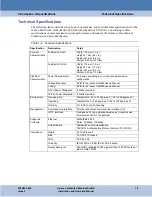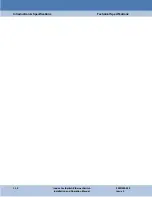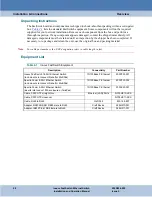FastSwitch Configuration
Configuring FastSwitch with Smart CLI
3-4
Innovx FastSwitch Ethernet Switch
200R204-000
Installation and Operation Manual
Issue 2
Configuring FastSwitch with Smart CLI
The following paragraphs describe the basic procedures for accessing and configuring FastSwitch
using the command line interface (CLI). Access to the FastSwitch is controlled by three CLI access
modes: USER, SUPERVISOR and ADMIN. The password-protected
enable
command sets the
access from user mode to supervisor or admin mode, depending on the password entered. The
command prompt suffix character identifies the mode you are currently in:
•
For USER mode, the prompt string ends in
>
Commands in USER mode allow viewing but not changing configuration data.
•
For SUPERVISOR mode, the prompt string ends in
#
Commands in SUPERVISOR mode allow USER access plus the ability to change
configuration data, reboot the unit, manipulate flash files and enable the TFTP server for file
downloads.
•
For ADMIN mode, the prompt string ends in
%
Commands in ADMIN mode allow SUPERVISOR access plus the ability to set up and modify
user accounts for usernames and passwords. ADMIN mode also allows authentication for the
CRAFT
port to be turned on or off.
Note
Up to 20 usernames/passwords may be specified. The Default Username is
gdc
; In User mode, the Default
Password is
gdc
; Supervisor mode password is
supervisor
; Admin mode password is
admin
.
Note
Local authentication is conducted via usernames and passwords configured in the FastSwitch. You can also
configure FastSwitch for authentication which employs usernames and passwords residing on a
server. Refer to Chapter 5:
Authentication Protocol
for details.
Setting Up User Accounts
1. Type
disable
to turn off the supervisor access.
2. Turn Admin mode on by typing
enable
and entering the
admin
password. The command
prompt will now contain the
%
character.
3. Modify default admin and supervisor accounts by typing:
configure accounts add admin
[new admin password]
configure accounts add supervisor
[new suprv password]
4. Add a user account and password by typing:
configure accounts add
[name] [password]
Содержание FastSwitch
Страница 61: ......
Страница 62: ...The Best Connections in the Business ...