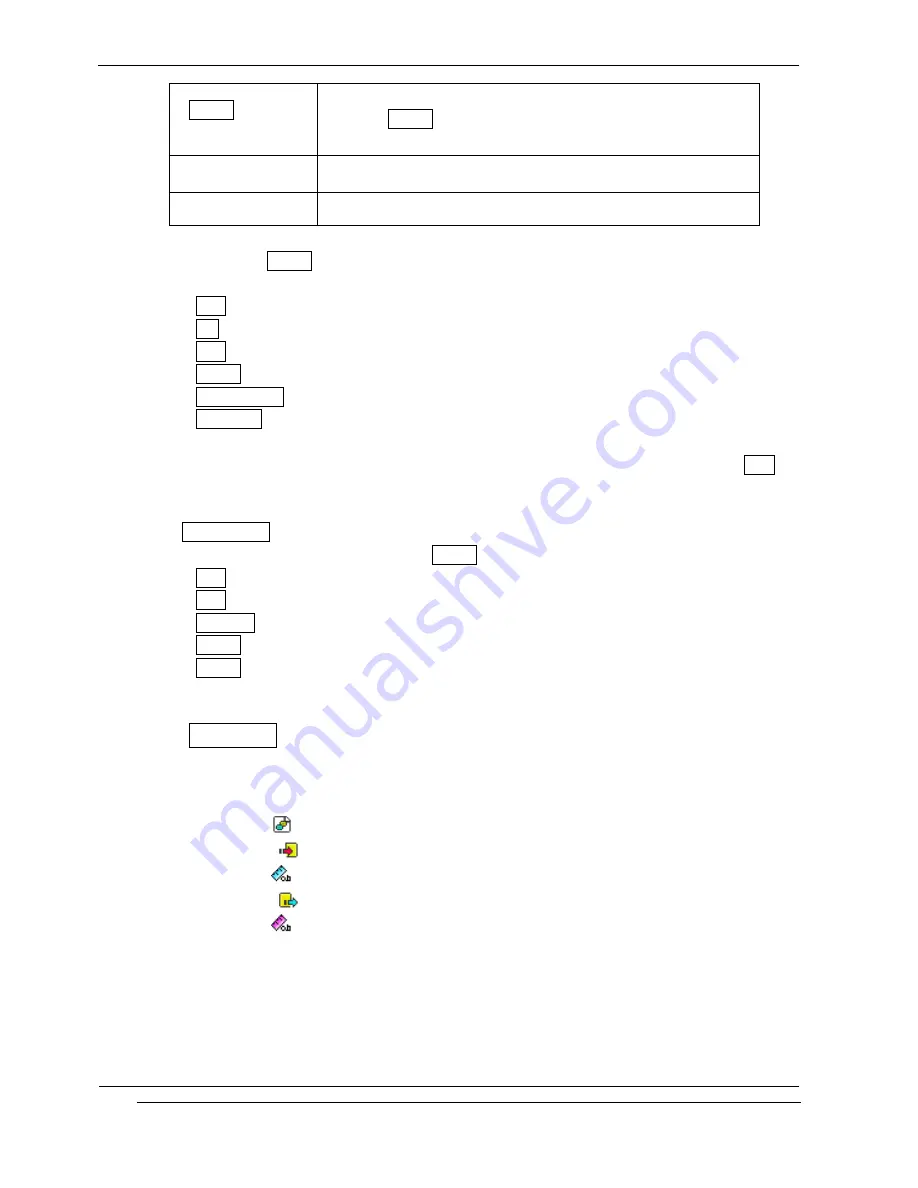
INNO-A10 User’s Guide
INNOSTREAM Confidential
PAGE : 88 of 102
[Option soft key]
or [SEND]
launches Option menu
[NAVI-CENTRE]
Listens to currently focused note
[END]
turns back to previous menu or screen
If you press [Option soft key], [SEND], the following options are
Available. The options are visible depending on situation.
Play : Listens to your melody
New : Create new melody
Save : Saves your melody to file
Set As : Set the melody to ring melody
Melody Files : Launch the melody file manager
Clear All : Clears all musical paper
4.
When you are satisfied with your melody, you can save the melody to a file through Save
menu.
4. In Melody Files menu, you can see the list of melody files. You can hear melody directly
through the [NAVI-CENTRE]. If you press [Option soft key], following options are available.
Edit : Edits selected melody file in musical paper
Play : Listens to selected melody file
Set As… : Sets the selected melody to ring melody
Delete : Deletes selected melody file
Rename : Renames selected melody file
9.7.8 Converter
Converter enables you to convert measures such as
Length from one unit (Meters) to another
(
Miles). There are several different units of Area, Computer, Length and so on..
The first row (
) means the unit type you wish to convert.
The second row (
) means the unit from which you want to convert
The third row (
) means amount you want to convert
The fourth row (
) means the unit to which you want to convert
The fifth row (
) means the result amount. It changes automatically.
If you want to change the type and unit, scroll ([NAVI-UP] or [NAVI-DOWN]) to each field
and press [NAVI-LEFT] or [NAVI-RIGHT].
It is possible everywhere to input the amount.






























