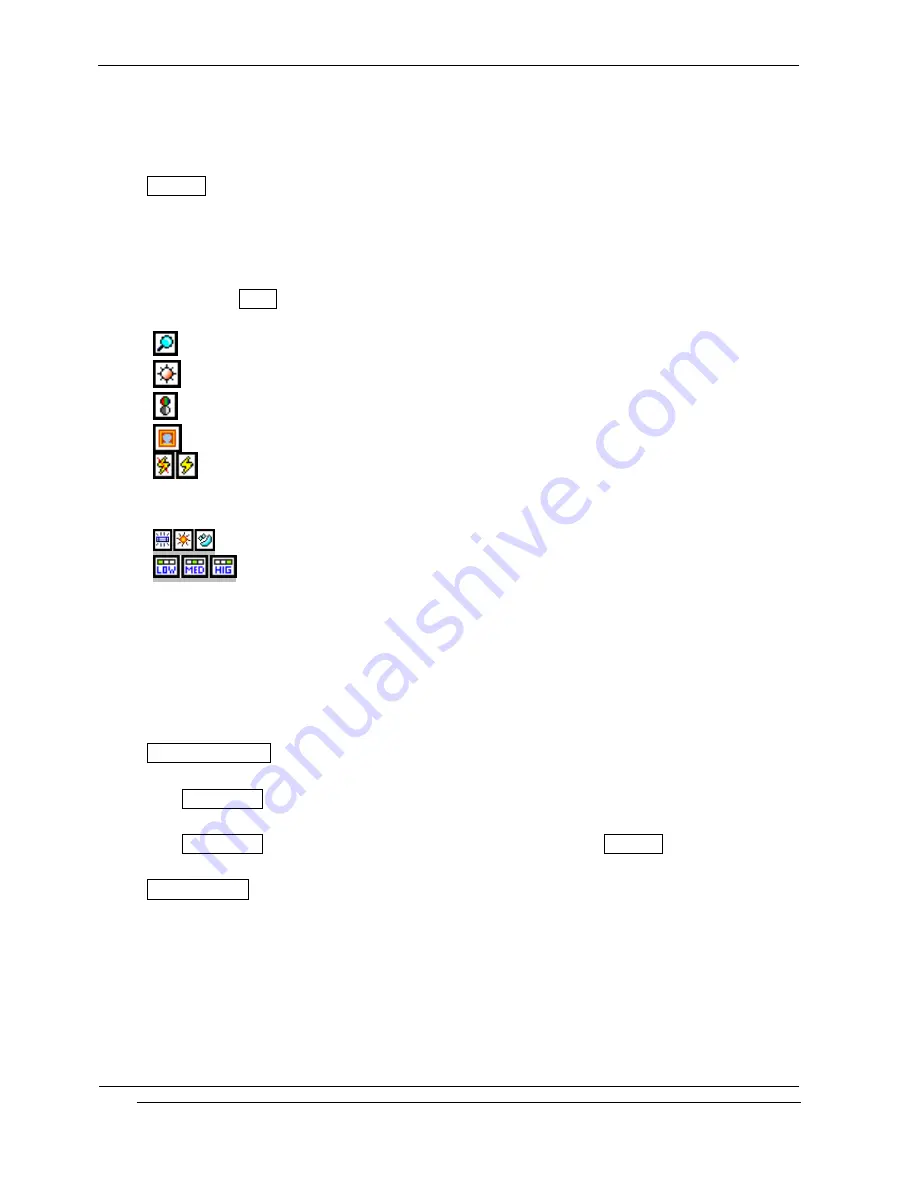
INNO-A10 User’s Guide
INNOSTREAM Confidential
PAGE : 70 of 102
You can record moving pictures with the phone
’
s built-in camera, view them on your phone
screen and send them to your friends via a Multimedia message or via E-mail. And you can set
a moving picture as wallpaper
<Shooting>
This menu allows you to record moving pictures and adjust its settings.
You can start recording a moving picture by pressing [NAVI-CENTRE].
If you press [NAVI-CENTRE] or Cache memory is filled, recording is stopped and you can
decide whether to save or cancel it.
If you press [Setup soft key] and move to the icon by pressing [NAVI-LEFT] or [NAVI-RIGHT],
you can adjust the following settings by pressing [NAVI-UP] or [NAVI-DOWN].
: You can change the zoom.
: You can change the brightness.
: You can have effect on picture colour. There are 7 kinds of effects.
: You can select flash mode. (off mode, on mode). . And you can also change flash
mode directly by pressing [ 0 ] key.
:
: You can select the illuminance (white balance) of camera.
: You can select picture quality.
There are 3 kinds of quality mode (low quality, medium quality, and high
quality).
Higher recording quality use more memory per moving picture.
! Note : Resolution is fixed on 128x96. And recording time is limited by recording quality
and recording environment.
<Camcorder Setting>
This menu allows you to adjust additional functions.
Saving Name : Enables you to select whether a moving picture is named automatically
or manually.
Set Default : Enables you to reset the settings changed in Shooting menu.
<Moving Picture>
This menu allows you to view, organize, delete moving pictures stored in your phone.
Viewing Moving Pictures
1.Move menu cursor to the name of a moving picture to view on the list by pressing [NAVI-UP]
or [NAVI-DOWN].
2. Press [NAVI-CENTRE] to launch main viewer.
3. Pressing [NAVI-LEFT] or [NAVI-RIGHT] takes you to next or previous moving picture.
4. Press [NAVI-CENTRE] to play moving picture.






























