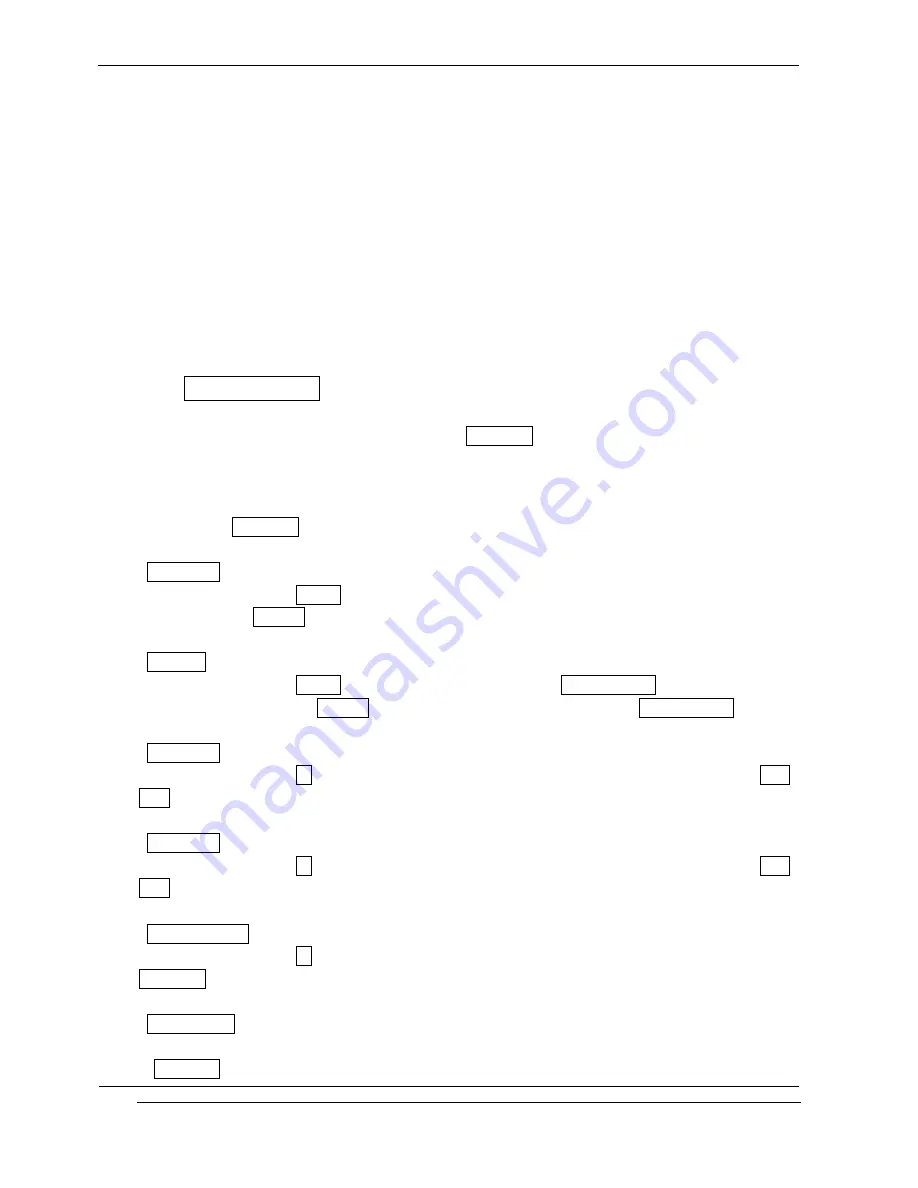
INNO-A10 User’s Guide
INNOSTREAM Confidential
PAGE : 65 of 102
1) Mass Storage
Delete and correction of the folder in Data Storage are prohibited.
When a phone is plugged in a USB cable, all function of a phone do not operate it.
While copying files phone-to-PC , you cannot receive a call.
In case of copying many files at a time, it imposes a heavy burden on a Phone. We
recommend you to copy files within 5~6M byte at a time.
2)
GPRS Data
Only when a phone is connected with USB cable, GPRS Data function can do it.
9.3.9 Security Setting
To access this menu, you must first enter the Lock Code.
The feature enables you to protect the use of your phone. Various codes and passwords are
used to protect your phone. They are described in the section 3.
! Note : The Lock Code is factory set to 0 0 0 0.
<PIN Access>
With this menu set to Enable, your phone asks to enter the PIN each time the phone is
switched on. If Disable, doesn't ask to enter the PIN.
<SIM Lock>
With this menu set to Enable, your phone asks to enter the SIM Lock Code when a different
SIM card is inserted. If Disable, your phone doesn't ask to enter the SIM Lock Code.
<Phone Lock>
With this menu set to On, your phone will be locked. The display asks you to enter the Lock
Code each time the phone is switched on.
<Album Lock>
With this menu set to On, your Album will be locked. The display asks you to enter the Lock
Code each time you enter the Album.
<Phonebook Lock>
With this menu set to On, your phonebook will be locked. The display asks you to enter the
Lock Code each time you enter the phonebook.
<Change Codes>
You can change all security codes in this menu.
- Lock Code






























